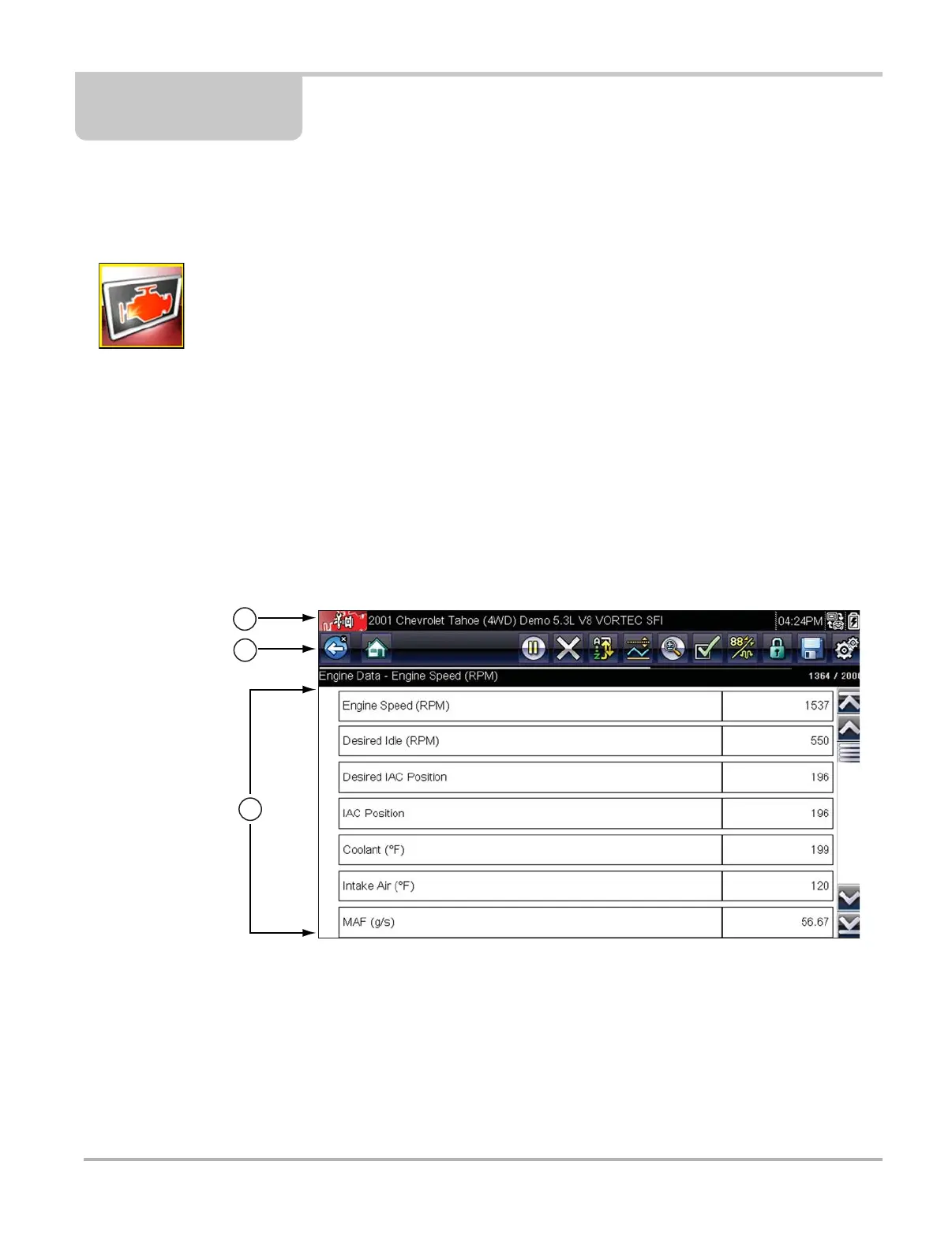20
Chapter 4 Scanner
This chapter describes the basic operation of the Scanner function.
The Scanner icon is located on the Home screen.
The Scanner function allows your Diagnostic Tool to communicate with the electronic control
systems of a vehicle. This allows you to retrieve diagnostic trouble codes (DTCs), view PID data
and perform diagnostic tests.
4.1 Screen Layout and Toolbar Icons
The following screen layout and toolbar controls apply to both the Scanner and the OBD-II/EOBD
functions.
4.1.1 Screen Layout
1— Title bar—shows active test, vehicle and Diagnostic Tool status
2— Toolbar—contains control icons
3— Main body—displays menus, PID and test data
Figure 4-1 Screen layout
The Title bar appears for all functions and displays information only, there are no selectable items.
Refer to Title Bar, on page 14 for details.
