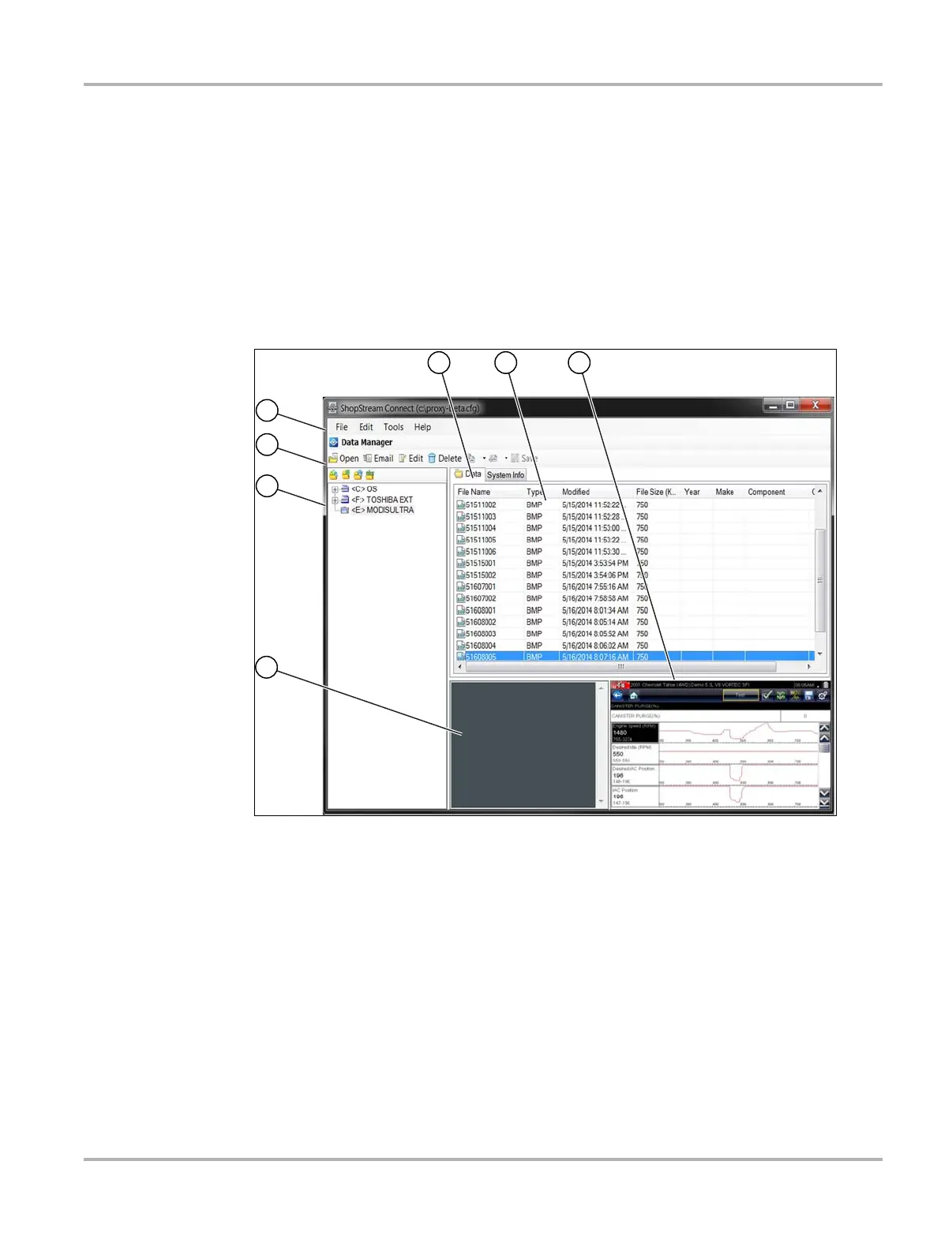70
ShopStream Connect SSC Main Screen
If the ShopStream Connect software does not open, open it from the Windows Start menu or use
the ShopStream Connect shortcut icon on the Windows desktop (automatically created during
installation).
9.2 SSC Main Screen
The ShopStream Connect software will open automatically when you connect the diagnostic tool
to your PC USB connection, Using SSC (Connecting to your PC)‚ on page 69,.
The following shows the main screen layout for ShopStream Connect software.
Figure 9-2
1— Notes Window—allows you add notes to select data files. Select Save from the menu bar
to save your notes. NOTE: Not all file types allow notes, the Notes window will be grayed
out when a file type that does not support notes is highlighted. Some image files may
display notes for reference purposes (the notes are grayed out and not editable).
2— File directory structure—displays the file directory structure of your PC in standard
Windows format, and shows any connected diagnostic tools at the bottom of the data list.
3— Data Manager Toolbar—provides control icons that perform a variety of operations on
data files.
4— Main Menu bar—contains File, Edit, Tools, and Help menus.
5— Tabs—provides access to data files and presets stored on the diagnostic tool or on the
PC, and also allows viewing of software revision details of the diagnostic tool.
4
3
2
1
5 6 7
