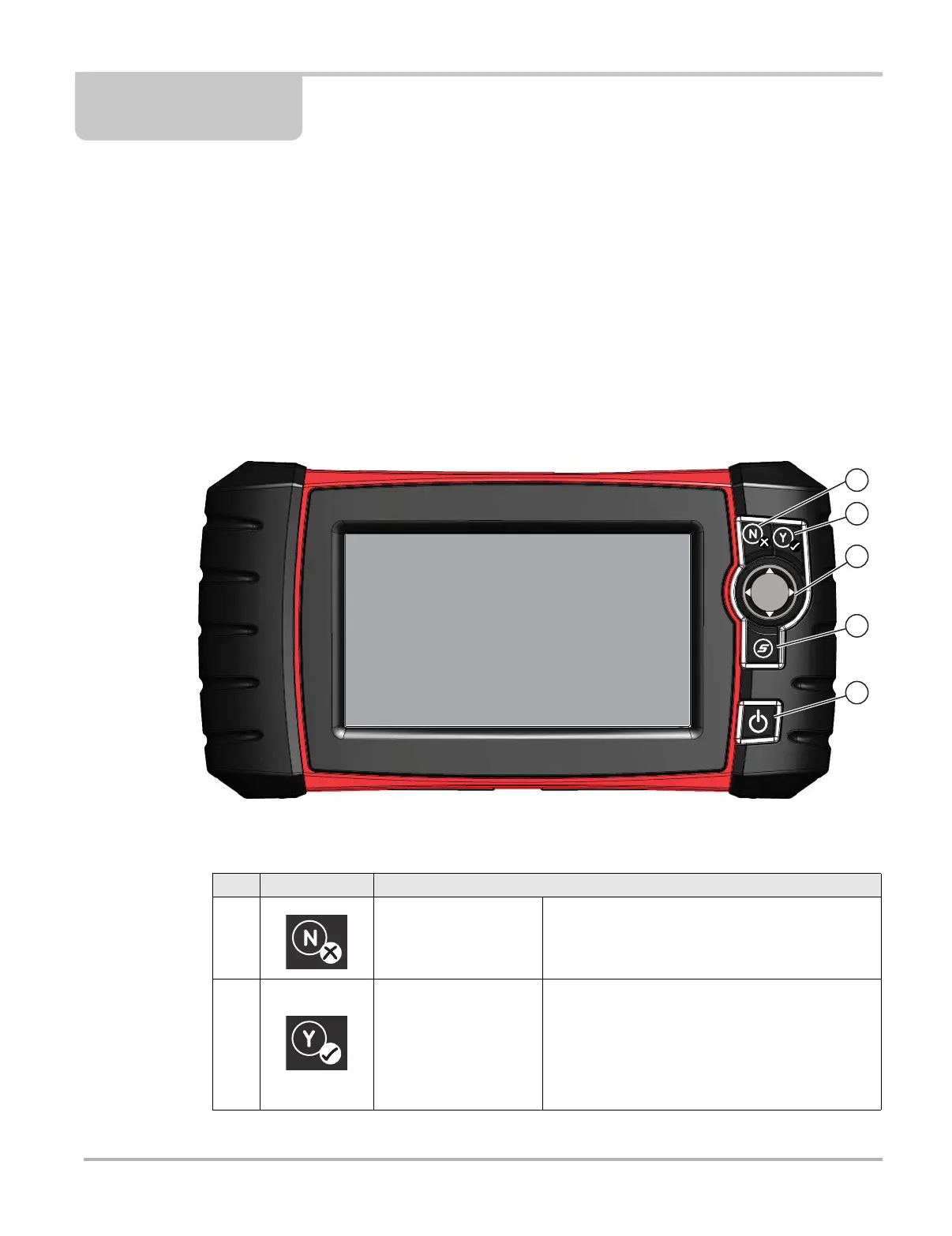7
Chapter 2 Introduction
The SOLUS Ultra
®
Diagnostic Tool interfaces with the electronic control system of a vehicle to
retrieve diagnostic trouble codes (DTCs), access serial data stream information, and command
bi-directional tests. Various vehicle control systems, such as engine, transmission, and antilock
brake system (ABS), are readily diagnosed using this Diagnostic Tool. The Diagnostic Tool is
capable of graphing up to four live data parameters on a single screen, and also includes an
extensive database of vehicle-specific troubleshooting information.
This chapter introduces the basic features of the Diagnostic Tool, including the control buttons,
data ports, battery pack, and power sources. Technical Specifications are provided at the end of
this chapter.
2.1 Control Buttons
Figure 2-1 Front view
Item Button Description
1
N/X or Cancel - Push
type button
• To exit a menu or program.
• To close an open list and return to the previous
menu or screen.
• To answer “No” when a yes/no choice is given.
2
Y/
a or Accept - Push
type button
• To confirm a selection from a menu or program
• To select an item that was highlighted using the
direction arrows.
• To advance to the next screen in a series.
• To answer “Yes” when a yes or no choice is
given.
