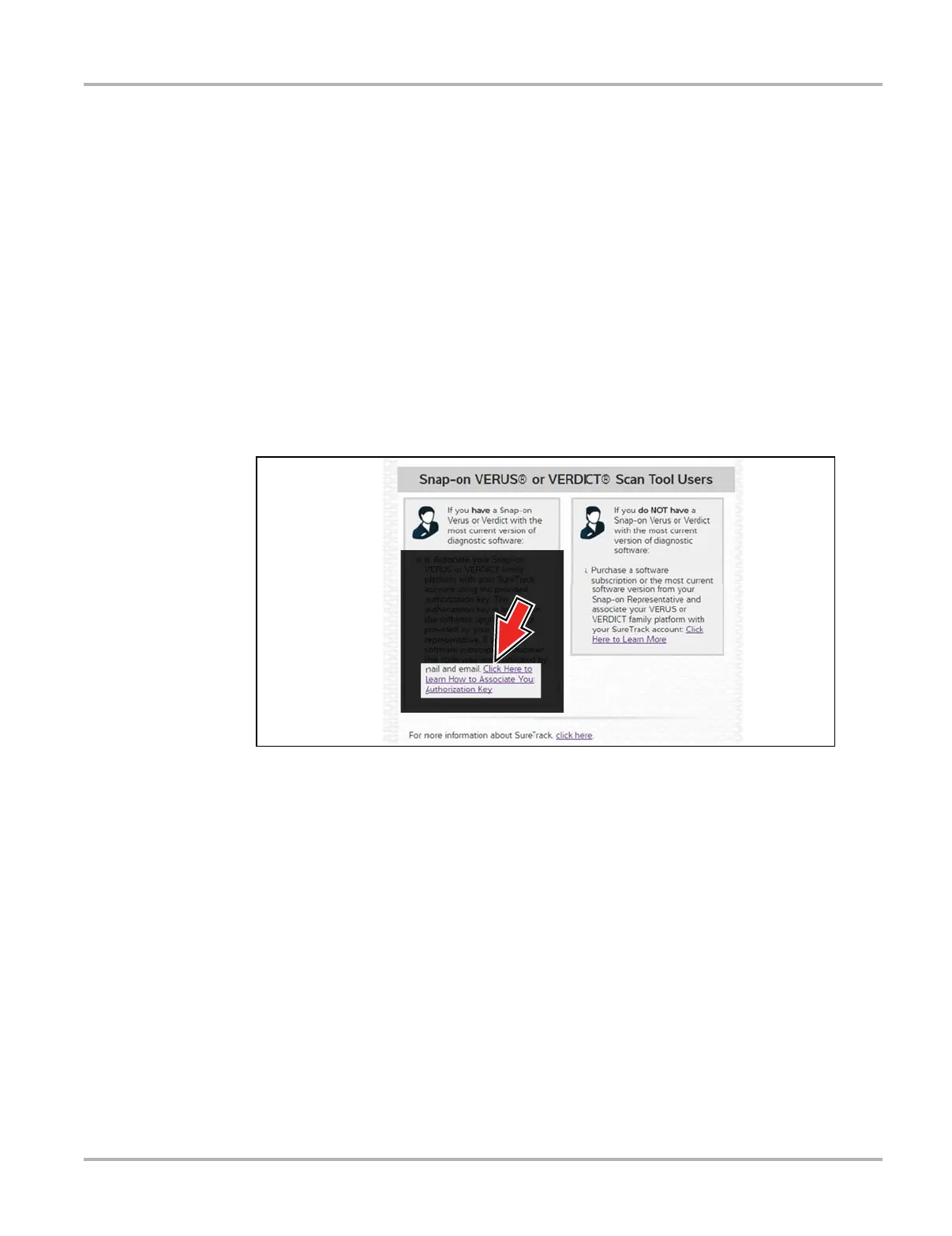85
SureTrack Community SureTrack - Online Community
7. Exit the Profile Manager by selecting your username (near the top right) and select Logout.
8. When the login screen displays, login using your current username and password.
9. Confirm the new expiration date by logging back into Profile Manger to check it.
10.1.7 Logging In with New Authorization Code (expired
account)
Use the following instructions, if your SureTrack account has expired, and you have purchased a
qualifying upgrade/plan. Your new upgrade/plan comes with a new SureTrack authorization code.
To find your new authorization code, see Finding your SureTrack Authorization Code‚ on page 78.
1. Log in to ShopKeyPro.com using your using your current username and password.
When your SureTrack account has expired, and you try to login you are directed to an information
window (Figure 10-15).
2. Scroll down and select the link shown in (Figure 10-15)
Figure 10-15
3. The SureTrack FAQ webpage opens (Figure 10-16).
