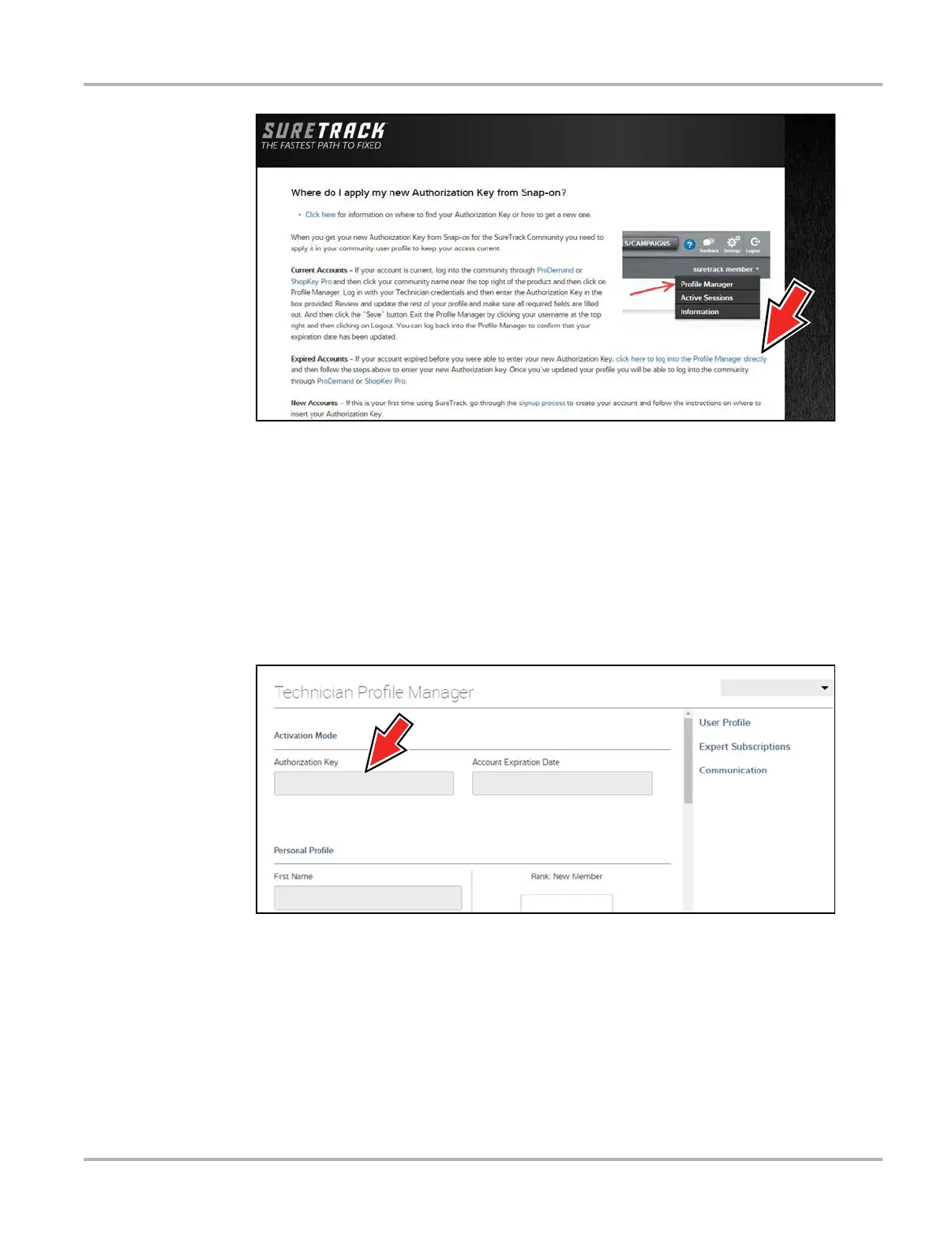86
SureTrack Community SureTrack - Online Community
Figure 10-16
4. Scroll to the topic “Where do I apply my new Authorization Key from Snap-on?”
5. Select the link “click here to log into the profile manager login window directly”.
– URL - https://profilemanager.mitchell1.com/technicianprofile/index
The SureTrack renewal window opens.
6. Enter your current username and password.
The SureTrack Profile Manager window opens.
7. Enter your new Authorization code (Figure 10-17).
Figure 10-17
8. Review and update the rest of your profile and make sure all required fields are filled out.
9. Select Save.
10.Exit the Profile Manager by selecting your username (near the top right) and select Logout.
11. When the login screen displays, login using your current username and password.
12.Confirm the new expiration date by logging back into Profile Manger to check it.
