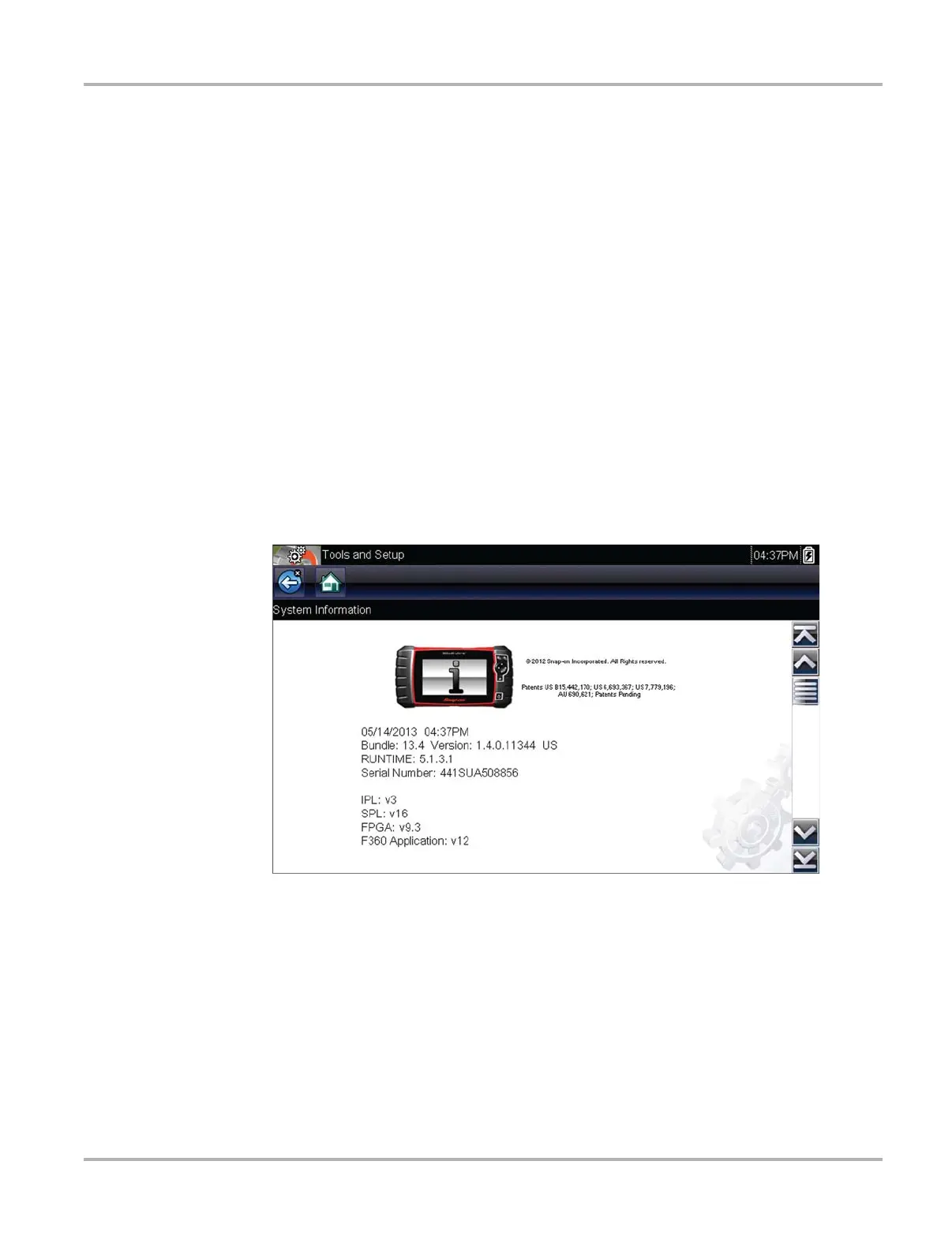58
Tools Tools Menu
• Toggle Record/Pause—programs the Shortcut button to work as the Pause and Record
buttons. The first press pauses data collection and the second press resumes live data.
z To assign a function to the Shortcut button:
1. Select Tools from the Home screen.
The Tools menu opens.
2. Select Configure Shortcut button from the menu.
3. Select a function from the menu.
4. Select the Back on the toolbar or press the N/X button to return to the options menu.
7.1.3 System Information
The System Information option lets you view configuration information for your Diagnostic Tool.
z To display the System information screen:
1. Select Tools from the Home screen to open the menu.
2. Select System Information from the menu.
The System Information screen displays.
Figure 7-3 System information screen
3. Select Back on the toolbar or press the N/X button to return to the options menu.
7.1.4 Settings
This Tools selection allows you to adjust certain basic diagnostic tool functions to your personal
preferences. Selecting opens an additional menu that offers the following:
• System Settings‚ on page 59
• Configure Scanner‚ on page 64
• Configure Units‚ on page 65
