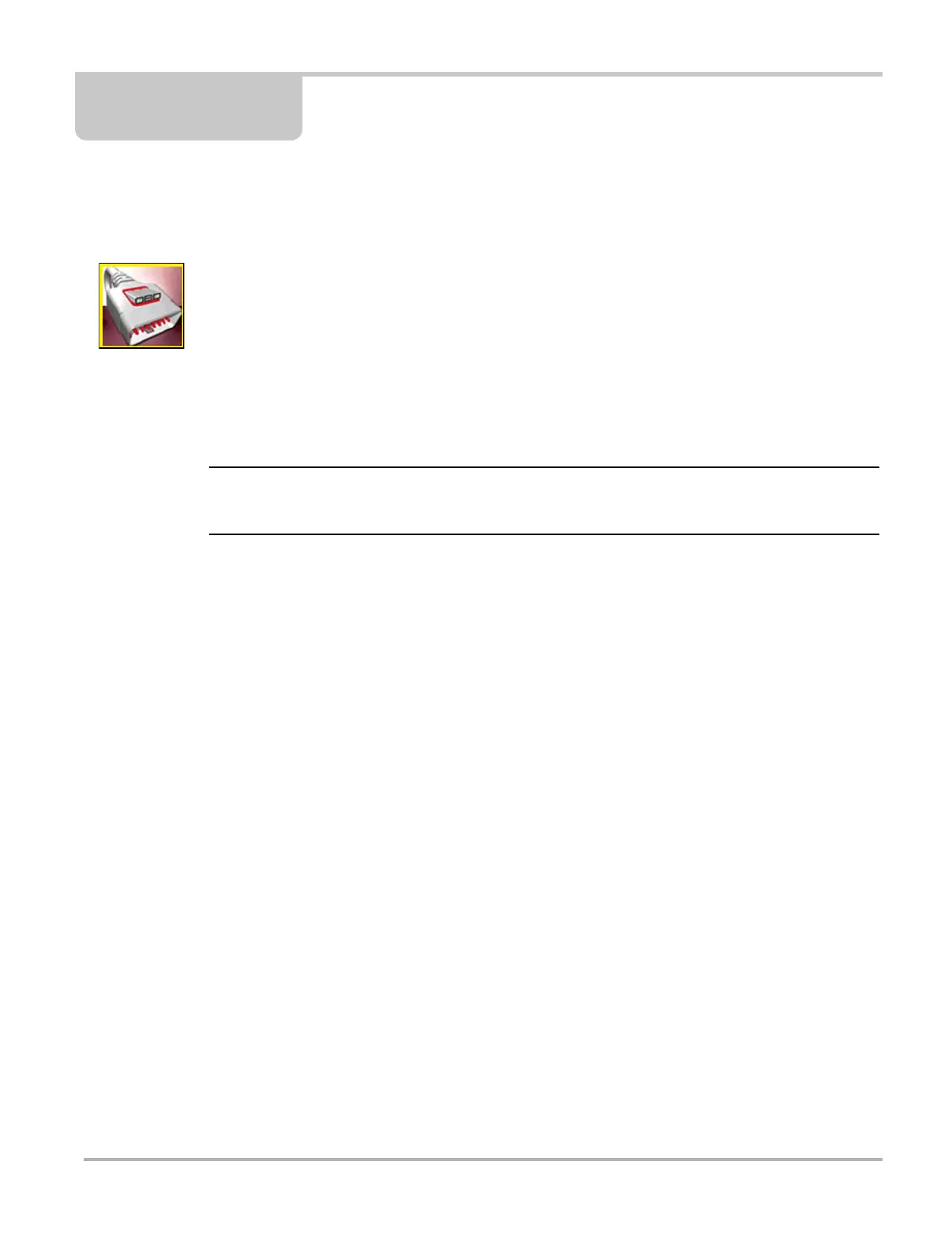42
Chapter 5 OBD-II/EOBD
This chapter describes the basic operation of the OBD-II/EOBD function.
The OBD-II/EOBD icon is located on the Home screen.
The OBD-II/EOBD function allows you to access “generic” OBD-II/EOBD data.
Generic OBD-II/EOBD data is data limited to emission related diagnostics such as:
• Checking for emissions-related diagnostic trouble codes (DTCs)
• Checking the cause of an illuminated malfunction indicator lamp (MIL)
• Checking monitor status prior to emissions certification testing
To access other available electronic control module (ECM) data for vehicle specific systems,
parameters or enhanced diagnostics use the Scanner function, see “Scanner” on page 20.
i The OBD-II/EOBD function can also be used to access “generic” OBD-II/EOBD data for
OBD-II/EOBD compliant vehicles that are not included in the Scanner function databases.
5.1 Basic Operations
5.1.1 Screen Layout and Toolbar Controls
Screen layout and toolbar controls are similar to the Scanner function, see Scanner Control Icons‚
on page 21.
5.1.2 Connecting the Data Cable
Connection of the data cable to the Diagnostic Tool and vehicle DLC is required for OBD-II/EOBD
testing, see Data Cable Connection‚ on page 19.
5.1.3 Saving and Reviewing Data Files
Save and Pause control icon operation and data review procedures are the same as used for the
Scanner function, see Saving and Reviewing Scanner / OBD-II/EOBD Data Files‚ on page 36.
5.2 OBD-II/EOBD Menu
The following options are available from the OBD-II/EOBD menu:
• OBD Health Check
• OBD Direct
