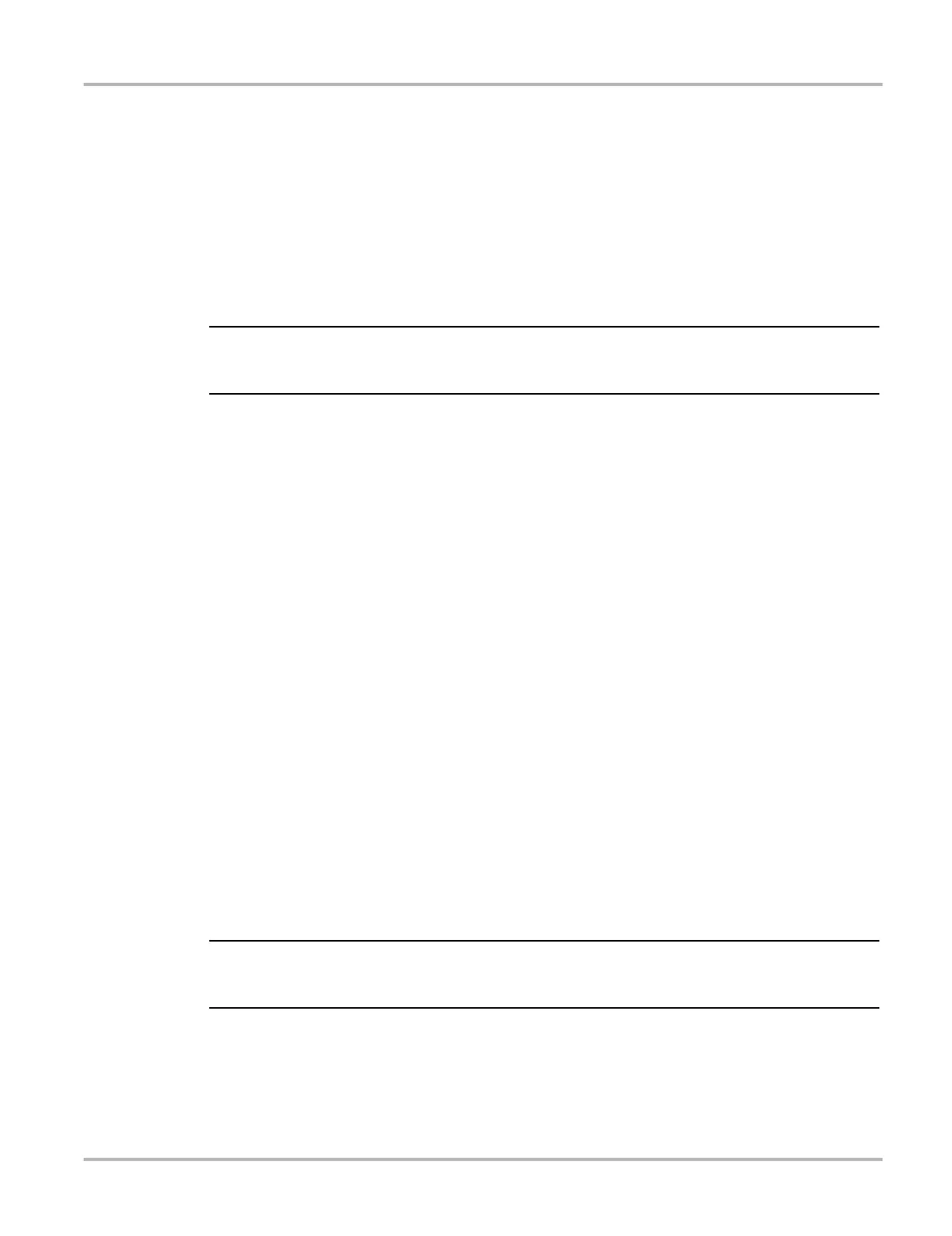36
Scanner Scanner Operation
5. Select a on the toolbar, or press the Y/a button, to set the upper threshold.
A lower trigger level line now appears at the mid-point of the graph.
6. Select the plus (+) and minus (–) icons on the toolbar, or use the up b and down d arrow
buttons to position the lower trigger level line to where you want it on the graph.
7. Select a on the toolbar, or press the Y/a button, to set the lower threshold.
The display returns to the PID data view and the trigger points appear as horizontal lines across
the designated parameter graph. Repeat this procedure to establish trigger points for other
parameters if desired. Once armed, any data points that register outside of your set conditions
pause data collection and save data to a file.
i Only three parameters can have trigger levels set at one time, but only one of the conditions needs
to be satisfied for triggering to occur.
z To arm triggers:
1. Select the Trigger icon on the toolbar.
2. Select Arm Triggers from the drop-down menu.
The trigger lines on the data graphs change color to indicate an armed condition.
Triggers for all of the graphs are armed simultaneously. Once triggering is armed, it remains in that
state until you switch it off. If trigger settings are modified or are added for other parameters, they
are armed as soon as you exit the setting screen.
Saving and Reviewing Scanner / OBD-II/EOBD Data Files
The following procedures are used when saving and reviewing data files for Scanner and
OBD-II/EOBD.
Saving Files
During normal operation, data from the vehicle’s ECM is continuously being stored in buffer
memory as it is displayed onscreen. Buffer memory is limited to a predetermined “total” size and
is displayed on the counter (located below the toolbar on the right side of the screen)
(Figure 4-17).
Selecting Save writes the stored buffer memory to a file. Saving data is useful when trying to
isolate an intermittent problem or to verify a repair during a road test. The saved file can be played
back (similar to a movie clip) by selecting Previous Vehicles and Data > View Saved Data. See
View Saved Data, on page 53 for additional information.
i The Save icon performs the same function as “Save Movie” function choice for the programmable
Shortcut button, see Configure Shortcut Button, on page 57 for details.
The saved data file can also be downloaded to a personal computer (PC) using the Mini USB jack.
Once connected to the PC, the data files can be printed, transferred, and copied using
ShopStream Connect. ShopStream Connect is an application that creates an interface between
the Diagnostic Tool and a PC. The ShopStream Connect application is available free online, see
the ShopStream Connect website information at the front of this manual for additional information.
