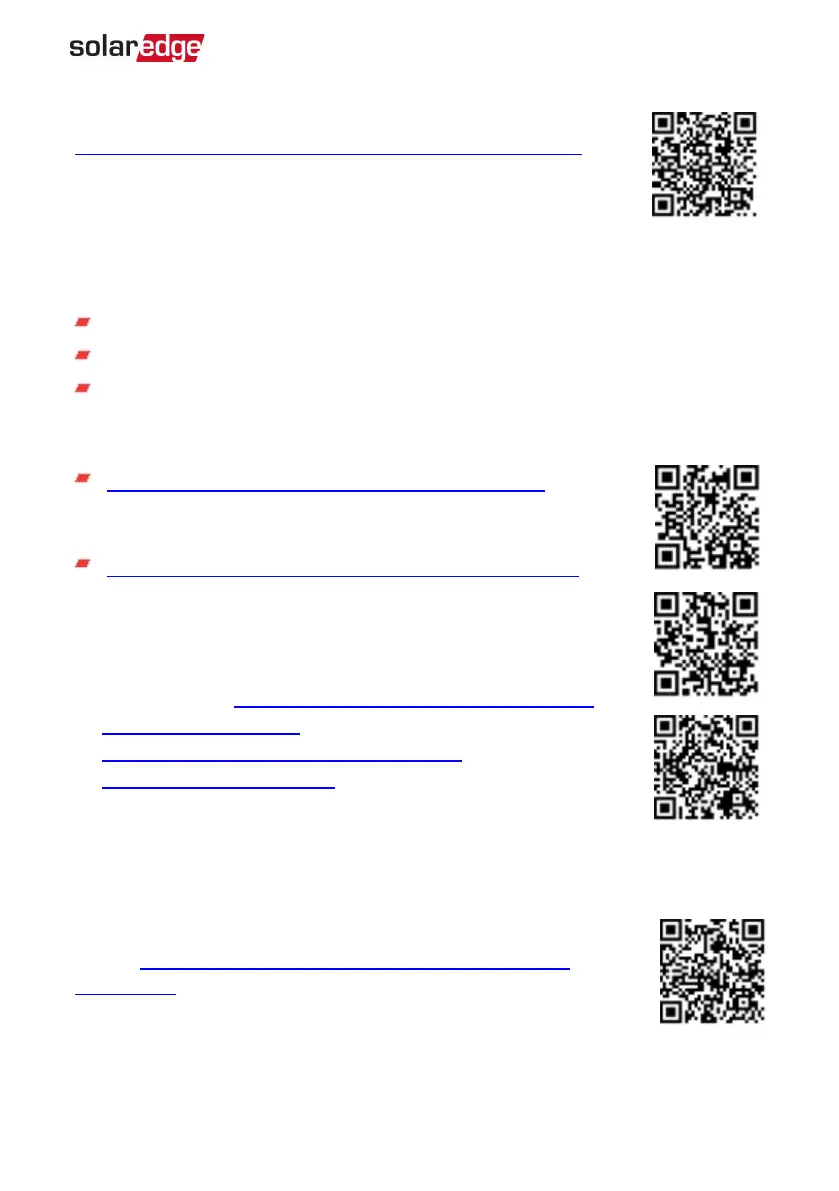For more information, refer to
https://www.solaredge.com/products/installer-tools/designer#/.
Mapper Application
Use the Mapper smart phone application to scan the power optimizer
and inverter 2D bar-codes and create a virtual map of a PV site for
enhanced monitoring and easier maintenance.
The Mapper application is integrated with the monitoring platform and enables:
Simple on-site registration of new systems.
Creating, editing and verifying system physical layout.
Scanning and assigning the power optimizer serial number to the correct module in
the system physical layout.
For detailed information, refer to the
Mapper
demo movies:
Creating new sites using the Mapper mobile application
Mapping existing sites using the Mapper mobile application
Physical Layout Editor
1. If you are a registered installer, access the monitoring platform site
creation page at https://monitoring.solaredge.com/solaredge-
web/p/home#createSites. If you have not yet signed up, go to
https://monitoring.solaredge.com/solaredge-
web/p/createSelfNewInstaller.
2. Fill out all required information in the screen, which includes
information about your installation, as well as details about its logical
and physical mapping.
Using a Paper Template
Fill out the Physical Layout Template (downloadable from the SolarEdge
website http://www.solaredge.com/files/pdfs/physical-layout-
template.pdf)using the detachable 2D barcode stickers on each power
optimizer. Once the form is completed, use the Mapper to scan the 2D
codes and create the map in the monitoring platform. Optionally, you can
send the sticker sheet to SolarEdge Support for physical layout creation.
Chapter 4: Activating, Commissioning and Configuring the System 57
EV Charging Single Phase Inverter Guide MAN-01-00588-1.1