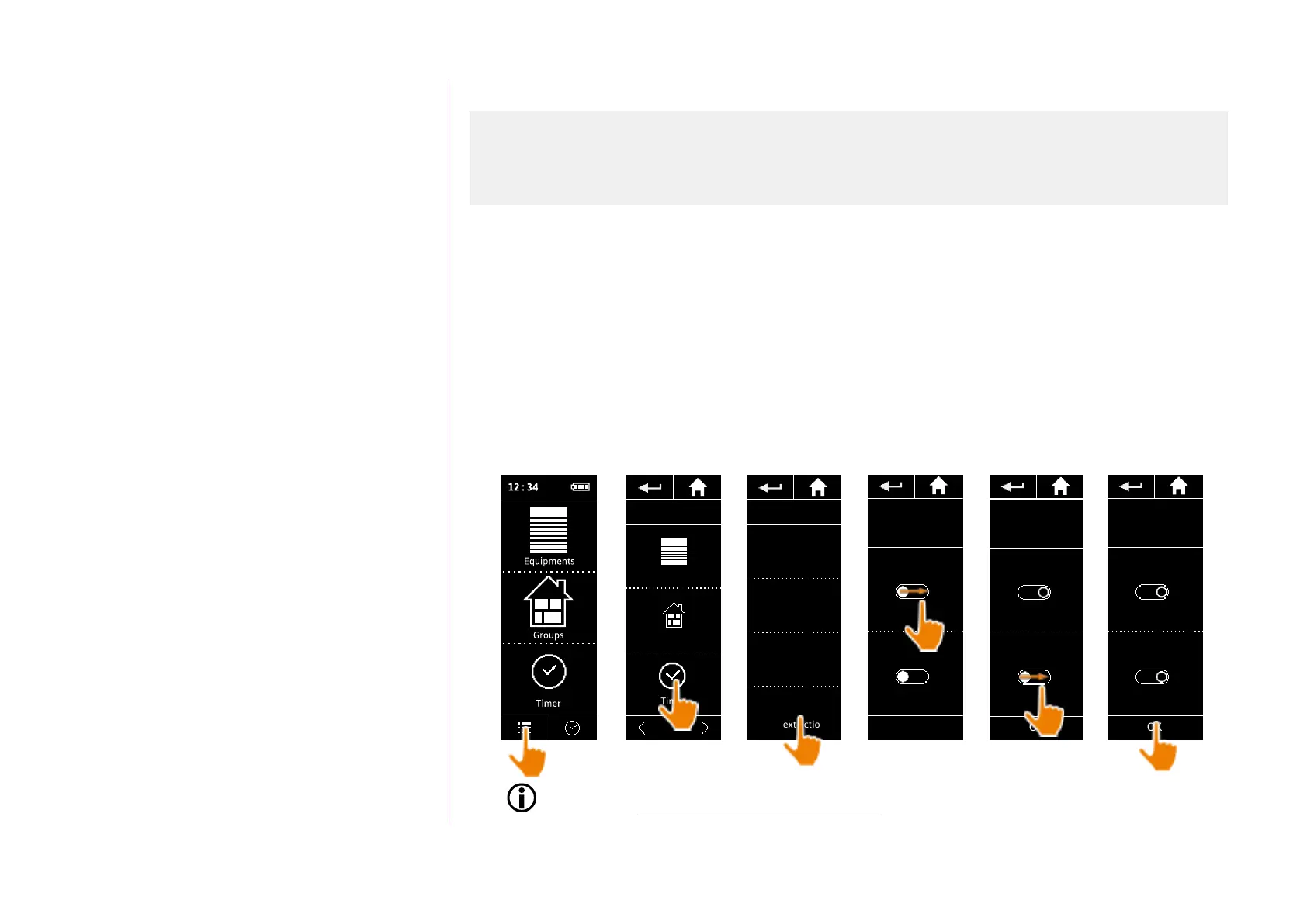79
Copyright © 2016 Somfy SAS. All rights reserved.
Pictures are for illustration purposes only
CONTENTS
WELCOME 2
1. SAFETY 3
2. NINA IO TIMER REMOTE CONTROL 5
3. USING NINA TIMER IO 16
Control a device 17
My function 18
Natural Control function 22
Launch a scenario 26
Alarm function 27
Timer function 29
Create typical days 34
Programme the week 50
View programmed actions 53
4. CUSTOMIZING NINA TIMER IO 60
Customize devices 60
Customize groups 64
Customize scenarios 70
Define timer settings 75
Customize the remote control 80
5. ADVANCED SETTINGS 86
6. TROUBLESHOOTING 98
7. ABOUT NINA TIMER IO 99
Define timer settings
Set notifications for the next actions
When Nina Timer io displays the standby screen, in Timer ON or Simulated presence mode, a notification
warns you that the next action is going to be launched.
The notification is made by the blinking of the backlight on the standby screen and a sound signal 5
minutes before the action is activated, for 5 seconds every 30 seconds. You can stop the notification
during the blinking by pressing the bubble. 10 seconds before the action is activated, the screen displays
the time line and the blinking action bubble.
The blinking of the screen and the sound signal can be deactivated for all the next actions.
In the Settings menu, select Timer settings and choose EDIT notifications.
Select OFF to disable the function, and ON to enable the function:
Devices
Groups
Timer
1/2
SETTINGS TIMER
EDIT Date
EDIT
Sunset time
EDIT
Notification
of next actions
EDIT Time
Next actions
Notification
OK
Backlight
Sound
ON OFF
ON OFF
Next actions
Notification
OK
Backlight
Sound
ON OFF
ON OFF
The notification settings are separate from the screen intensity and remote control sound
settings, see Customize remote control, page 80.
Set the date 75
Set the time, the time format, the automatic winter time/summer time change function 76
Set the twilight 77
Set notifications for the next actions 79
1
2
3
4
5
Next actions
Notification
OK
Backlight
Sound
ON OFF
ON OFF
6
