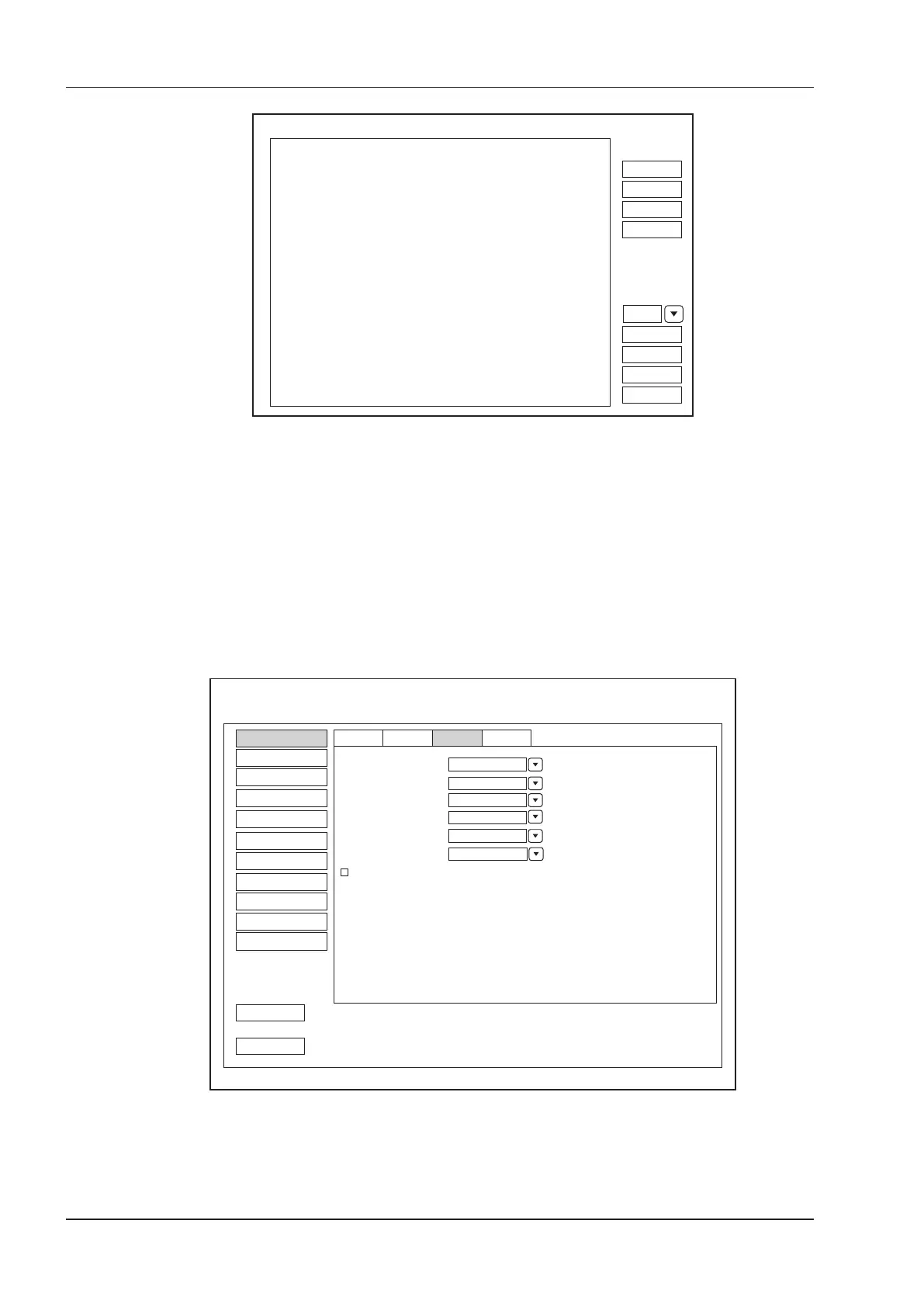4 Customizing Your System
30 Basic User Manual
Show Gallery
Gallery Config
Top
Up
Down
Bottom
Import
Delete
Load Default
Exit
Figure 4-3 Show Gallery Screen
2. Load default demos or import demos stored in an external storage device.
−
Select a demo and click Top, Up, Down or Bottom to arrange the order.
−
Select a demo and click Delete to remove it from the gallery.
3. Select a demo and press the conrm key on the control panel twice to start a demonstration.
−
Press the Up/Down/Left/Right arrow key to go to the previous or next demo.
−
Press the conrm key to pause or resume the demonstration.
−
Press the Freeze key to stop the demonstration.
4.1.3 Storage Settings
System Setting
Peripheral
General
Comment
Measure
Bodymark
Touch Screen
Report
DICOM
Load Default
User Security
About
Exit
Save&Exit
General Display Storage
KeyConfig
Still Format
DICOM Color Space
Clip Format
WMV
BMP
RGB
Store Frame Amount
200
Print&Store Region
Image Area
Store To UsbDisk
Image Share Service
OFF
Figure 4-4 General Settings Menu - Storage Tab