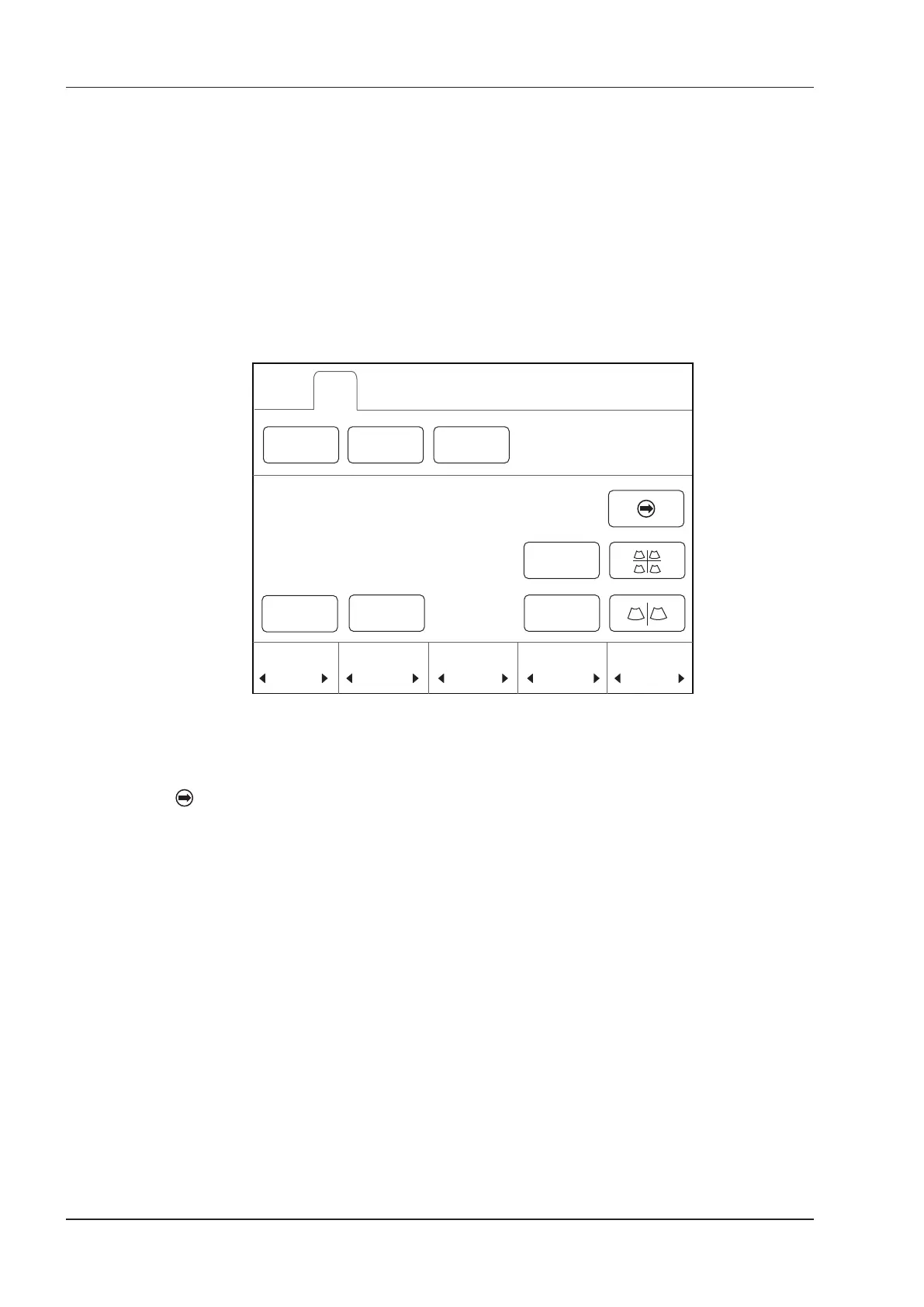6 Acquiring Images
72 Basic User Manual
3. Adjust color ow ROI.
−
Move the trackball to position color ow ROI.
−
Press the conrm key on the control panel to adjust the size of color ow ROI.
−
Press the conrm key again to reposition color ow ROI.
4. Optimize the TDI-mode image. For details, refer to Section 6.3.4 Optimizing CFM/PDI/TDI Mode Images.
5. Tap
TDI
again to exit the screen.
6.3.4 Optimizing CFM/PDI/TDI Mode Images
The touch screen displays all controls related to the CFM/PDI/TDI-mode imaging (as shown in the gure), you can
use them to optimize CFM/PDI/TDI-mode images.
5.1
Dual Live
C Map
Steer
1
WF
185
PRF
R
R
CFM
PDI TDI
Invert
< > 3.0
Pannoramic
Frequency
Figure 6-9 Color Flow-Mode Imaging Parameters Menu
To optimize an image by using controls in the following instructions:
●
Tap the left or right part of an item to adjust the parameter, the value displays at the bottom of the item. You can
tap on the touch screen to turn the current menu to the previous or the next page if it displays over one page.
●
Or, rotate the knob on the control panel that is directly below the selected item to adjust the value.
NOTE:
You can adjust all parameters in a real time CFM/PDI/TDI mode, but can only adjust
Baseline
,
Chroma
and
B Reject
in the frozen CFM/PDI/TDI mode.
■ Gain
Color ow gain optimizes the color ow continuity with less noise interference.
To adjust the gain:
●
Rotate the
CFM
knob on the control panel clockwise to increase the value.
●
Rotate the
CFM
knob on the control panel anticlockwise to decrease the value.
■ Frequency
Frequency optimizes the penetrability and the sensitivity of the color ow.
To adjust the frequency:
●
Tap the left part of
Frequency
on the touch screen to decrease the value.
●
Tap the right part of
Frequency
on the touch screen to increase the value.