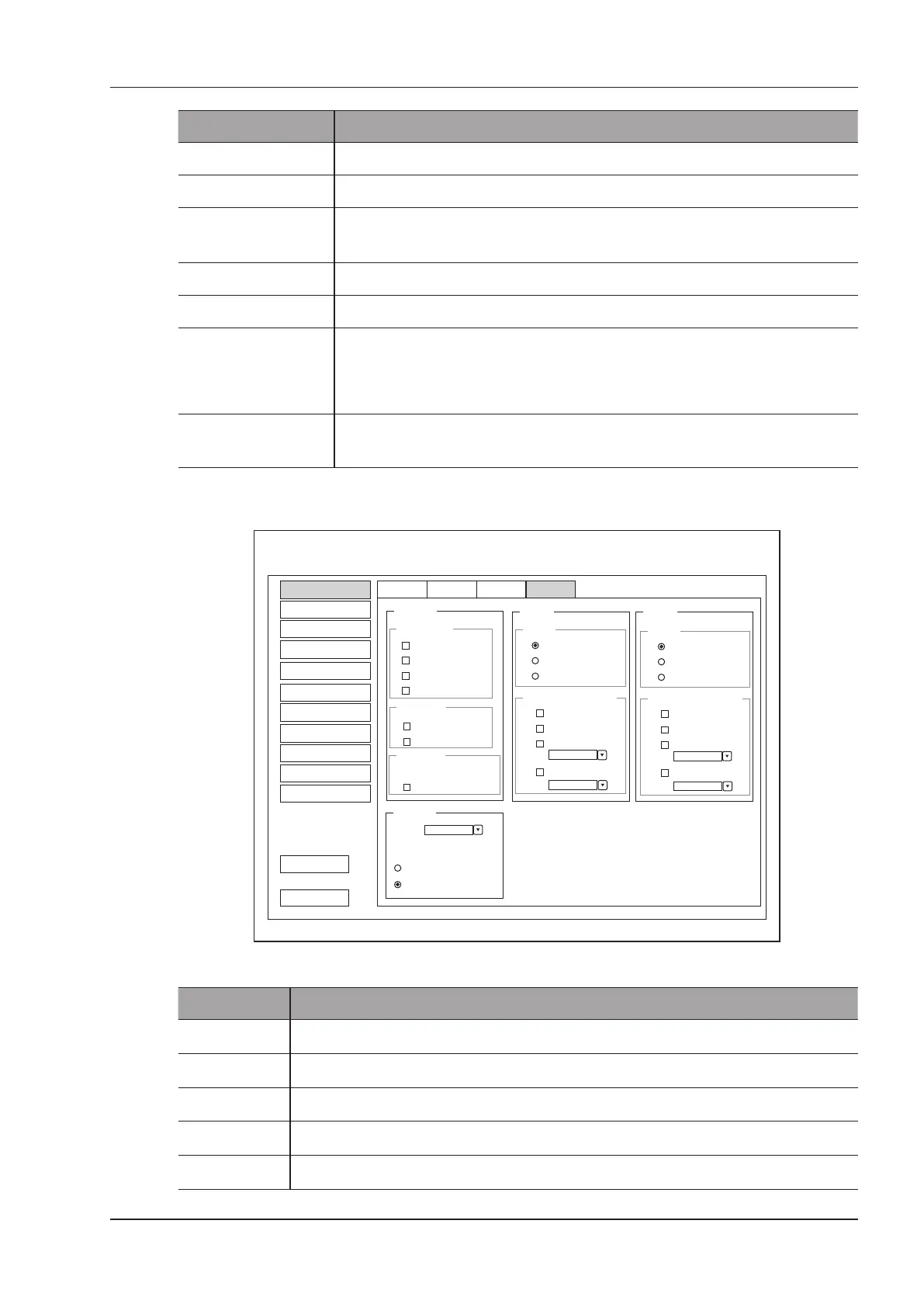4 Customizing Your System
Basic User Manual 31
Item Description
Clip Format Set the cine storage format.
Still Format Set the image storage format.
DICOM Color Space
Set the type of color space of DICOM le. This feature is only available for
cine stored to DICOM storage server in JPEG format.
Store Frame Amount Set the maximum number of frames for cine.
Print&Store Region Set the area to be printed out.
Image Share Service Enable or disable the share feature.
●
Set it to
On
, you can remotely access to a computer for shared les.
●
Set it to
Off
, you disable the feature.
Store To UsbDisk Tick it, after you connect the USB drive to the system, saved image are synchronously
stored to the USB drive.
4.1.4 Dened-Key Settings
System Setting
Peripheral
General
Comment
Measure
Bodymark
Touch Screen
Report
DICOM
Load Default
User Security
About
Print
Probe VC6-2
The default entry options:
General Display Storage
KeyConfig
[Save]
[3D4D]
Save Image
Save Cine
Send to Usb
Send to Usb
Dicom Send
Dicom Send
Dicom Print
Dicom Print
Send to Usb
Dicom Send
Image
[P1]
Save
Save Auto Response
Cine
Volume
Print
4D
Send to Usb
Dicom Send
Dicom Print
Image
[P2]
Save
Save Auto Response
Cine
Volume
Print
3D
End Exam
Status after end exam
Active new patient
Exit
Save&Exit
Figure 4-5 General Settings Menu - Key Conguration Tab
Item Description
Image
Tick it and press the
P1
key to save the desired image.
Cine
Tick it and press the
P1
key to save the desired cine.
Volume
Tick it and press the
P1
key to save the desired volume data.
Print
Tick it and press the
Save
or
P1
key to save the desired image and print it out.
Send to USB
Tick it and press the
Save
or
P1
key to save the desired data to the USB drive.