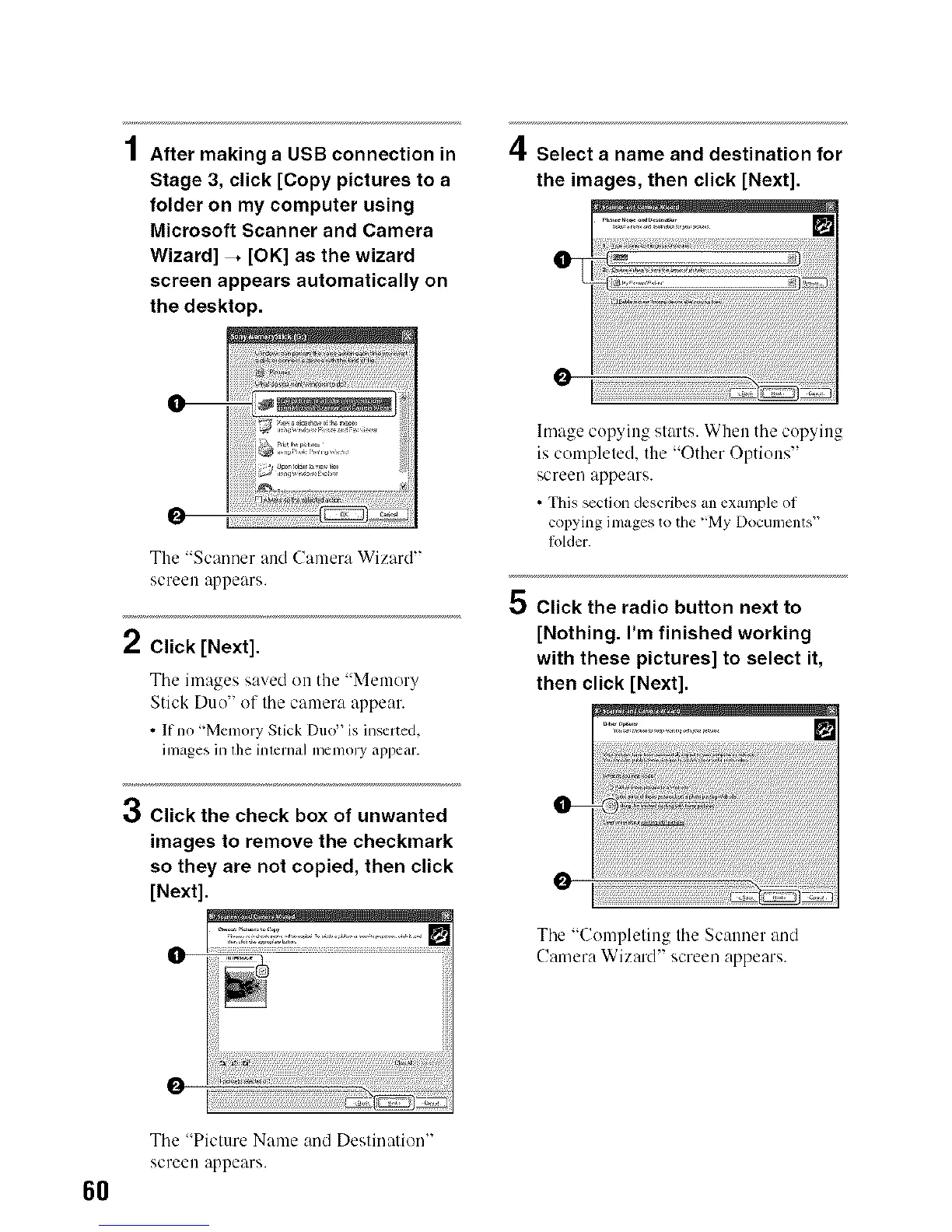6O
4
/ After making a USB connection in
Stage 3, click [Copy pictures to a
folder on my computer using
Microsoft Scanner and Camera
Wizard] -, [OK] as the wizard
screen appears automatically on
the desktop.
O
The "Scanner and Canlera Wizard"
screen _lppears.
2 Click [Next].
Tile images saved on the "Memory
Stick Duo" of the camera appear.
• If no "Memory Stick Duo" is inserted,
images in lhe inlemzdmemolT appear.
Click the check box of unwanted
images to remove the checkmark
so they are not copied, then click
[Next].
O
The "Picture Name and Destination"
screen appears.
/I
_1, Select a name and destination for
the images, then click [Next].
O
O
hnage copying starts. When the copying
is completed, the "Other Options"
screen appears.
• This section describes an ex_unpleof
copying images to tile"'MyDocuments"
Iolder.
E"
{D Click the radio button next to
[Nothing. I'm finished working
with these pictures] to select it,
then click [Next].
o--
o
The "Completing the Scanner and
Camera Wizard" screen appears.
