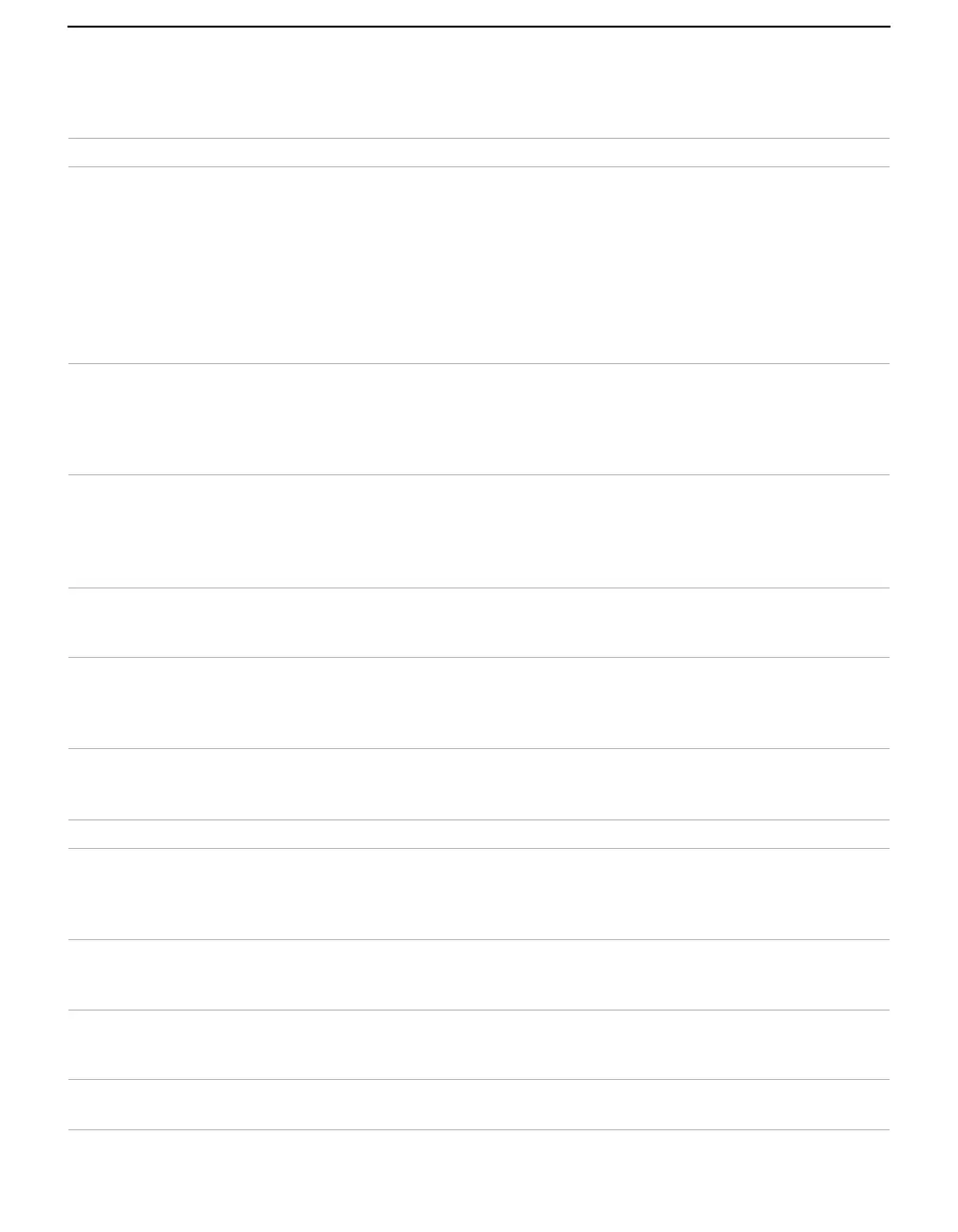Other Information
62
Troubleshooting
Problem Possible Remedies
No picture
(screen not lit),
no sound
❏ Make sure the projection TV’s power cord is connected securely to the wall outlet.
❏ Push the power button on the front of the projection TV.
❏ Check to see if the TV/VIDEO setting is correct: when watching TV, set to TV,
and when watching connected equipment, set to VIDEO 1, 2, 3, 4, 5 or 6.
❏ Try another channel. It could be station trouble.
❏ The Channel Block feature is activated (see “Using the Parent Menu (Channel
Block)” on page 53).
❏ If your projection TV does not turn on, and a red light keeps flashing, your
projection TV may need service. Call your local Sony Service Center.
Remote control
does not operate
❏ Batteries could be weak. Replace the batteries.
❏ Press TV (FUNCTION) when operating your projection TV.
❏ Make sure the projection TV’s power cord is connected securely to the wall outlet.
❏ Locate the projection TV at least 3-4 feet away from fluorescent lights.
❏ Check the orientation of the batteries.
Dark, poor or no
picture (screen lit),
good sound
❏ Adjust the Picture setting in the Video menu (see page 47).
❏ Adjust the Brightness setting in the Video menu (see page 47).
❏ Check antenna/cable connections.
❏ Adjust the convergence again using FLASH FOCUS (see “Adjusting the
Convergence Automatically – FLASH FOCUS™ –” on page 32).
Good picture,
no sound
❏ Press MUTING so that “MUTING” disappears from the screen (see page 33).
❏ Make sure Speaker is set to ON in the Audio menu (see page 50).
❏ Check the MTS setting in the Audio menu (see “MTS” on page 49).
Cannot receive digital channels
(when a DTV receiver is
connected)
❏ Check the connections between the DTV receiver and the projection TV (see page
27).
❏ Check your local listings to find out if you can receive digital broadcasts in your
area.
Cannot receive upper channels
(UHF) when using an antenna
❏ Change Cable to OFF (see page 51).
❏ Use Auto Program in the Channel menu to add receivable channels that are not
presently in TV memory (see page 52).
No color ❏ Adjust the Color settings in the Video menu (see page 47).
Only snow and noise
appear on the screen
❏ Check the Cable setting in the Channel menu (see “Cable” on page 51).
❏ Check the antenna/cable connections.
❏ Make sure the channel is broadcasting programs.
❏ Press ANT to change the input mode (see page 36).
Dotted lines
or stripes
❏ Adjust the antenna.
❏ Move the projection TV away from noise sources such as cars, neon signs, or hair-
dryers.
Projection TV is fixed to one
channel
❏ Use Auto Program in the Channel menu to add receivable channels that are not
presently in TV memory (see page 52).
❏ Check your Channel Fix settings (see page 52).
Double images or ghosts ❏ Use a highly directional outdoor antenna or a cable (when the problem is caused by
reflections from nearby mountains or tall buildings).
