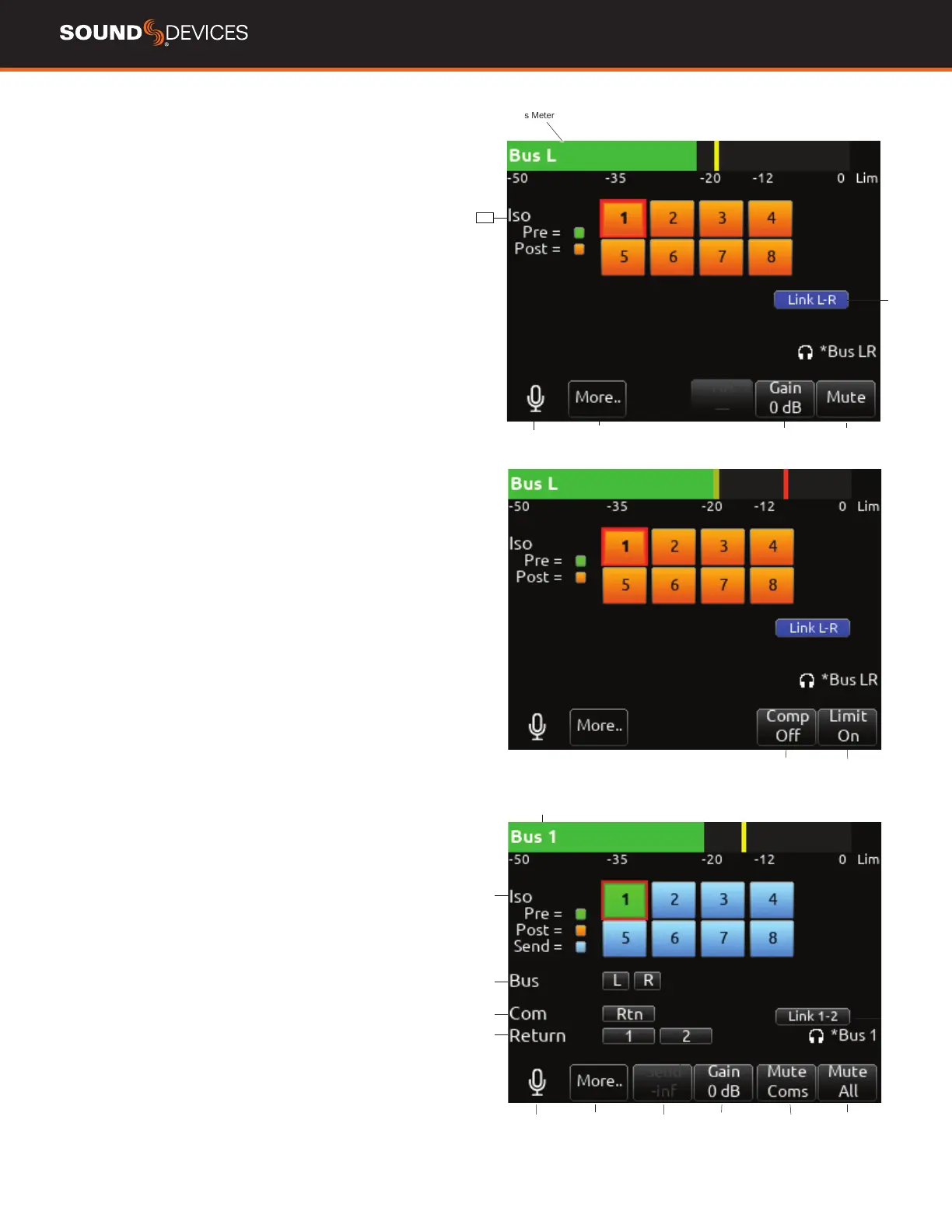833 User Guide
17
Buses
Selects routing for Buses L,R and 1-4.
Access buses via Menu > Buses or by holding Select and toggling a
PFL switch.
When a bus screen is entered, that bus is solo’d by default in both HP
L and HP R. If the bus is linked, the odd bus will be heard in HP L and
the even bus in HP R. Toggle between Solo and the current HP preset
by pressing the HP encoder.
1. BUS METER Audio level meter for the selected bus.
2. LINK *-* Selects linking for two odd-to-even numbered adjacent
buses. Links bus Gain, bus limiters, Mute Coms, and Mute All func-
tions.
3. ISO Any ISO channel contributes to Bus mix. Green ll in text box
= Pre-fade, Orange ll in text box = Post-fade, Light Blue ll in text box
= Send gain] Send adjusts the Iso channel send gain to the bus when
the selected Iso channel is routed as a ‘Send’ to that bus (light blue
ll in text box). When the selected Iso channel is set to ‘Send’ (light
blue ll), enter the Send eld with the * toggle then adjust send gain
by rotating the HP knob.
Tip: Recorded ISOs can be played back via buses. This is useful for
playing back alternate ISO mixes on set. By routing the ISOs as bus
sends instead of pre or post-fader, you can adjust the ISO mix on play-
back. Use Buses B3-B4 for this purpose since Bus L, R, B1, and B2
are recordable and are reserved for playing back their own recorded
audio.
4. BUS Not available in L and R Bus Screens. Bus 1 and 2 allow rout-
ing of [Bus L or R]. Bus 3 and 4 allow routing of [Bus L, R, 1, or 2].
5. COM Rtn is not available on L,R buses. Bus 1-4 allow Com Rtn to
be routed.
6. RETURN Not available on L,R buses. Buses 1-4 allow routing of
[Return 1 or 2].
7. SLATE Activates the slate mic. Slate mic will follow settings from
Slate/Coms/Returns menu.
8. MORE.. Select to bring up a second page of Bus toggle switch
functions including Bus Compressor and Limiter control.
Select Rtn toggle to set compressor parameters for the selected bus.
Available parameters:
MIC Selects Compression On or Off.
TONE Selects threshold [0 to -40 dB]
* Selects Ratio. [1.0:1 to 20:1 in 0.1 steps]
** Selects Knee. [Hard, Soft]
RTN Selects Attack time [1 to 200 ms in 1ms steps]
FAV Selects Release time [50 to 200 ms in 1 ms steps, 200 to 1000
ms in 10 ms steps]
Select Fav toggle to toggle Limiter On or Off.
9. BUS SEND ON FADER Channel Bus Sends in Bus screens. Use
the Sel knob to navigate through the Bus send routing. When an ISO
set to Send (highlighted in light blue) is selected, activate the * toggle
then rotate the HP knob to adjust the gain of the ISO sent to the bus.
Toggle the * switch again to exit Bus Sends on Faders.
10. NOISEASSIST (NA) In Bus L and R screens, use ** toggle to
adjust the amount of NoiseAssist applied to the selected bus.
11. GAIN Use ** toggle to select and adjust selected bus gain in 1
dB increments. [-inf, -40 to +16 dB].
12. MUTE COMS Selects muting of Coms sends and return.
13. MUTE ALL Indicates mute status of bus. Blue icon = muted.
Toggle Mute All On/Off with the “Fav” toggle.
Bus Meter
Iso
Slate
More
NoiseAssist Gain
Mute
Link
LimiterCompressor
Bus Meter
Iso
Bus
Com
Return
Slate More Send Gain Mute Coms Mute All
Linking
