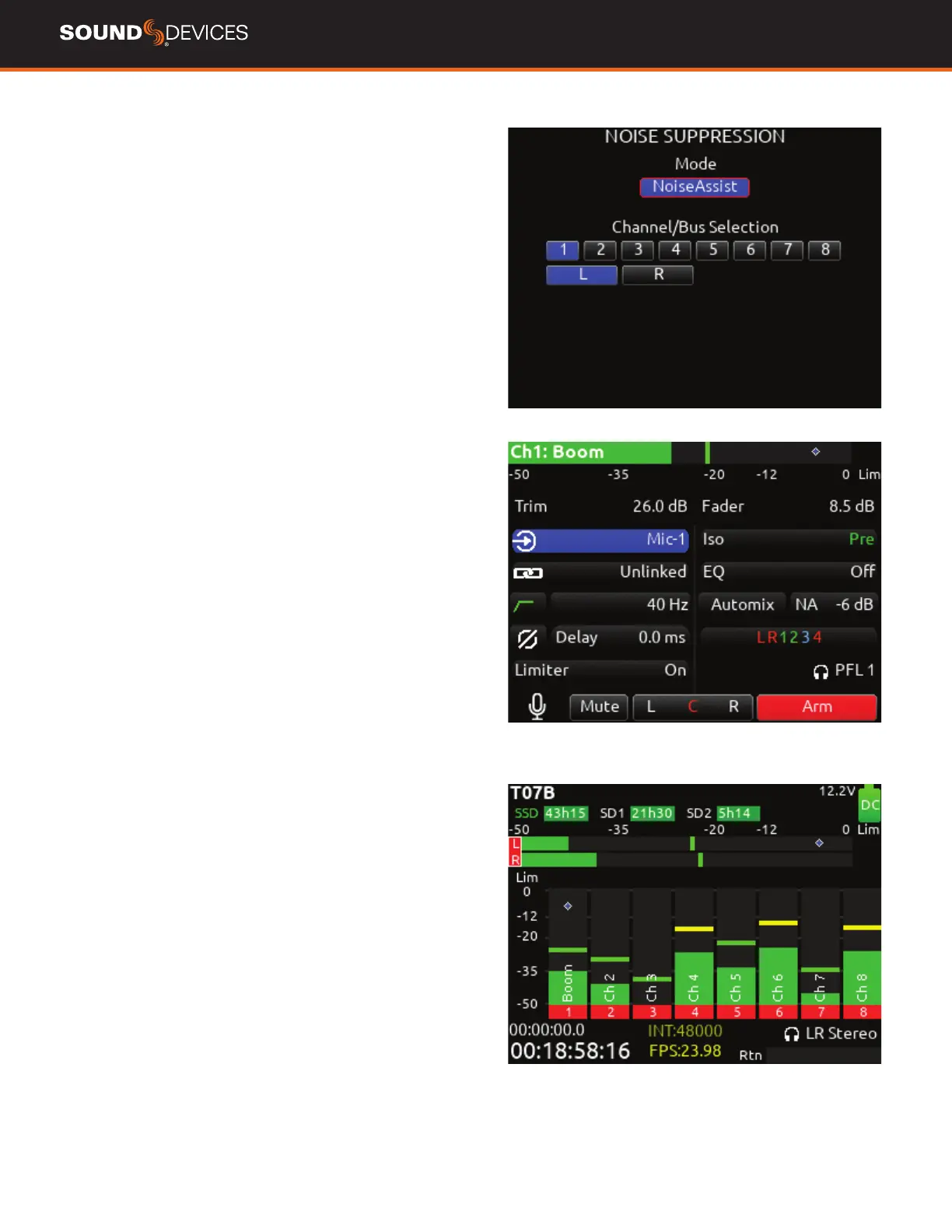833 User Guide
22
Noise Suppression
Suppress background noise instantly on-location with the optional
NoiseAssist plugin for 8-Series mixer-recorders. NoiseAssist is an
advanced signal processing algorithm that reduces background
noises such as trafc, generators, HVAC noise, and more. The plugin
continuously monitors background noise to give you clean audio for
the entire take.
Using NoiseAssist is easy and fast - simply adjust the amount of
background noise to suppress and NoiseAssist will do the rest. Sup-
pression happens in real time with just 1 ms of latency - no “learning”
required. Up to two instances of NoiseAssist can run on any combina-
tion of isolated channels (excluding 17-32 on Scorpio), bus L, or bus
R.
This algorithm is optimized specically for high-end professional lm
and television dialog. It accurately distinguishes the desired speech
signal from background noise using proprietary advanced multi-band
frequency, level, and statistical calculations. NoiseAssist maintains
the excellent frequency bandwidth of the audio channel, while effec-
tively suppressing the background noise and reverberation.
NoiseAssist is available for purchase at store.sounddevices.com
NoiseAssist runs in demo mode (tone bursts replace audio every 10
seconds) until the NoiseAssist plugin license is installed. The Noise-
Assist demo mode is disabled when the 8-series is powered down.
MODE Selects whether NoiseAssist is disabled* or enabled. Set
mode to NoiseAssist to enable
Note: Set a toggle shortcut or mapped controller button to enable/
disable NoiseAssist to allow you to quickly compare the effect of it
being on or off.
CHANNEL/BUS SELECTION Selects up to two instances of
NoiseAssist and which channels 1-16 and/or Buses L,R it is applied
to. If two instances are already selected, deselect one instance before
selecting another.
Note: NoiseAssist is only available at sample rates of 48.048 kHz
and less.
ADJUSTING NOISEASSIST In the Noise Suppression menu, ensure
NoiseAssist is enabled and the required channel and/or bus is select-
ed.
For a Channel (1-16): Enter the channel screen using
the PFL toggle. Use the Select knob to scroll to and enter the
NoiseAssist (NA) eld. Rotate the Select knob to set the amount
of NoiseAssist applied to the channel.
For a Bus (L,R): Go to Menu>Buses and select Bus L or Bus R,
whichever has been enabled for NoiseAssist. Push the */** toggle
to the right to select the NA parameter and rotate the select knob
to set the amount of NoiseAssist applied to the bus.
NoiseAssist values range from 0 dB to -20 dB with 0 dB representing
no noise attenuation and -20 dB being the maximum amount of
noise attenuation.
Channels or Buses enabled for NoiseAssist show a diamond in their
meters. The diamond moves based on the amount of NoiseAssist
averaged across all the frequency bands that have signal in them.
The lower the diamond on the meter scale, the more the background
noise is being attenuated. The diamond moves towards the
top of the scale as the audio signal changes (for example, when a
mic picks up dialogue).
To effectively use Noise Assist, start with the default setting of -6
dB and dial in more or less depending on your environment. An
ideal setting will reduce the background noise without coloring the
sound.
Note: NoiseAssist is not automatically linked when channels or
buses are linked.
