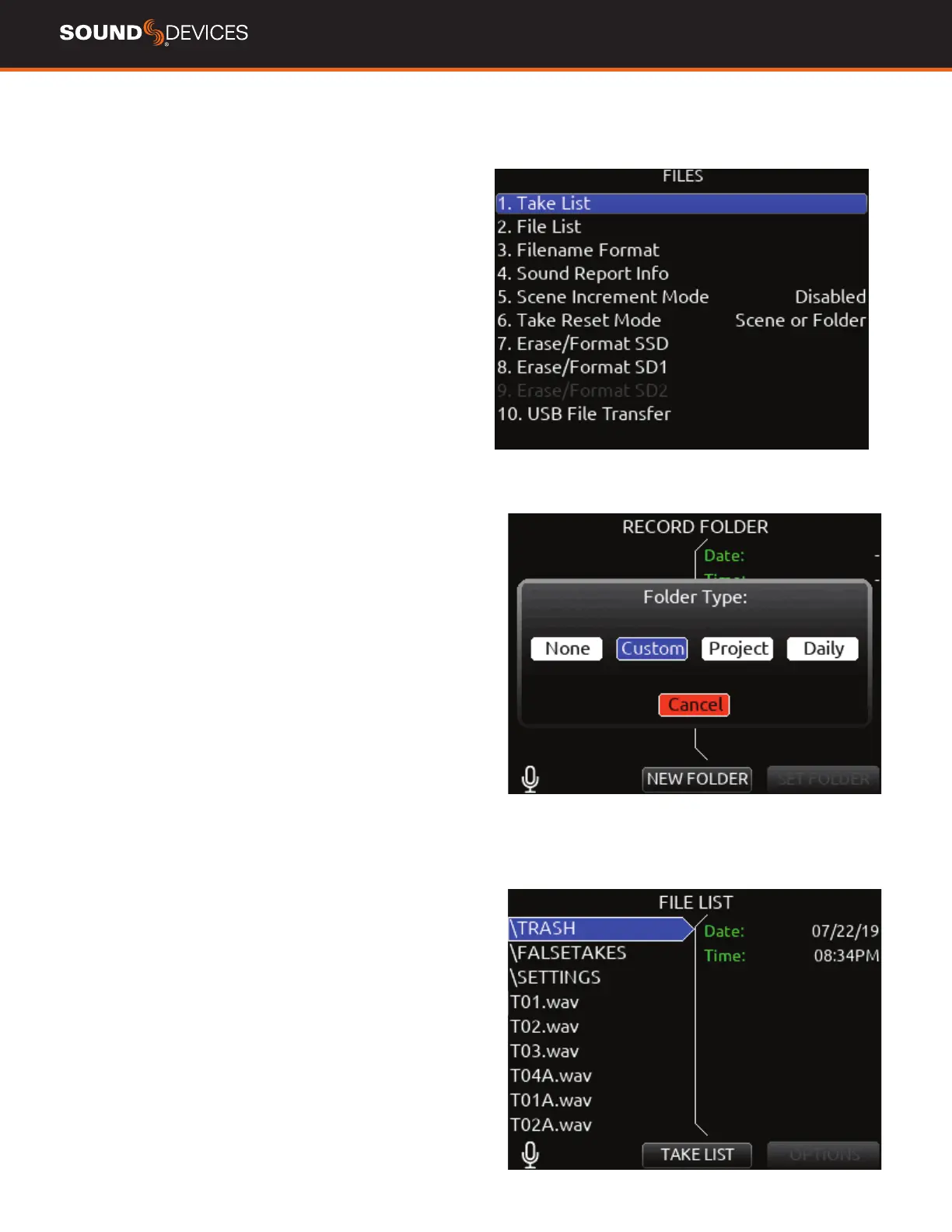833 User Guide
28
Files
TAKE LIST Enters the Take List. The Take List shows a running list of
recorded takes in chronological order with most recent at the top. Var-
ious details of each take are indicated on the right side of the display:
TC (timecode), Duration, Media, Folder, Scene, Take, Date, and Notes.
From this list, takes may be selected for metadata editing by using the
Rtn/Fav toggle to access the Take Edit Menu.
Press Menu + HP knob as a shortcut to the Take List.
Highlight any take in the Take List, then press play to play it back.
RECORD FOLDER- To select or create a Record folder, go to the
Take List > Next Take Edit Screen and select REC FOLDER using the *
or ** Toggle switch or use a Toggle Switch Action or mapped shortcut
set to Record Folder for quick access. A Record Folder stores recorded
takes (audio les) and sound reports. Record Folders can be created
and nested up to three levels deep. A new or existing Record Folder
can be selected for recording into.
The three-level Record Folder structure allows for exibility in choosing
which level to store a custom, project, daily or roll folder. This makes
it adaptable to different types of project workows. The exibility
allows project or daily folders to exist at any of the three levels. This is
particularly useful when working on multiple types of projects concur-
rently, where you want to keep all these projects on the drive without
reformatting at the start of each project.
A new or existing Record Folder can be selected for recording into. Ac-
cess nested Record Folders by highlighting folders then pressing the
Sel/HP encoder to access the folder. Go back up the Record Folder
tree by using the Menu button.
There are 4 types of Record Folders:
1. None- Files are stored at drive root. When ‘None’ is selected, the
Date is embedded as Tape metadata.
2. Custom- Files are stored in a custom-named folder; the Custom
folder name is embedded as Tape metadata in the recorded audio
les.
3- Project- Files are stored in a folder with a name determined by the
Project name entered in the Take List > Next take Edit Screen. The
Project folder name is embedded as Tape metadata.
4. Daily: les are stored in a folder whose name is in the format
yyYmmMdd. When a Daily folder is selected, the Date is embedded as
Tape metadata.
When the monophonic wav le format is selected (in the Record/Play
> Track to Media Routing menu), all mono les created for a take will
follow the naming of the take and be placed in a take folder within the
selected record folder. When the monophonic wav le format is select-
ed (in the Record/Play > Track to Media Routing menu), all mono les
created for a take will follow the naming of the take and be placed in
a take folder within the selected record folder.
