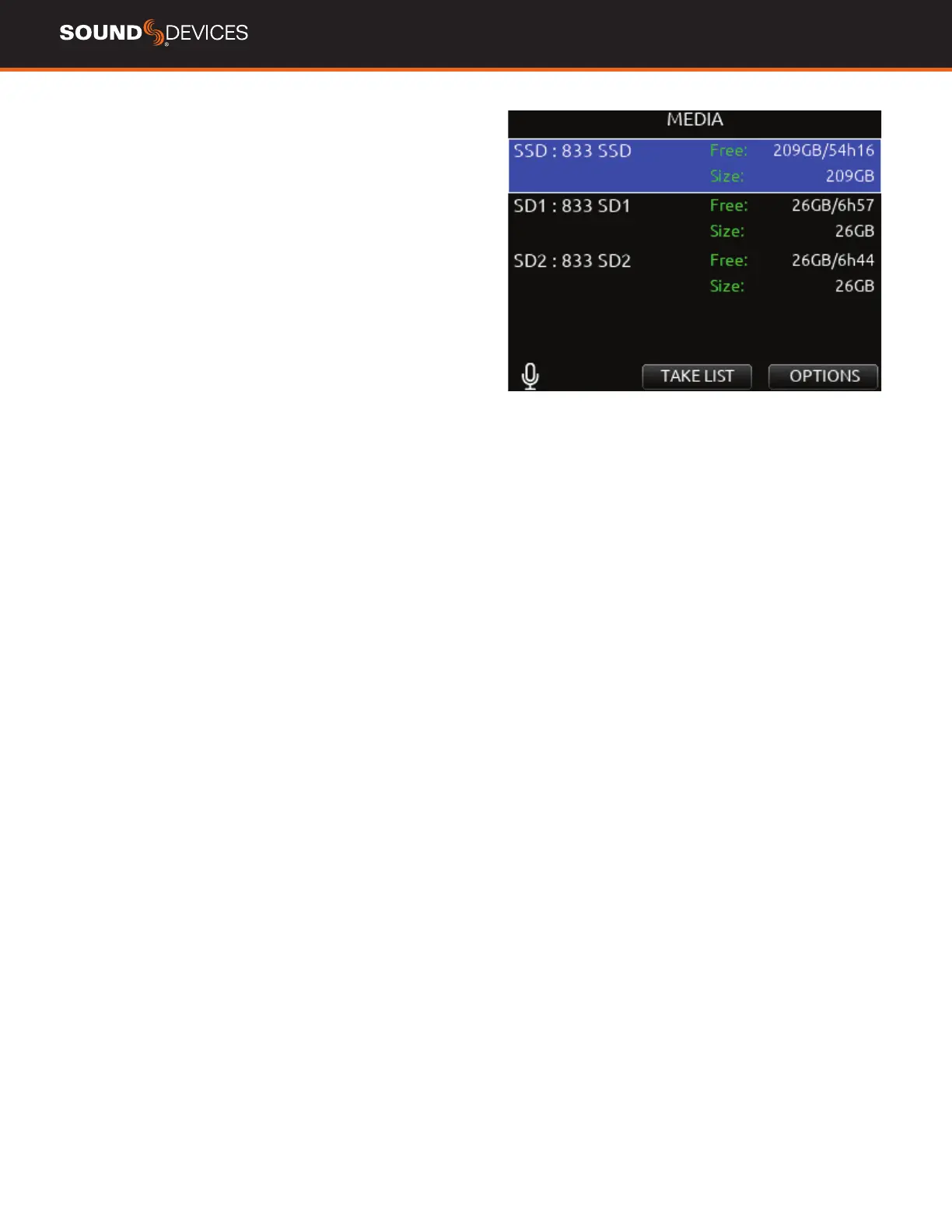833 User Guide
29
TAKE EDIT MENU
1. Notes: Edit notes for the selected take. Maximum 200 characters
including Sticky Notes.
2. Sticky Notes (next take only): edit sticky notes that are automatical-
ly prepended to subsequent takes. Maximum 50 characters.
3. Scene: Edit scene name. Maximum 50 characters.
4. Take: edit Take Number.
5. Circle (current or previous takes only): circle a take. Prepends “@”
symbol to take name.
6. Project Edit: Project name. Maximum 20 characters. This will be-
come the record folder name if Project is selected as the Folder Type.
7. Delete (current or previous takes only): moves a selected take to a
drive’s Trash folder.
8. Track Names: edit track names. Maximum 20 characters.
FILE LIST Enters the File List. The File List displays the 833’s internal
SSD and SD cards and their contents. Various details of each drive,
folder, and WAV le are indicated on the right side of the display: TC,
FPS, duration, format, tracks, date, time, and size.
FILENAME FORMAT Selectable naming conventions for recorded
les. Selectable between Scene (Slate) [T,+,-] Take, or Project [;, %, =]
Scene (Slate) [T,+,-] Take.
SOUND REPORT INFO Selects the various content for each eld of
a sound report.
SCENE INCREMENT MODE Denes whether a scene name shall be
incremented numerically or alphabetically when the scene increment
shortcut is used. When set to ‘Character’, the last scene character
will increment from A through Z, but skipping ‘I’ and ‘O’ to avoid being
confused with ‘1’ and ‘0’.
TAKE RESET MODE Selects when a Take Number shall reset to 1.
Options are: Never, Scene Change, Folder Change, Scene or Folder
Change.
ERASE/FORMAT SSD Select to erase/format the internal SSD.
ERASE/FORMAT SD1 Select to erase/format SD1. Enter a custom
volume name for the SD card when prompted.
ERASE/FORMAT SD2 Select to erase/format SD2. Enter a custom
volume name for the SD card when prompted.
USB FILE TRANSFER Enters USB le transfer mode. Files may be
transferred between a Mac or PC and the 833 via USB-C port.
When in USB le transfer mode, playback, record and controller func-
tions are suspended.
Headphone gain can be adjusted while in File Transfer mode allowing
HP volume change while listening to computer USB audio when se
-
lected as a source for headphones.
All created folders will be placed on the root of the media. All mono
les created for a take will follow the naming convention of the take
and be placed in the take folder.
FOLDER NAME/TAPE METADATA
When a Project folder is selected, the Project is embedded as Tape
metadata.
When a Custom folder is selected, the Custom folder name is embed-
ded as Tape metadata.
When a Date or “None” folder is selected, the Date is embedded as
Tape metadata.
