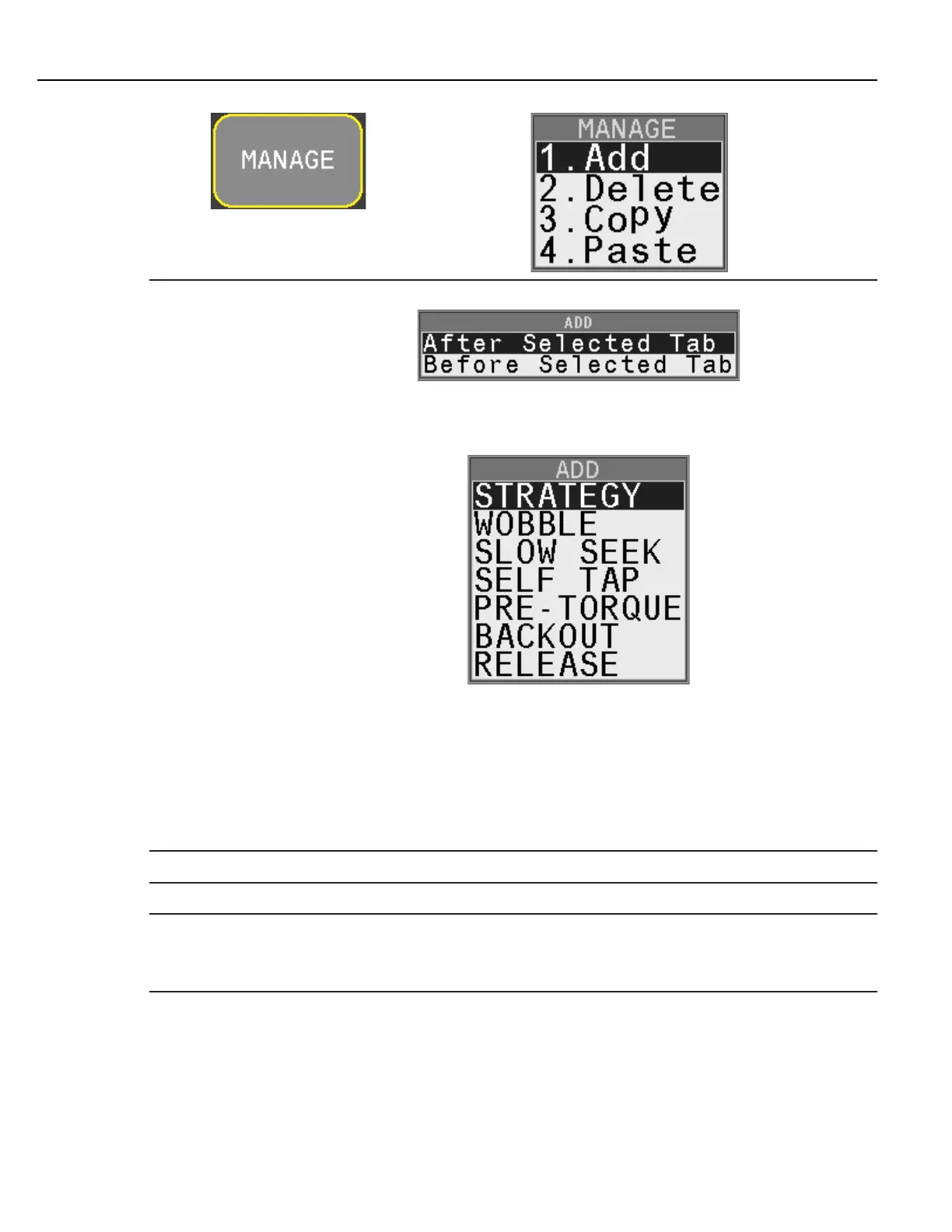Programming
Instruction Manual
51
Add
Adds a Step to the selected Task.
Steps do not have to be added sequentially. A Step can be added before or after the one
that is selected. Steps renumber automatically after being added. Make a selection and
press OK to add a Step, or CANCEL to not add a Step.
Use the Up and Down arrow to select the option required then press the interactive OK
button.
STRATEGY creates a step using a strategy from the list above. Only Strategy steps can be
assigned as audit steps.
WOBBLE, SLOW SEEK, SELF TAP, PRE-TORQUE, BACKOUT and RELEASE selections create
Smart Steps in their required order. Smart Steps cannot be audit steps. See section
“3.1.1.1 Wizard Screens” on page 31 for a description of these Smart Steps.
Delete Deletes the selected Step from the Task. Steps cannot be recovered once deleted.
Copy Copies the selected Step to the Clipboard.
Paste
Overwrites the selected Step with the values residing in the Clipboard.
To copy/ move a Step: first create a new Step where it is needed, than copy the Step to be
moved, then paste into the new Step created and delete the original if required.
Press the EXIT interactive menu button to save changes and return to the Run screen. See section “3.1.2.6 Exit”
on page 52.
Press the BACK interactive menu button to return to the Task level.
