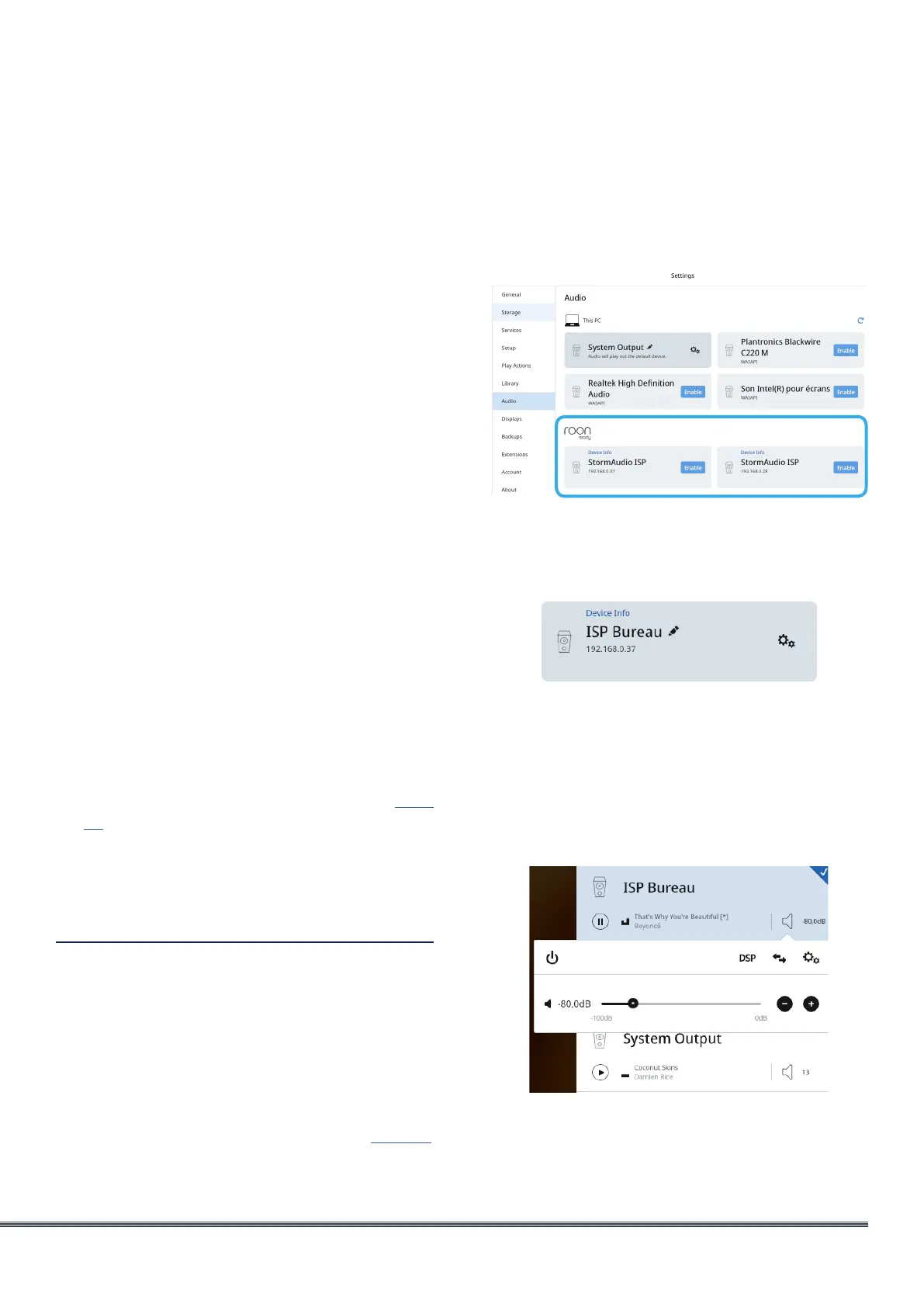ISP Immersive Sound Processor
13
6. Preferred Upmix
On a per input level, you may choose to
engage a particular upmixer, or leave the
option set to none. This setting overrides any
preferred upmix defined as part of a preset.
So, if a preset is to be used in conjunction with
this input, and that preset includes specifying
an upmix, leave this setting to None.
7. Trimmer
Each input may have the audio attenuated
by a specific value in an effort to level match
source components and yield an expected
volume level in the room regardless of
source selected. No gain can be applied, only
attenuation. The range is -30dB to 0dB with
0.1dB step.
8. AV Delay
Each input may have a synchronization delay
set between video and audio. This range is
0-100ms in 1ms increments.
9. Triggers
The ISP can trigger connected devices on
using the 4 DC trigger output jacks on the
back when a specific input is selected. Most
commonly, this is used to power on the source
component connected to a specific input. To
enable this feature, the desired trigger must
be set to Auto Switching: Enabled on Input
in the Settings menu. See “Triggers” on page
30. To engage a trigger based on input, click
the gray N. It will turn into a grayed Y when
the trigger will be activated upon selection
of that input.
Roon ready
The ISP is a Roon ready product and can therefore
be part of a Roon streaming ecosystem. Only few
steps are required, as described below.
1. Roon input definition
For the ISP to be visible in the Roon ecosystem
it is first required to create an input that
would select the Roon audio path. Following
the steps 1 to 4 of “Input Settings” page 12,
create a new input and select ROON as Main
Audio input. It will then be available on all
remotes and discoverable by the Roon core.
2. Roon core settings
In your Roon core, whether embedded in
your favorite NAS or a Roon Nucleus product,
access the Settings page and the Audio
section.
In the Roon ready area, Enable the StormAudio
ISP. Once enabled, you can customize it
(name, audio settings), as shown below.
ISP Control via Roon app
Roon control, whether through the desktop
or phone app, allows for multiple actions:
ISP power up and down, automatic Roon
input switch at playback launch and volume
control, as shown below.
