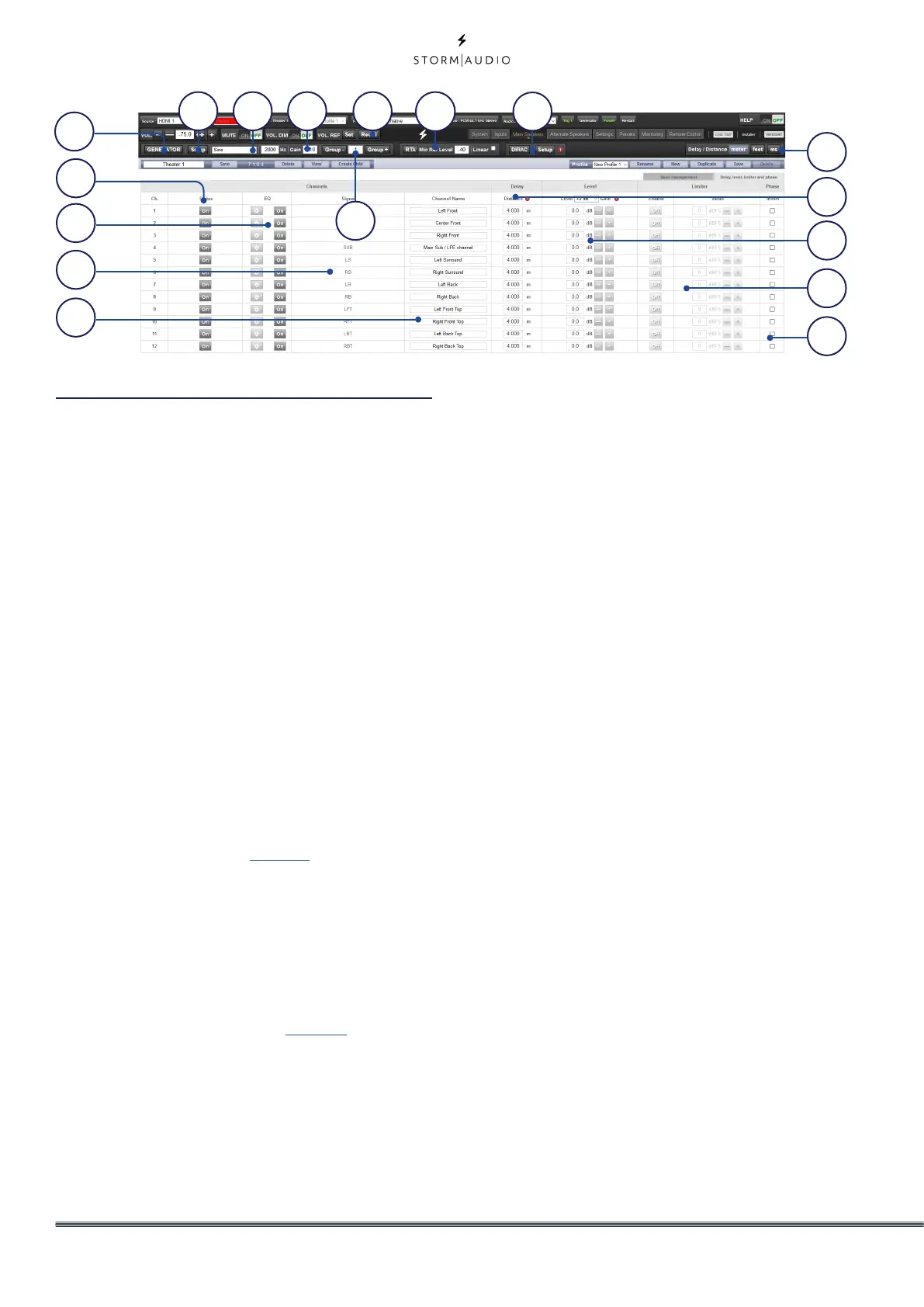16
Individual Channel Adjustments
Once your theater is defined, each channel can
be individually fine tuned. The theater can also
be renamed, and a child theater can be created
which enables stereo left, right, or mono audio
to be routed to existing channel assignments.
1. Channel Status
Each channel is enabled by default. If for
some reason this channel needs to be
disabled, click the ON button. It will turn to
OFF and audio will no longer be routed to
that channel. Note that audio will not be re-
routed to other channels. Channel status is
set per Theater / Zone and is not stored as
part of a profile.
2. Channel EQ
Each channel can have up to 20 filters cells
configured selecting the wheel icon. Channel
EQ can be bypasse by selecting ON/OFF.
See “Channel EQ” on page 18 for detailed EQ
options. EQ settings are stored as part of
profiles.
3. Signal
Indicates which signal is routed to this
output. Should you desire to remap signal
routing, you can do so with Output Mapping.
See “Output Mapping” on page 23 for details.
4. Channel Name
Customizable name to easily identify each
channel. By default, these are named for
the signal sent to each channel. You may
decide to change these to speaker model
or another unique identifier. Maximum
allowable character count is 24.
5. Delay units
Choose whether to measure channel delays
in meters (default), feet, or milliseconds.
6. Delay per Channel
Each channel should have distance/delay
set beteween that loudspeaker and the
sweetspot. You can define this in meters
(default), feet, or ms depending on your
setting in point 5 above.
7. Level
Set the level of each channel in between
-100dB and +12dB in 1dB increments. Best
practice is to set other channels to a negative
figure relative to the loudest channel to avoid
clipping when possible. Global gain makeup
can be applied to the theater when the
relative level of the theater is too low (usually
a result of a high degree of correction due to
Dirac Live’s mixed phase filters). Use global
gain makeup judiciously to avoid clipping.
8. Limiter
To prevent distortion due to loudspeaker
overdriving or amplifier clipping, you may
wish to engage a limiter on a channel. When
enabled, a compressor will attenuate audio
above the threshold set by the Limiter Value
for that channel back down to that value. For
instance, if the limiter is enabled and set to
-3dBFS, any audio that exceeds -3dBFS will
be reproduced at -3dBFS. By their nature,
limiters are not ideal acoustic solutions, but
this feature can prevent subjectively worse
sounding distortion, or in extreme cases,
10
11 12 13
14
16
17
2
1
3
4
8
7
5
9
15
6
