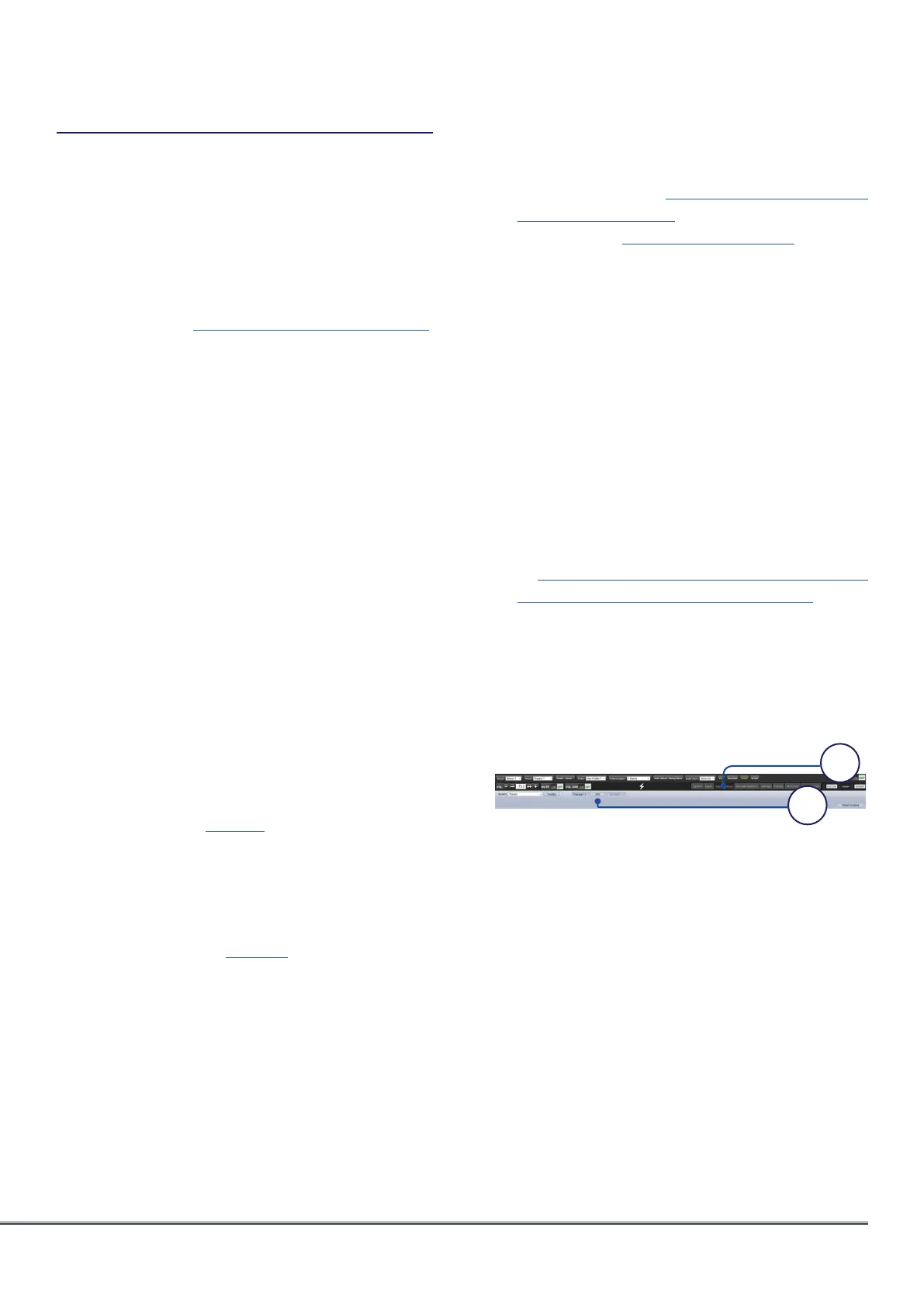ISP Immersive Sound Processor
25
Dirac Live
Dirac Live is a highly advanced calibration tool
which uses sophisticated mixed-phase filters
to compensate for loudspeaker and room
deficiencies in order to provide optimal acoustic
performance of your theater.
The Dirac Live tool (2.5.2 and onward) is free
of charge and available on Dirac Website after
registering (https://live.dirac.com/register/)
and the calibration kit is usually purchased by
the installer through their dealer. Stormaudio
ISP comes by default with the activation of
both Dirac Live and the Bass Control add on
module which adds to the standard Dirac Live
room correction suite the ability to also include
the bass management with any number of
subwoofers used in the installation. This is
enabled automatically in the tool once the ISP
connection is confirmed.
All Theaters, zones, and child theaters can be
calibrated with Dirac Live. Presuming you have a
calibration kit, prepare your ISP for calibration by
following the steps below.
1. Define Speakers
For each theater or zone (except Headphones
and Downmix) you will calibrate using
Dirac Live, ensure that you have correctly
defined each speaker’s Size/Filter, multi-way
parameters or manual equalization (refer to
Channel EQ on page 18).
In case you decide to calibrate the
subwoofers manually, you also have to define
the Bass Management parameters such as
Frequency and Slope (see “Individual Channel
Adjustments” on page 16) as this won’t be
possible to do so after the Dirac calibration
process unless you duplicate the Profile.
In case you want to use the bass management
capabilities of the Dirac Live tool, being the
Upmix mode or the Full Bass Optimisation
mode that will be described in the next
pages, you can skip these adjustments and
move to the next step.
2. Download and install Dirac Live 2.x
Calibration Tool Software
You can download a Mac or PC version of
the software at https://live.dirac.com/my-
account-download/ or on the StormAudio
Client Portal (www.stormaudio.com).
Install the software on the laptop you will
use to calibrate the ISP. Use the Dirac account
credentials as login in the tool.
3. Prepare Calibration Hardware
StormAudio recommends using the UMIK-
1 USB microphone that is part of the
Microphone Mini Kit available in StormAudio’s
catalog, other hardware may be compatible
with the Dirac Live Calibration Tool. This
guide will only cover UMIK-1 use case.
Connect the UMIK-1 to your laptop. Note the
serial number on the microphone. Navigate
tohttps://www.minidsp.com/products/
acoustic-measurement/umik-1.Enter
the serial number to obtain your unique
calibration files.
4. Choose Theater or Zone to Calibrate
From the Main Speakers (A) menu in the ISP
web UI, EDIT (B) the theater or zone you wish
to calibrate.
5. Select Base Profile
Select the profile which will serve as the
basis for your Dirac Live calibration from the
dropdown menu.
6. Setup Dirac Groups
Group separate elements of a single active
loudspeaker together e.g. Low, Mid, and High
components should be in a single Speaker
group with the same index.
Depending on your bass management
preference between fully automated through
Dirac or manually adjusted with your own
tool, the declaration of the subwoofers will
be different. For manual bass management It
A
B
