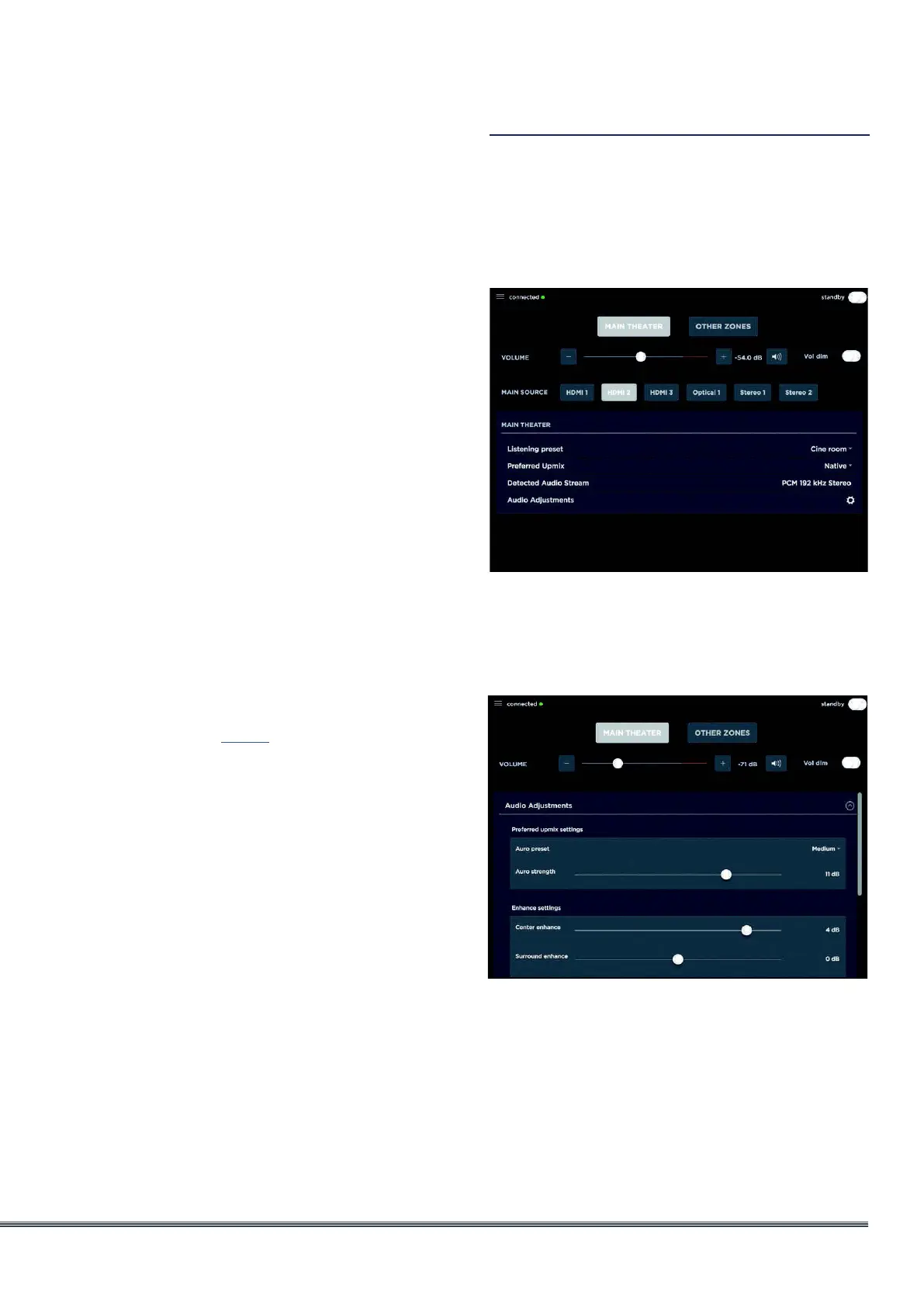ISP Immersive Sound Processor
35
7. Temporary Audio Adjustments
Even though you may have meticulously
calibrated the theater in Main Speakers
settings, some material may sound best with
slight adjustments. Adjustments here are
temporary and reset to 0 with each change
of Preset.
• Center Enhance: Adjust the level of the center
channel between -6 and +6dB in 1dB increments.
• Surround Enhance: Adjust the level of the
surround channels between -6 and +6dB in 1dB
increments.
• Sub Enhance: Adjust the level of the subwoofer
channels between -6 and +6dB in 1dB increments.
• Bass: Tone control to adjust the bass level in the
entire theater using both the subwoofer and main
channels between -6 and +6dB in 1dB increments.
• Treble: Tone control to adjust the treble level in
the entire theater between -6 and +6dB in 1dB
increments.
• Brightness: Tilt the tonal balance of the
presentation towards darker timbre (negative
figures) or brighter timbre (positive figures).
• Lipsync: Temporarily adjust lip sync delay to
accommodate some sources. Note that this is
also reset every time a new input is selected, so
if you find yourself regularly setting this to the
same figure, adjust the delay either per source
(“8. AV Delay” on page 13) or for the entire theater
(“Audio/Video General Delay per AV Zone” on
page 30).
8. Zone Control
Within the configuration for each preset, you
may select auxillary zones which may be
enabled. If zones are enabled for the currently
selected preset, you may choose them from
the dropdown menu and individually adjust
volume, bass, treble, EQ (except for Downmix
zone), mute for each A/V and Headphone
zones, also include a temporary lipsync
adjustment. A secondary input can be
selected for the Zone2 auxiliary audio zones
(9), different from the Main Theater input. For
each Zone it is possible to then select either
the Secondary Zone2 source or the source
currently playing in the Main Theater.
iPad App
Apple iPad users can download the app called
StormRemote from the App Store and control
their ISP using features identical to those found
in the web UI remote control. Once the app is
downloaded, enter the IP address of the player in
the setup screen and press Connect.
Touch one of the 5 icons at the bottom of the
screen to access features found in the web UI
remote including the Main Theater control as
shown below.
