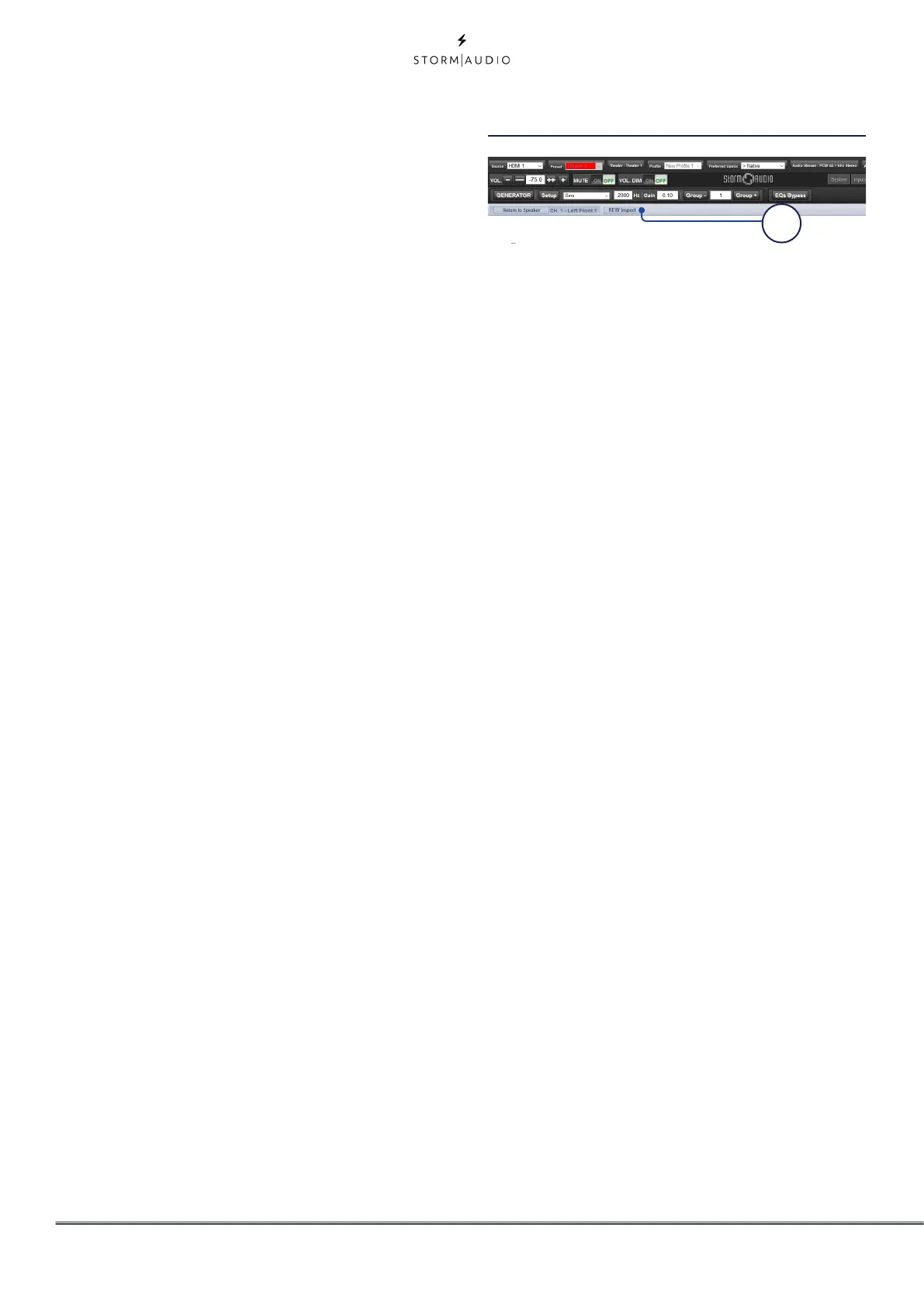20
1. REW import
The ISP offers the possibility to use external
Room Correction tool such as the Room
EQ Wizard (REW). REW offers very advanced
measurements and filtering capabilities
where you can define equalization and
measure the effect in both time and
frequency domain. This gives a total flexibility
for ISP users to go from a fully automated
approach with Dirac Live to a fully manual
approach that REW offers.
To allow for importing filters defined in the
REW tool, you must make sure that you
first set the REW tool for StormAudio ISP
compatibility.
Once done, you can then do your EQ for each
channel and export the equalization to a
“*.txt” file.
Select “REW Import” and load the file
corresponding to the selected channel. The
EQ page will then be loaded with the REW
defined filters.
Note that you can define up to 12x Parametric EQ and 2x
High Pass or Low Pass filters (up to 48dB slope) in the REW
tool with the StormAudio compatibility mode.
1
9. Frequency
Each filter requires that a center or cutoff
frequency be specified. You can enter this
number directly in the text box or increment/
decrement by the amount chosen in the
header row using the +/- buttons to the right.
10. Channel Select
Select the desired channel to equalize here.
11. Copy to Channel
You may wish to duplicate your filter set to
another channel without manually rebuilding
it for each identical channel. Select one or
more channel(s) to copy the current filters to
and click COPY.
Note that after making any changes, you must press the
SAVE button near the top right of the screen or you will loose
your changes.
Room EQ Wizard integration
