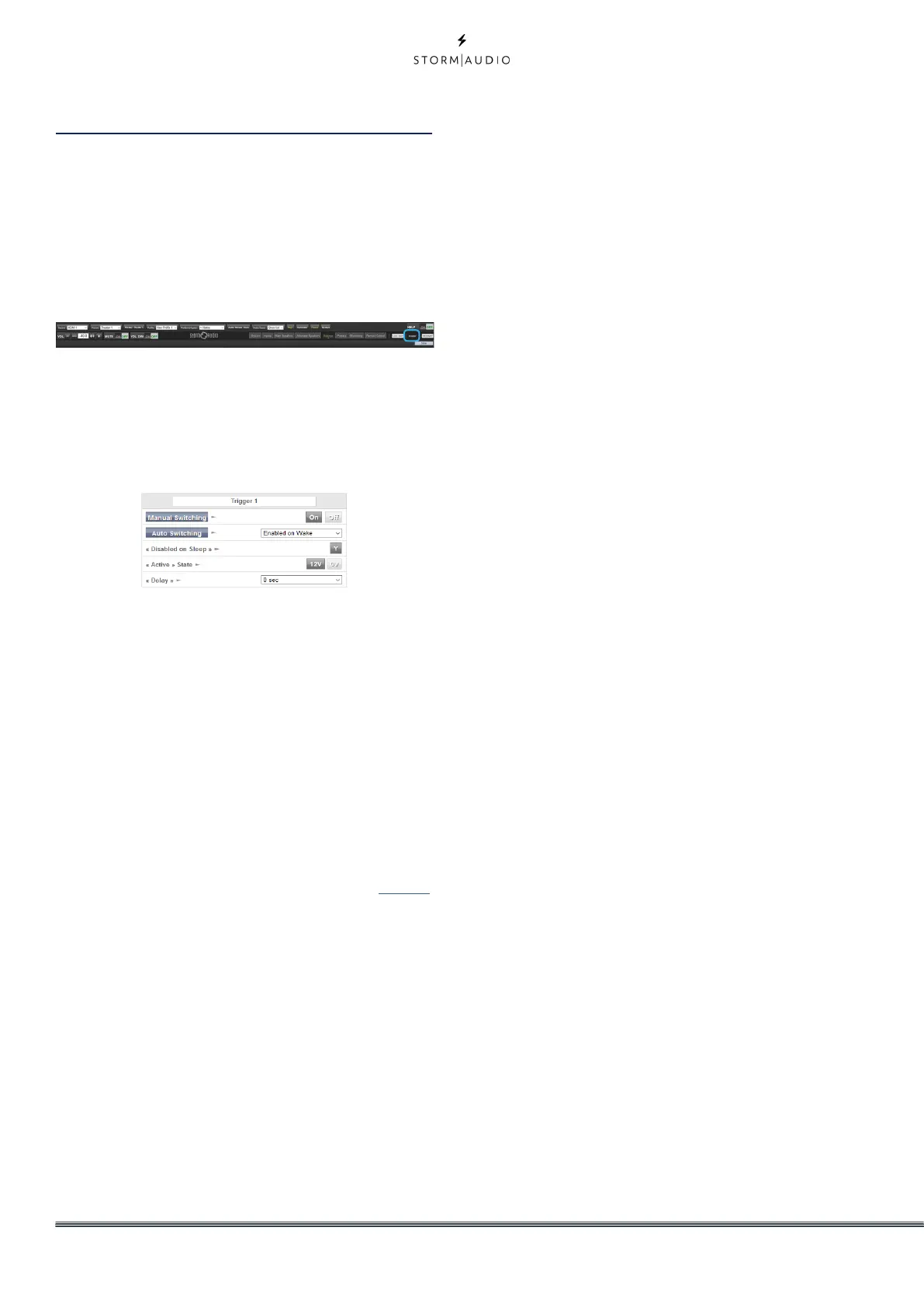30
Settings Menu
The ISP includes a variety of system wise settings
that are set in this menu that govern behavior
of the unit. Ensure these are set as required
for easy operation of the ISP and any attached
devices. These are only accessible to those with
Installer level access or Expert User if assigned
by the Installer.
Triggers
The ISP has 4 independent DC voltage triggers
which can be configured to modulate the power/
standby status of connected equipment such as
projectors, source components, or amplifiers.
You may keep the default name for each trigger,
or rename them to something more descriptive.
Each trigger has the following options available:
• Manual Switching: Turn on to enable a button on
the remote control interfaces that allows a user
to toggle the trigger manually.
• Auto Switching: Enabled on Wake activates
the trigger when the ISP is powered on from
standby. It will not automatically deactivate
the trigger when the ISP is placed into standby.
Enabled on Input makes the trigger available in
the Input Menu. When set to Y for an input, the
trigger activates when that input is selected from
a remote interface. See “9. Triggers” on page 13.
Enabled on Preset makes the trigger available
in the Preset menu. When a preset is selected in
which a trigger is marked Y, the trigger is activated.
Note that Auto Switching trigger behavior will
override any Manual Switching behavior.
• Disabled on Sleep: Select Y if the trigger should
deactivate when the ISP is placed into standby.
• Active State: Select whether the active state for
the trigger is 12V or 0V.
• Delay: You may wish to set a delay of up to
8 seconds. Usually this is done if you are using
triggers to activate amplifiers. If all amplifiers
power on at once, the inrush current could trip a
circuit breaker. StormAudio amplifier triggers may
be daisy chained so that only once the preceding
amplifier is fully powered does the following
amplifier initiate it’s power up sequence thereby
obviating the need for a delay (or multiple triggers)
when using modern StormAudio amplifiers.
Parameters
• Downmix zone: define whether the dedicated
downmix outputs feed an audio only zone or an
audio video zone. When A/V, lipsync adjustment is
available in that zone’s remote control functions,
and that zone’s general delay can be set using the
setting below.
• Audio Control Range MAX: Set the maximum
allowable volume. +6db (default), +3dB, 0dB.
• Volume Dim Level: To quickly attenuate the
volume (but not mute it), a user can click Volume
Dim. Set the level of attenuation here. Default is
-20dB
• Default Volume Level: To ensure the ISP always
starts up with a known volume level, it is possible
to define a default volume level to which the unit
should refer to at power up. You must select “On”
to enable this feature. When “Off”, the volume will
be loaded with the Last volume level. Note that
the Default level is common to all Theaters and
Zones defined in the system.
HDMI
The HDMI outputs can be adjusted with two
parameters.
• HDMI output audio: it is possible to provide the
two channels downmixed version of the Main
Theater audio stream to the screen(s) connected
to the ISP output(s). By default it is turned to “Off”.
• On Screen Display (OSD): In the case the remote
control doesn’t provide feedback to the user such
as for volume control adjustment, it is possible to
enable the On Screen Display function of the ISP
which will show status information in the screens.
There are two active modes offering different on
screen positions to fit the best way 16:9 or 21:9
screens ratio.
Audio/Video General Delay per AV Zone
Set the global lip sync delay for each theater, A/V,
and Headphone zone here. Max value is 250 ms.
System Setup
To control the ISP using the iPad StormRemote
App or Control Systems via TCP/IP, the Network
should remain active at all times. Enable the
Network Standby (On) to allow for such control.
Note that the standby consumption will be
higher.
Enable fast boot to substantially decrease power
on time of the ISP at the expense of greater
standby power consumption.
