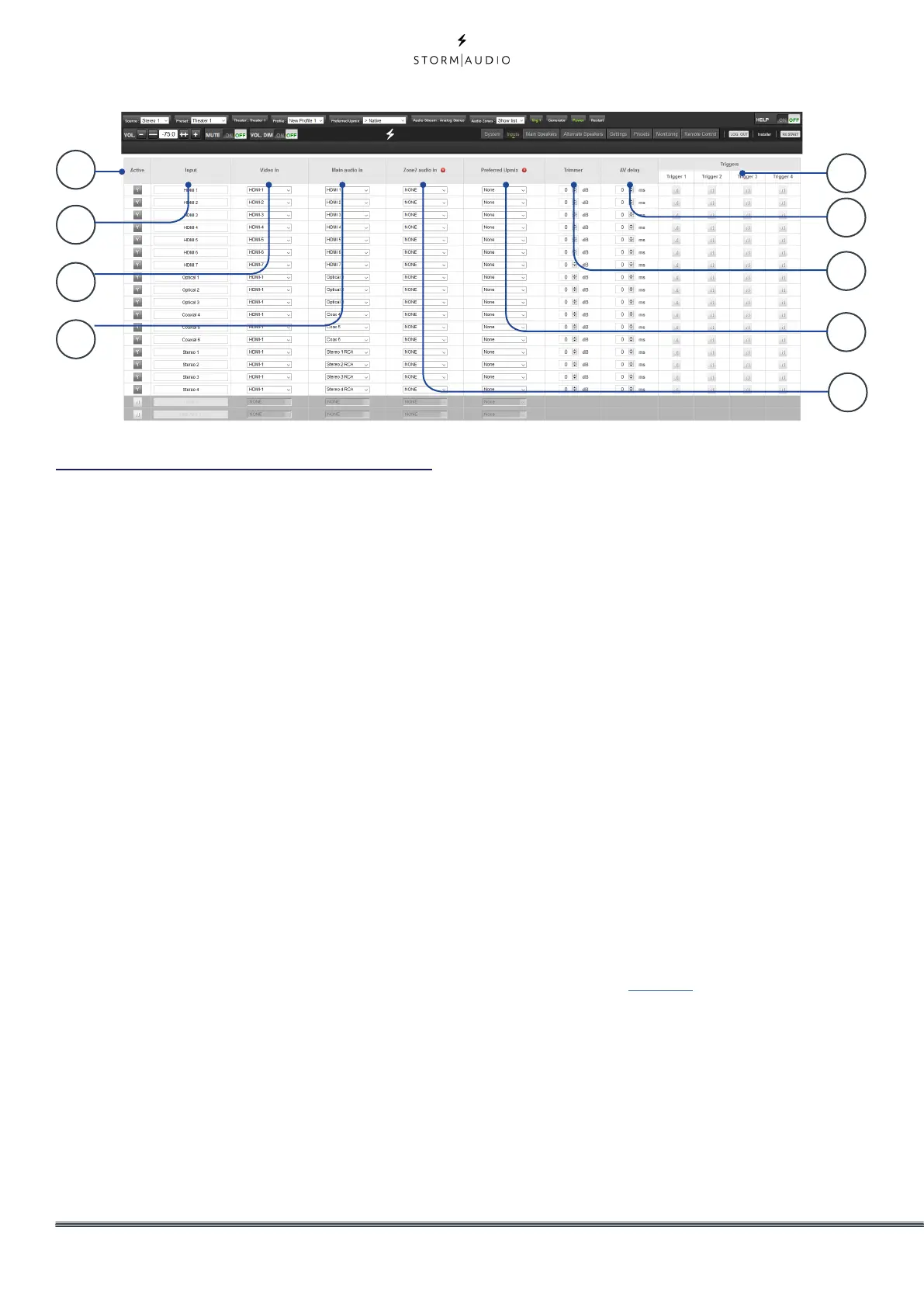12
Input Settings
The ISP permits the installer to create access to
sources in a very intuitive way for the end user.
The installer is advised to title inputs thoughtfully
and without ambiguity. No longer must an end
user remember which physical input is attached
to a particular source component. Further, only
inputs specifically configured as ACTIVE will
be available from the remote control. Finally,
multiple inputs can be created from a single
source component for the purposes of loading
separate settings. For example, you may have
an input titled ‘CD Music’ that accesses a Blu-
Ray player attached to HDMI 7 that by default
downmixes everything to stereo and another
input titled ‘Blu-Ray Movie’ that accesses the
same source component but upmixes all audio
to Dolby Surround.
1. Active
Any input with a grayed Y is accessible from
remote controls. To disable access to an input,
click the Y and it will change to a N and gray
out the entire row thereby disabling access
to this input. You are advised to disable any
input with no source component attached.
2. Input
This is the name of the input that will appear
in remote control applications. By default, the
name is the same as the default audio input.
You may type in this box and change the
name to something more intuitive. Supports
a maximum of 10 characters.
3. Video In
For any given input, you can map separate
video and audio inputs except that when the
audio input is an HDMI input, the video input
must be the same HDMI input. None may
also be chosen when no video is desired.
4. Main Audio In
For any given input, you can map separate
video and audio inputs for the Main Theater
audio path, except that when the audio input
is an HDMI input, video must be the same
HDMI input. Note that the analog input
matrix may be selected as: 4x Stereo RCA, 3x
Stereo RCA + 1x Stereo XLR, 5.1 RCA + 1x Stereo
RCA, 5.1 RCA + 1x Stereo XLR or as a 7.1 RCA
input.
5. Zone2 Audio In
The ISP offers a dual source selection so that
you can have one source playing in the Main
Theater defined in point 4 above and another
source playing in the other defined Audio
Zones (see “Building a Theater - Defining
Channels” in page 14 for the Theater and
Audio Zones creation). The Zone2 Audio input
cannot include HDMI selection. For device
with HDMI connection, It is recommended to
connect and define an Input with two physical
connection to the ISP such as HDMI for Main
Audio In and SPDIF/RCA for the Zone2 Audio
In. Doing so, selecting this Input will take the
correct physical connection automatically
depending on the Theater or Zone playback.
1
2
3
4
5
6
7
8
9
