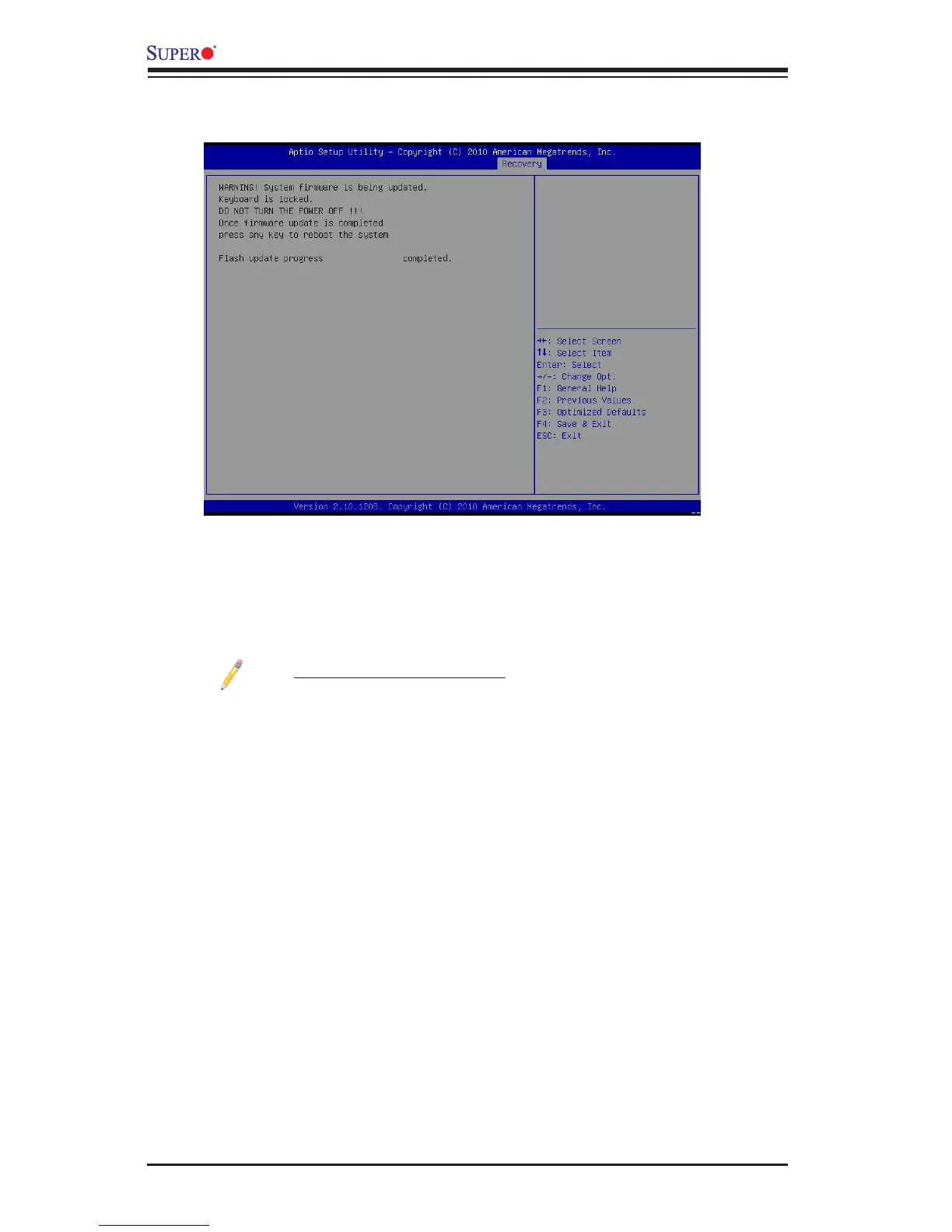C-4
X10DRU-i+ Motherboard User’s Manual
7. Using a different system, extract the BIOS package into a bootable USB ash
drive.
8. When a DOS prompt appears, enter FLASH.BAT BIOSname.### at the
prompt.
Note: Do not interrupt this process until BIOS ashing is completed.
9. After seeing the message that BIOS update is completed, unplug the AC
power cable from the power supply to clear the CMOS, and then plug the AC
power cable in the power supply again to power on the system.
10. Press <Del> continuously to enter the BIOS Setup utility.
11. Press <F3> to load default settings.
12. After loading default settings, press <F4> to save the settings and exit the
BIOS Setup utility.
6. After the process of BIOS recovery is completed, press any key to reboot the
system.
