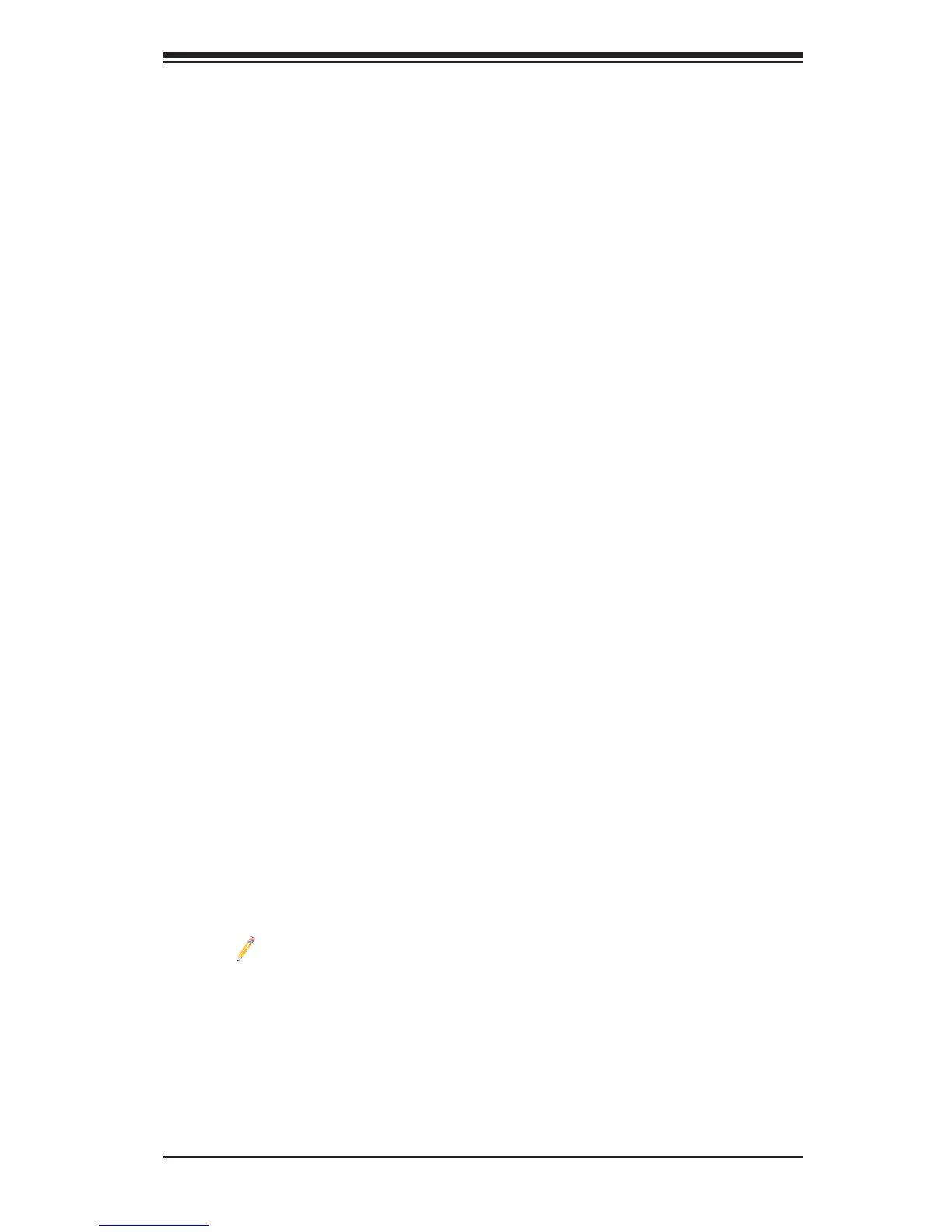3-3
Chapter 3: Troubleshooting
Memory Errors
When a No-Memory Beep Code is issued by the system, check the following:
1. Make sure that the memory modules are compatible with the system and that
the DIMM modules are properly and fully installed. (For memory compatibility,
refer to the Memory Compatibility Chart posted on our Website @ http://www.
supermicro.com.)
2. Check if different speeds of DIMMs have been installed. It is strongly recom-
mended that you use the same RAM speed for all DIMMs in the system.
3. Make sure that you are using the correct type of Registered/Load Reduction
ECC or Unbuffered ECC/Non-ECC DDR3 DIMM modules recommended by
the manufacturer.
4. Check for bad DIMM modules or slots by swapping a single module among
all memory slots and check the results.
5. Make sure that all memory modules are fully seated in their slots. Follow the
instructions given in Section 2-4 in Chapter 2.
6. Please follow the instructions given in the DIMM Population Tables listed in
Section 2-4 to install your memory modules.
When the System Becomes Unstable
A. When the system becomes unstable during or after OS installation, check
the following:
1. CPU/BIOS support: Make sure that your CPU is supported, and you have the
latest BIOS installed in your system.
2. Memory support: Make sure that the memory modules are supported by test-
ing the modules using memtest86 or a similar utility.
Note: Refer to the product page on our website http://www.supermicro.
com for memory and CPU support and updates.
3. HDD support: Make sure that all hard disk drives (HDDs) work properly. Re-
place the bad HDDs with good ones.
4. System cooling: Check system cooling to make sure that all heatsink fans,
and CPU/system fans, etc., work properly. Check Hardware Monitoring set-
tings in the BIOS to make sure that the CPU and System temperatures are
