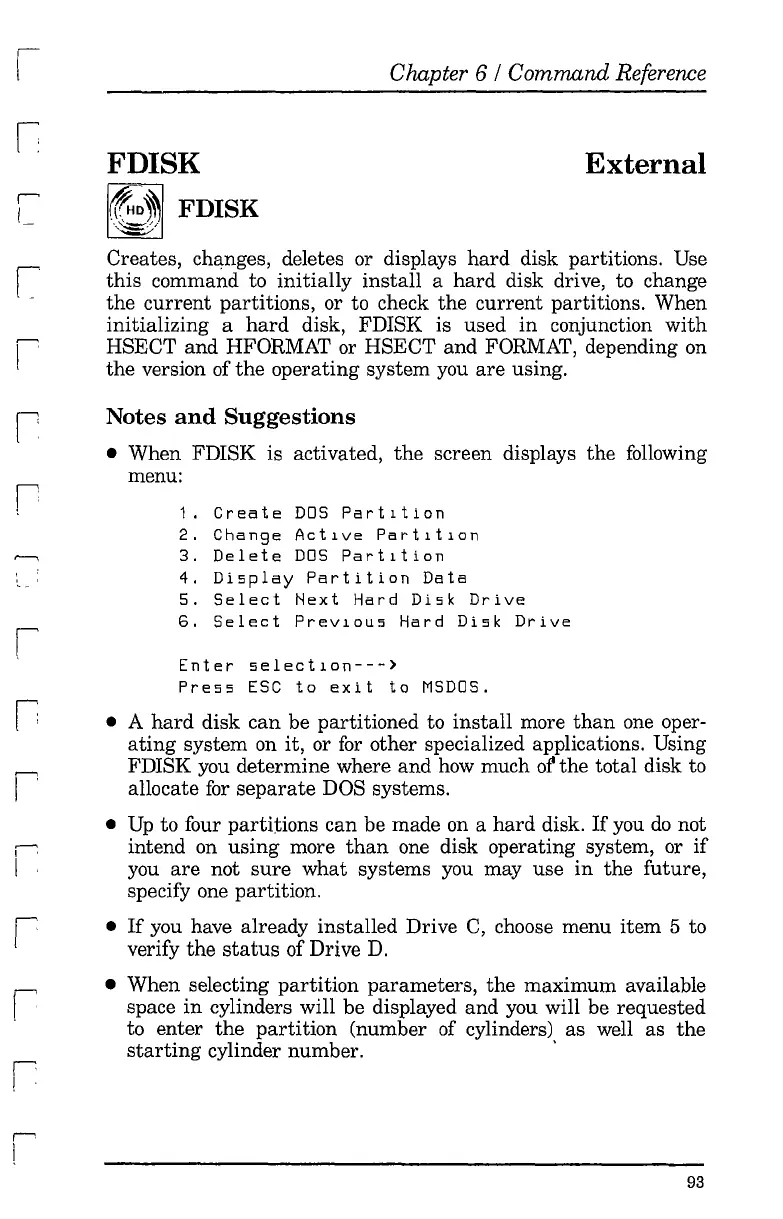I'
I
FDISK
~~
FDISK
..
~/
Chapter 6 / Command Reference
External
.--
I
I
~,
I
1-'
~
I
Creates, changes, deletes or displays
hard
disk partitions. Use
this
command to initially
install
a
hard
disk drive, to change
the
current
partitions, or to check
the
current
partitions. When
initializing a
hard
disk, FDISK is used
in
conjunction
with
HSECT
and
HFORMAT or HSECT
and
FORMAT, depending on
the version of
the
operating system you
are
using.
Notes
and
Suggestions
• When FDISK is activated,
the
screen displays
the
following
menu:
1.
Create
DDS
Partltion
2.
Change
ActlVe
Partltlon
3.
Delete
DDS
Partltion
4.
Display
Partition
Data
5.
Select
Next
Hard
Disk
Drive
6.
Select
Prevlous
Hard
Disk
Drive
Enter
selectlon--->
Press
ESC
to
exit
to
MSDDS.
• A
hard
disk
can
be partitioned to
install
more
than
one oper-
ating
system on it, or
for
other specialized applications. Using
FDISK you determine where
and
how much or
the
total disk to
allocate
for
separate
DOS systems.
•
Up
to four partitions can be made on a
hard
disk.
If
you
do
not
intend on
using
more
than
one disk operating system, or
if
you
are
not
sure
what
systems you may use
in
the future,
specify one partition.
•
If
you have already installed Drive
C,
choose menu item 5 to
verify
the
status
of Drive
D.
• When selecting
partition
parameters,
the
maximum available
space
in
cylinders will be displayed and you will be requested
to enter
the
partition
(number of cylinders) as well as
the
starting
cylinder number. .
93