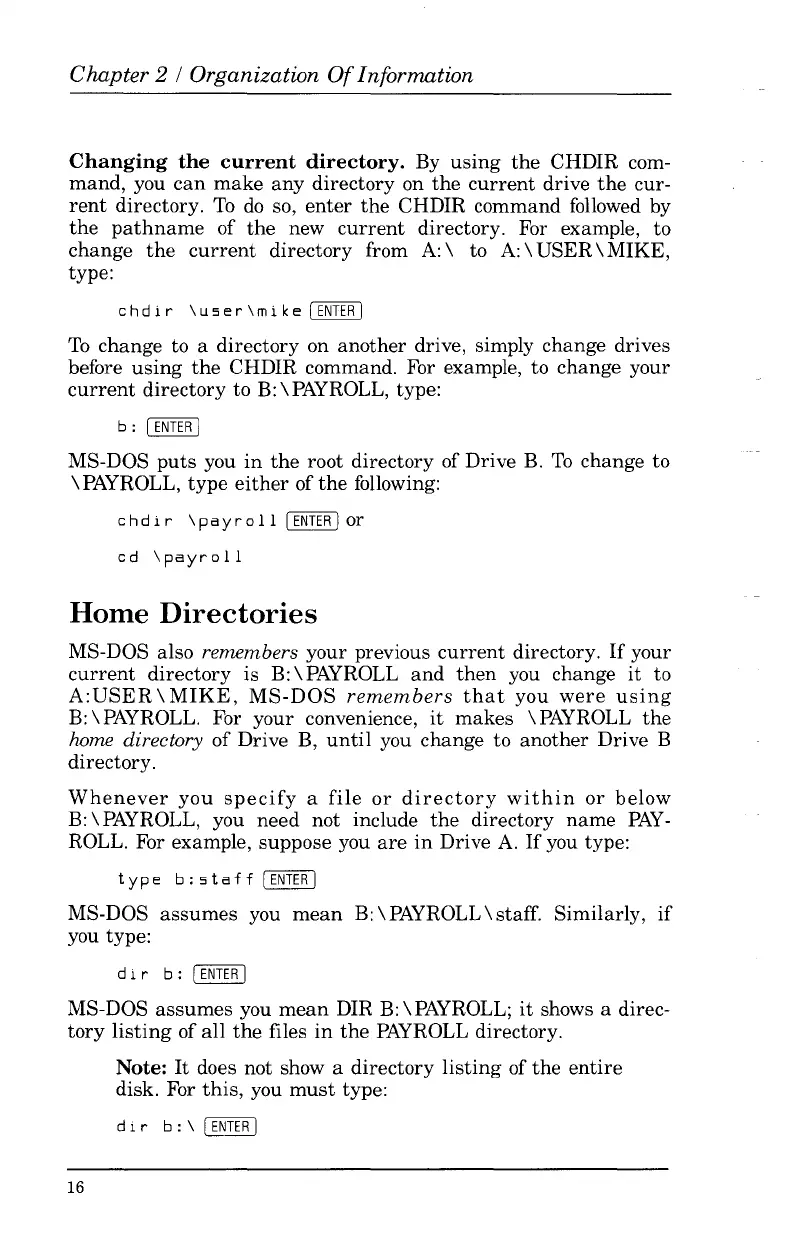Chapter 2 / Organization
Of
Information
Changing
the
current
directory.
By
using
the
CHDIR com-
mand,
you
can
make
any
directory on
the
current
drive
the
cur-
rent
directory.
To
do
so,
enter
the
CHDIR command followed by
the
pathname
of
the
new
current
directory. For example, to
change
the
current
directory from
A:
\ to
A:
\ USER
\MIKE,
type:
c h d i r ,
use
r
'm
ike
I
ENTER
I
To
change to a directory on
another
drive, simply change drives
before
using
the
CHDIR command. For example, to change your
current
directory to
B:
\ PAYROLL, type:
b:
I
ENTER
I
MS-DOS
puts
you
in
the
root directory of Drive
B.
To
change to
\PAYROLL,
type
either
of
the
following:
c h d i r ,
pay
r 0 1 1 I
ENTER)
or
cd
'payroll
Home
Directories
MS-DOS also remembers your previous
current
directory.
If
your
current
directory
is
B:
\ PAYROLL
and
then
you change
it
to
A:USER
\MIKE,
MS-DOS
remembers
that
you
were
using
B:
\ PAYROLL. For your convenience,
it
makes
\PAYROLL
the
home directory
of
Drive B,
until
you change to
another
Drive B
directory.
Whenever
you
specify
a
file
or
directory
within
or
below
B:
\ PAYROLL, you
need
not include
the
directory
name
PAY-
ROLL. For example, suppose you
are
in
Drive A.
If
you type:
type
b:staff
[ENTERI
MS-DOS
assumes
you
mean
B:
\ PAYROLL \ staff. Similarly,
if
you type:
d i r
b:
[ENTER
I
MS-DOS
assumes
you
mean
DIR
B:
\ PAYROLL;
it
shows a direc-
tory
listing
of
all
the
files
in
the
PAYROLL directory.
Note:
It
does not show a
directory
listing
of
the
entire
disk. For
this,
you
must
type:
d i r
b:'
[ENTER
I
16