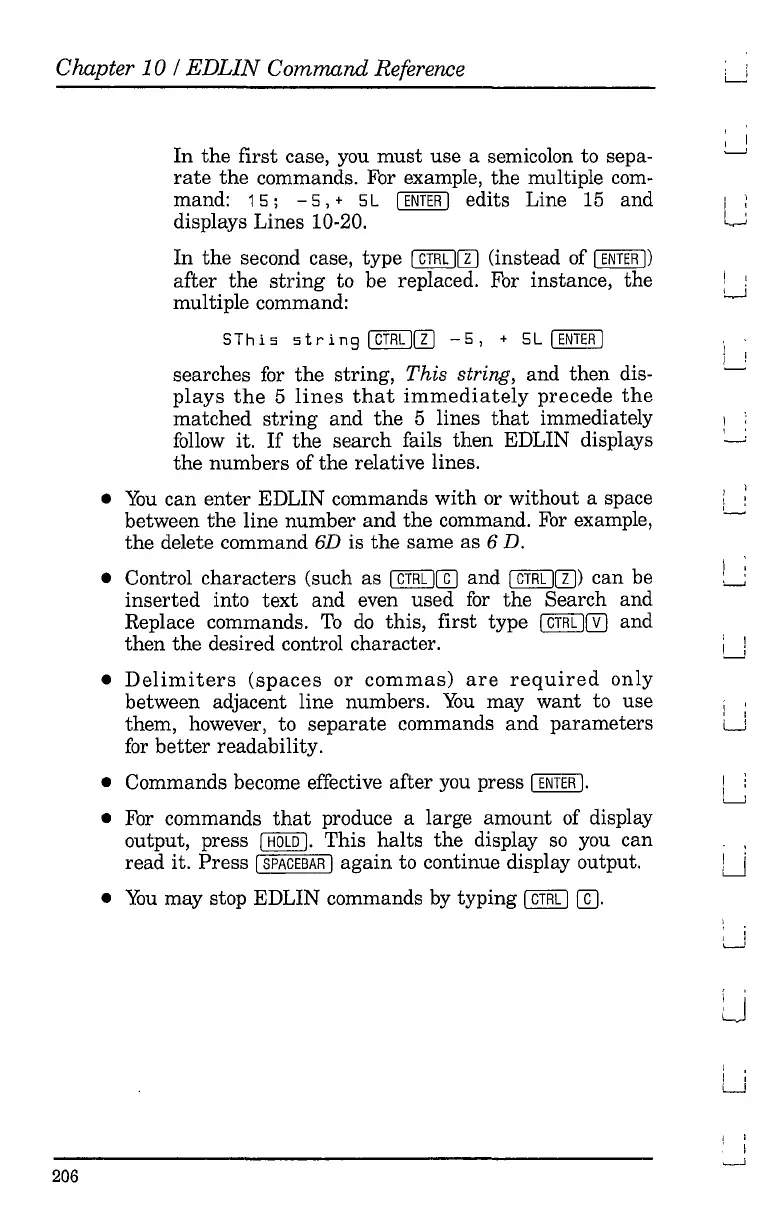Chapter 10 /
EDLIN
Command Reference
In
the
first case, you
must
use a semicolon to sepa-
rate
the
commands. For example, the multiple
com-
mand:
15;
-
5,
+ 5L I
ENTER
I edits Line 15 and
displays Lines 10-20.
In
the
second case, type I
CTRL
1m
(instead of I
ENTER
I)
after
the
string
to be replaced. For instance, the
multiple command:
5 T
his
s t r i n 9 I
CTRL
1m
-
5,
+ 5 L I
ENTER
I
searches
for
the
string,
This
string, and
then
dis-
plays
the
5
lines
that
immediately
precede
the
matched
string
and
the
5 lines
that
immediately
follow
it.
If
the
search fails
then
EDLIN displays
the
numbers of
the
relative lines.
•
You
can enter EDLIN commands
with
or without a space
between
the
line
number
and
the
command. For example,
the
delete command 6D is
the
same as 6 D.
• Control characters (such as
I
CTRL
I[TI
and I
CTRL
1m)
can be
inserted
into
text
and even used
for
the Search and
Replace commands.
To
do
this, first type I
CTRL
10 and
then
the
desired control character.
•
Delimiters
(spaces
or
commas)
are
required
only
between adjacent line numbers.
You
may want to use
them, however, to
separate
commands and
parameters
for
better
readability.
• Commands become effective after you press
I
ENTER
I.
• For commands
that
produce a large amount of display
output, press
C8QbQJ.
This
halts
the
display
so
you can
read it.
Press
[SPACEBAR
I
again
to continue display output.
•
You
may stop EDLIN commands by typing I
CTRL
I
[TI.
206
I I
--.J
, ;
I I
I '
'-<---J
I I
W
, I
I I
~
I
'--'
, I
I--J
i '
LJ
I :
. '
LJ
I ;
U
I
,
, ,
'--'
I ,
I I
LJ
I ,
, i