
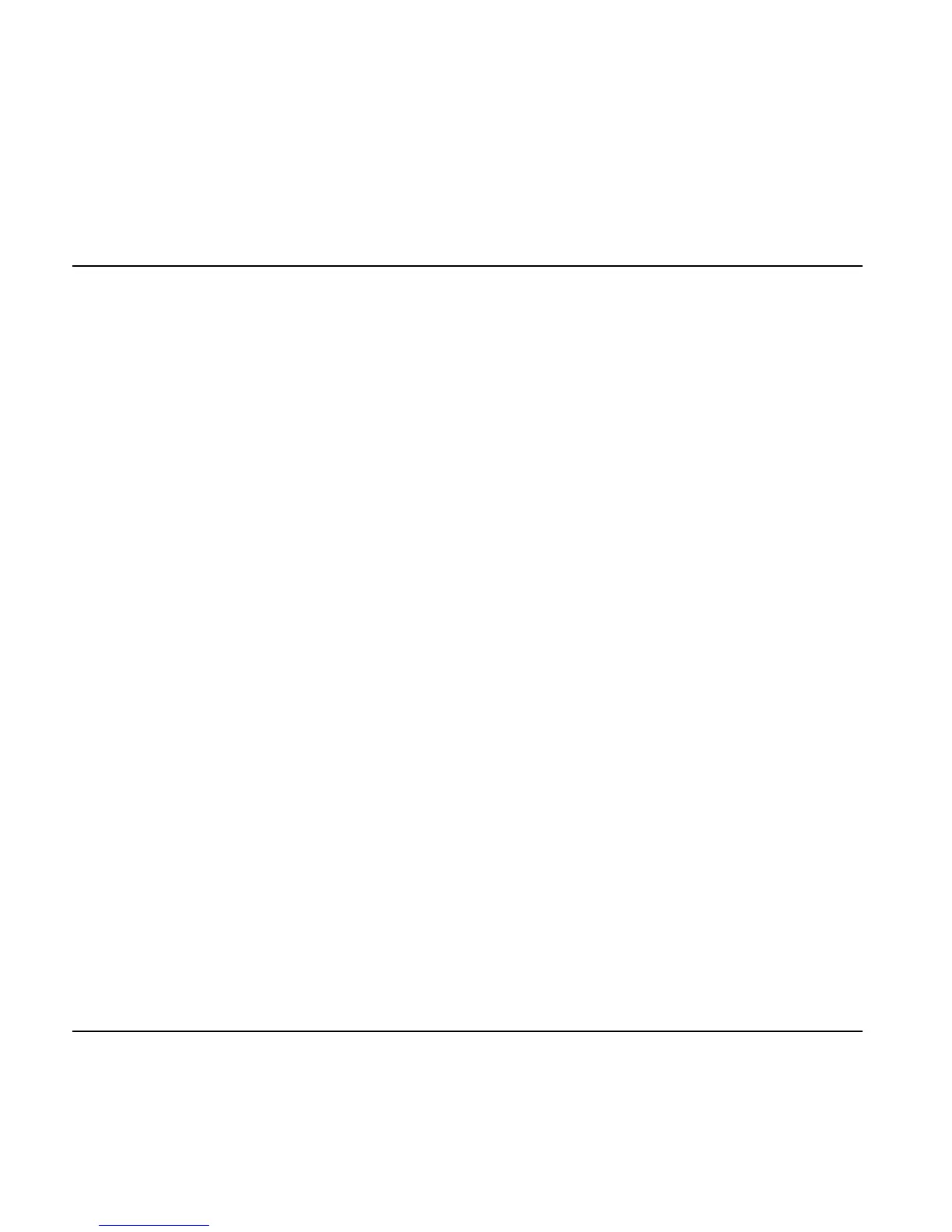 Loading...
Loading...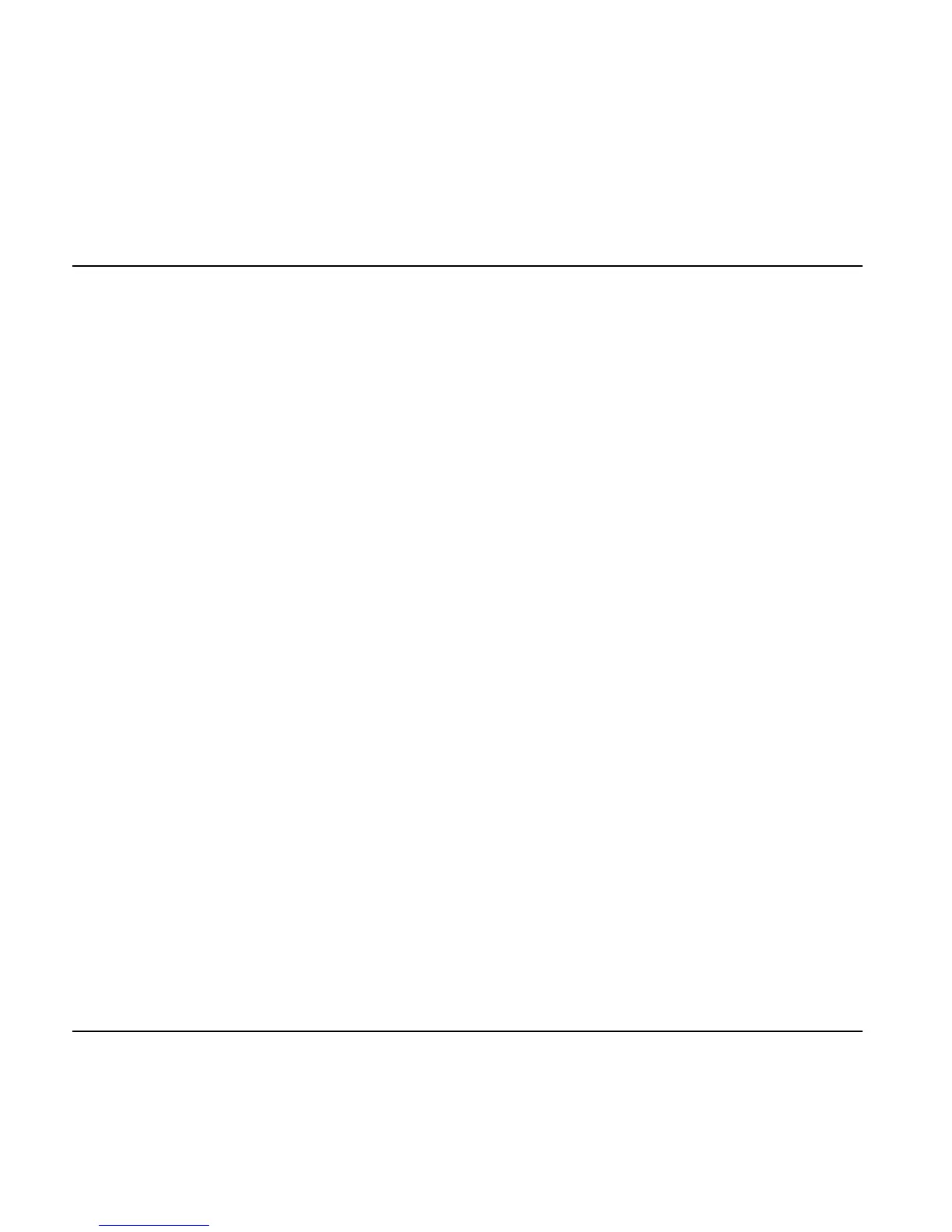
Do you have a question about the TC Electronic G-System and is the answer not in the manual?
| Product color | Silver |
|---|---|
| MIDI in | Yes |
Essential safety guidelines including warnings about water, ventilation, and electrical shock.
Details on compliance with FCC rules for Class B digital devices and radio frequency energy.
Guidance for initial setup and connection of the G-System.
Explains the structure and navigation of the G-System's menu system.
Guide on reassigning switch functions to tailor the G-System layout.
Step-by-step guide for connecting the G-System in its factory floormount setup.
How to connect drive pedals and pre-amps to the G-System's effect loops.
Instructions for connecting the GFX01 unit when mounted in a rack.
Guidance on adjusting input levels for optimal performance and to avoid overload.
Covers storing, recalling, and editing presets, including factory and user banks.
Detailed description of all connectors on the GFX01 rear panel.
Example of connecting drive pedals and a combo amp, with optional expression pedals.
Step-by-step guide for connecting guitars, pedals, and amps for this setup.
Example of integrating a pre-amp via the Insert loop with a combo amp.
Detailed connection steps for the pre-amp, pedals, and amp in this configuration.
Example of connecting pedals and a head amp using the Insert loop.
Connection steps for pedals, head amp, and output to the amplifier.
Setup for splitting the signal to three combo amps for dry and effected signals.
Example of using two amps with the G-System, routing clean and drive signals.
Instructions for separating the GFX01 unit and mounting it in a rack.
How to edit presets in Play Mode and Effects Edit Mode, including selecting effects.
Explains the Preset Handle Mode for storing, recalling, and deleting presets.
Steps for storing presets, including selecting locations and renaming.
Step-by-step guide for storing, deleting, and renaming presets.
Adjusting input gain, loop level, and loop headroom for optimal signal.
Configuring volume control, including its position before or after effects.
Setting the overall G-System output level to match your amplifier's input.
How to use the BOOST switch to add extra level to sounds and set boost per preset.
Steps for navigating the Pedals menu, setting parameter types, and masters.
Configuring pedal types (Vol/Exp, Momentary/Alternating) and master control settings.
Step-by-step guide for calibrating expression pedals for optimal performance.
How to assign parameters to expression pedals and encoders for real-time control.
Guide to reassigning switch functions for custom layouts.
Explains Tap Master, Insert Lock, Boost Lock, EQ Lock, and Relay Lock.
Details on configuring relay settings (A/B) for amp channel switching.
Details on Threshold, Ratio, Attack, Release, Gain, and Enable parameters.
Details on instrument inputs, loop connections, and analog/digital outputs.











