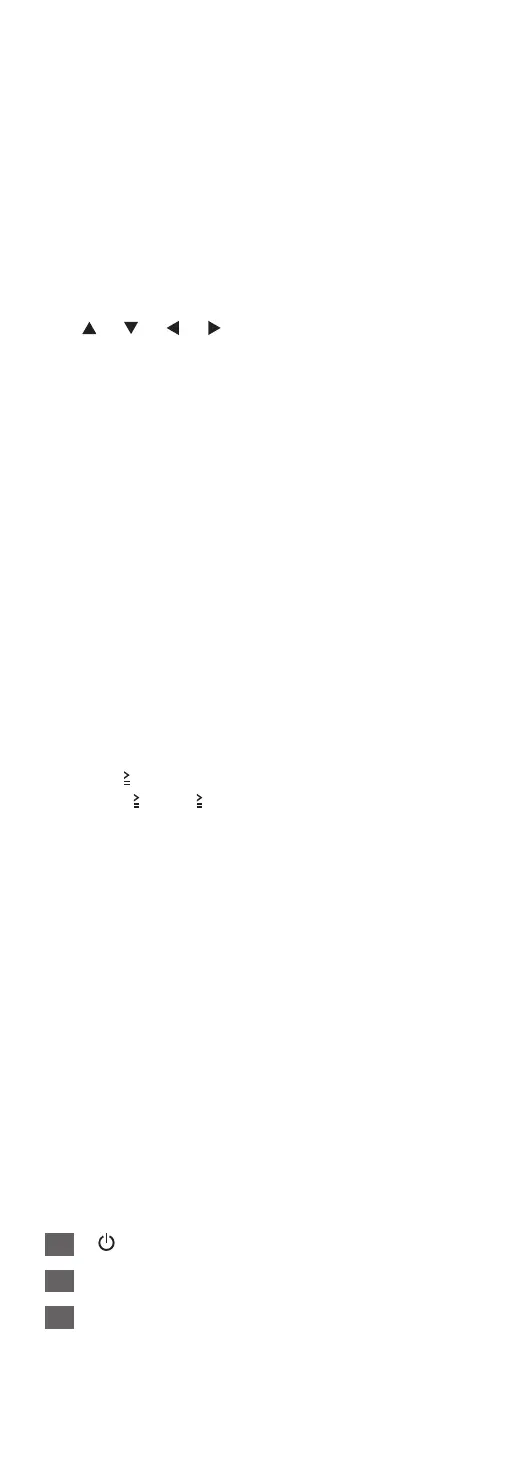20
(Continued)
04 [DIMMER]: Adjust the brightness of the
power indicator, display, etc.
*
2
• When the display is turned off, it will light up
for a few seconds only when you operate this
unit. Before the display turns off, “Display Off”
will be displayed for a few seconds.
• Press repeatedly to switch the brightness.
05 [INFO]: View content information
*
1
• The sound setting information is displayed such
MQA Decoding, RE-MASTER, etc. by pressing
and holding [INFO].
06 [
], [ ], [ ], [ ]/[OK]: Selection/OK
*
1
07 [RETURN]: Return to the previous display
*
1
08 [DIRECT]: Turn on/off Direct mode
09 [RE-MASTER]: Turn on/off Re-master
• Press and hold [RE-MASTER] for approx.
2 seconds so that “MQA Decoding : On” is
displayed and the MQA decoding function
will be set to “On”. (Press and hold for approx.
2 seconds again to set the function to “Off”.)
10 [MENU]: Enter menu
*
1
11 [SETUP]: Enter setup menu
*
1
12 Adjust the volume
*
2, 3
13 Mute the sound
*
2, 3
14 Playback control buttons
(⇒ 39, 46, 51, 54, 58, 68)
15 Numeric buttons, etc.
• To enter 2 digits or more
Example:
16: [
10] > [1] > [6]
124: [
10] > [ 10] > [1] > [2] > [4]
• [CLEAR]: Clear the entered value.
*
1: Press [NWP]/[CD] first to operate this unit.
(The remote control works only for the devices
supporting system control function when
pressing [AMP].)
*
2: For the devices supporting system control
function.
*
3: Also works while “A.Output Level” is set to
“Variable”. (⇒ 72)
■
Buttons that work for Technics devices
supporting system control function
The remote control of this unit also works for
Technics devices supporting system control function
(Stereo Integrated Amplifier, etc.). For information
on the operations of the devices, please also refer
to their operating instructions.
01
[
] Standby/on button
02
Select the device to be operated
03
Switch the input source
