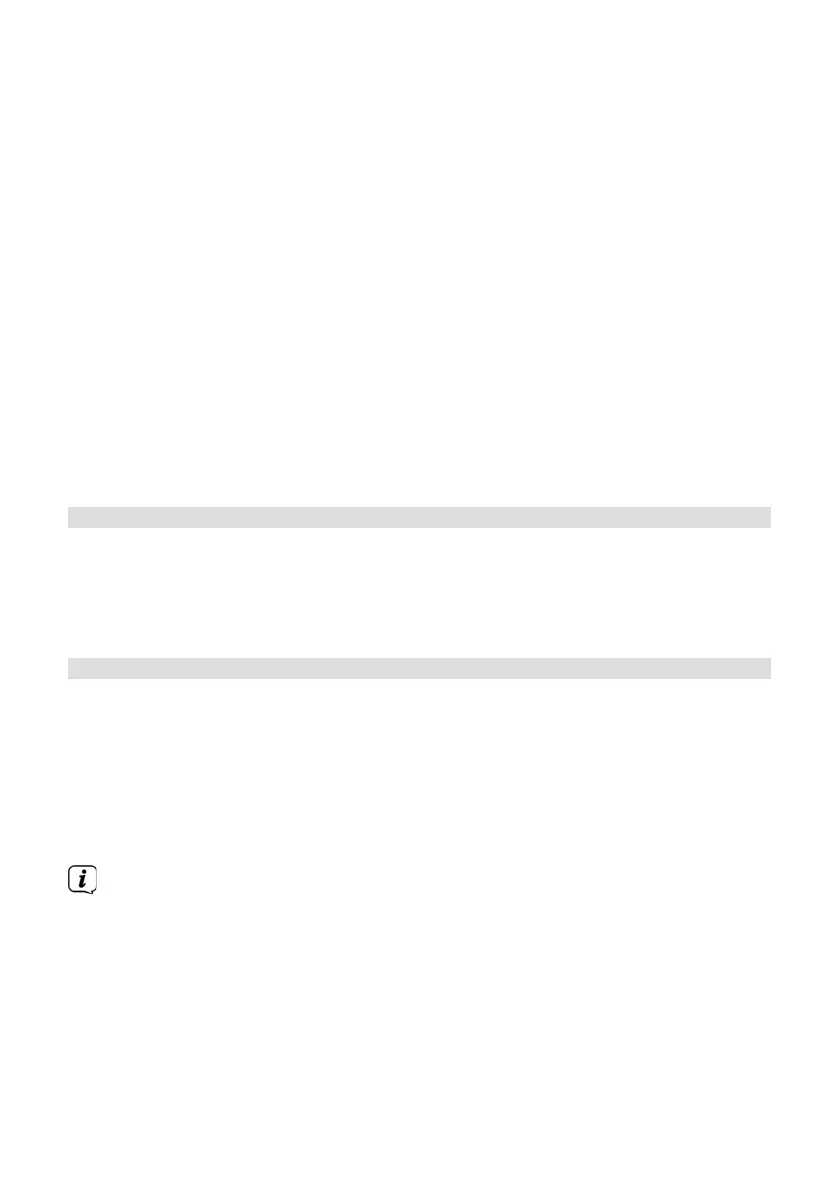74
Colour scheme
Here you can specify which colour scheme should be used for the displays.
> Use / to select the [Colour scheme] item. You can choose between Deep
Black and Steel Blue. Press the ENTER buon to save.
Backlight
> Use / to select the [Brightness] item.
[Operation] regulates brightness in the normal operating status. You can
choose from [High], [Medium] and [Low] brightness intensities. Use / to
select the brightness level and press ENTER to save.
[Standby] regulates the brightness in standby mode. You can choose from
[High], [Medium] and [Low] brightness intensities. Use / to select a
brightness level and press ENTER to save.
[Auto Dim] dims the display automatically (with the option [On] selected) to
the Low brightness value aer 10 seconds without operating the radio.
When the [O] option is selected, the display will be permanently lit with the
brightness selected under [Operation]. Press ENTER to apply the seing.
13.3 Language
> Press the MENU buon and use the /buons to select the [System
seings] > [Language] item, then press ENTER.
> Use / to select one of the available languages and confirm by pressing the
ENTER buon.
13.4 Factory seings
If you change the location of the device, e.g. when moving house, it is possible that
the saved stations can no longer be received. In this case you can reset the device to
factory seings to delete all the saved stations and launch a new scan.
> Press the MENU buon and use the /buons to select the [System
seings] > [Factory seings] item, then press ENTER.
> Use / to select the [Yes] option, then press ENTER to reset to the factory
seings.
All previously stored stations and seings will now be deleted. The device is
now in the same status as when delivered.