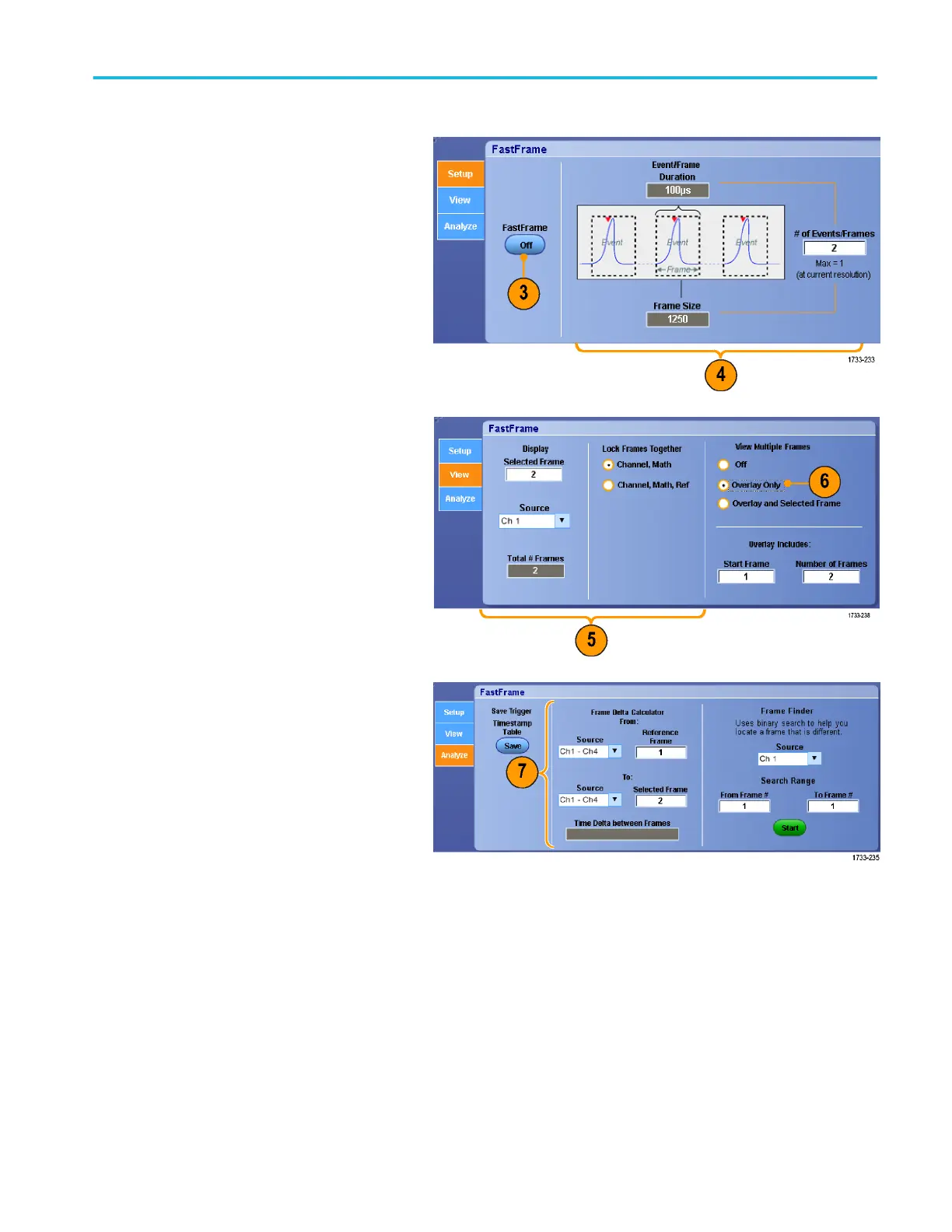3. Push FastFrame to toggle it On.
4. Select Frame Size and # of Events
Frames. Then use the multipurpose
knobs to set each one. Number of frames
represents the number of trigger events
that are captured. Frame size is the
number of samples that are stored with
each trigger event (or frame). The
number of frames is reduced if there is
insufficient memory to store all the
records. The shorter the frame length, the
more frames you can acquire.
5. Use the Frame Viewing controls to select
the frame that you want to view.
6. To view multiple frames superimposed
over each other, select Overlay.
7. Use the Time Stamps controls to select
the source for, and frame number of, the
reference frame. The reference frame is
the starting point when measuring the
relative time between two frames.
Quick tips
■
Use FastFrame when you want to preserve the data associated with each trigger event for further analysis or visual
inspections.
■
Use FastFrame when you want to capture multiple events that have long dead times between them that are of no interest to
you.
■
Multiple frames are best viewed with the Normal, Green, or Gray color palettes because the dark blue selected frame may
be hard to distinguish if you use Temp or Spectral.
Acquisition
DPO70000SX Series User 75
