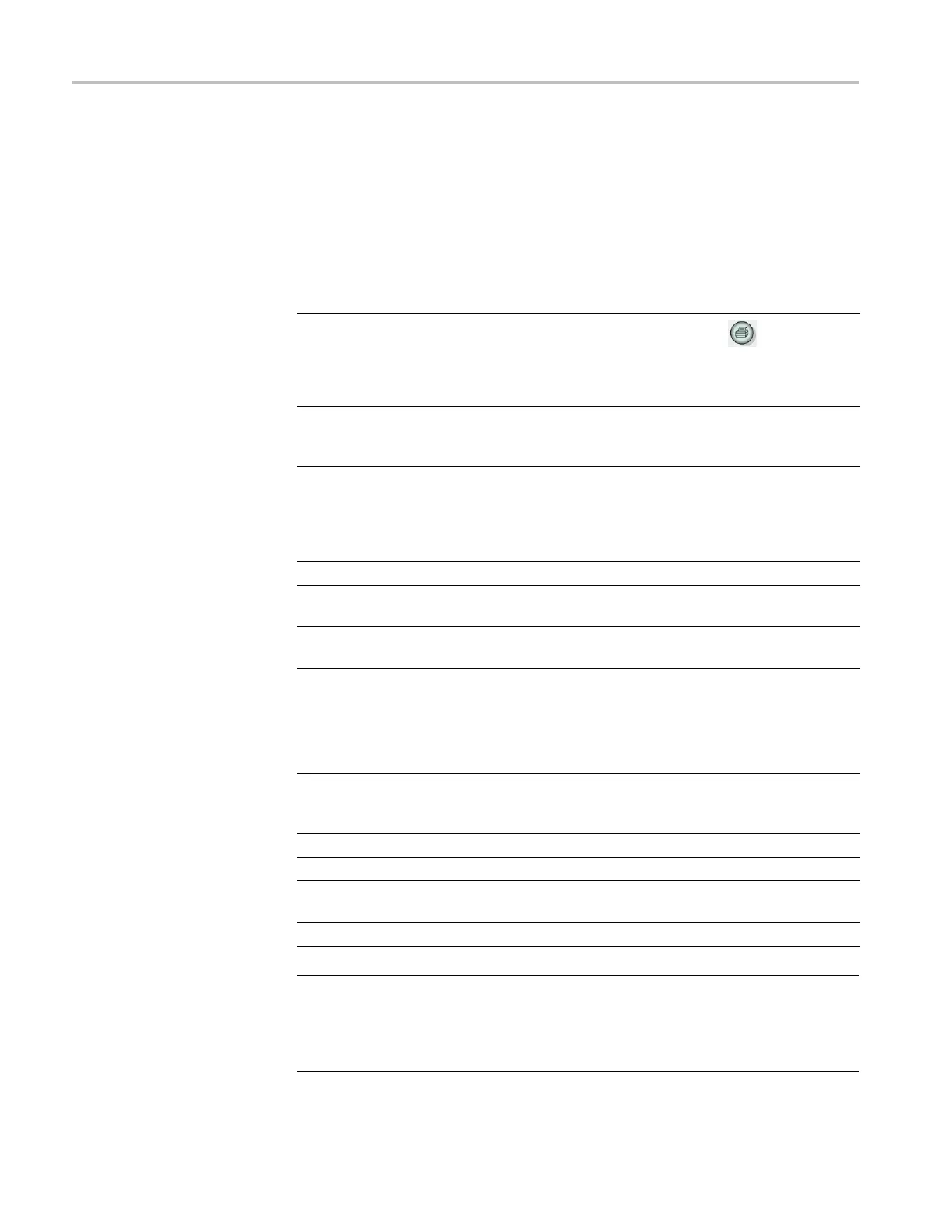Communications (RS-232, Centronics, and RS-232/USB)
Printer Setup
To set up a print
er, follow these ste ps :
1. Power on the oscilloscope.
2. Push Utility ► Options ► Printer Setup.
3. Push the option buttons to change the settings to match those of your printer.
The next table lists the settings you can change.
Option Settings Comments
Print Butto
n
Prints
You can set the
print button
to perform other functions. (See
page 83, Using the Save function
of the Print Button.)
Printer Port
Centronics, RS-232 Communications port used to
connect the oscilloscope to a
printer or computer.
Printer Format
1
DPU411, DPU412, DPU3445,
Thinkjet, Deskjet, Laser Jet,
Bubble Jet, Epson Dot, Epson
C60, Epson C80, BMP, PCX, TIFF,
RLE, EPSIMAGE
Type of device connected to the
communications port or file format.
Layout Portrait, Landscape Printer output orientation.
Ink Saver On, Off
Prints the screen image on a white
background.
Abort Printing
Stops sending the screen image
to the printer.
1
Refer to the www.tektronix.com/printer_setup Web page for a list of compatible printers.
The next table lists the fi le formats.
File format Extension Comments
BMP BMP
The default; this bitmap format uses a lossless
compression algorithm, and is compatible with most
word processing and spreadsheet programs.
PCX PCX DOS Paintbrush format.
TIFF TIF Tagged Image File Format.
RLE RLE
Run-length encoding; this format uses a lossless
compression algorithm.
EPSIMAGE EPS Postscript format.
NOTE. The oscilloscope stores these settings until you change them, even if you
push the Default Setup button.
IfyouusetheRS-232port,youalsoneedtosetuptheparametersfortheport
appropriately for your printer.
72 TPS2000B Series Digital Oscilloscope User Manual
