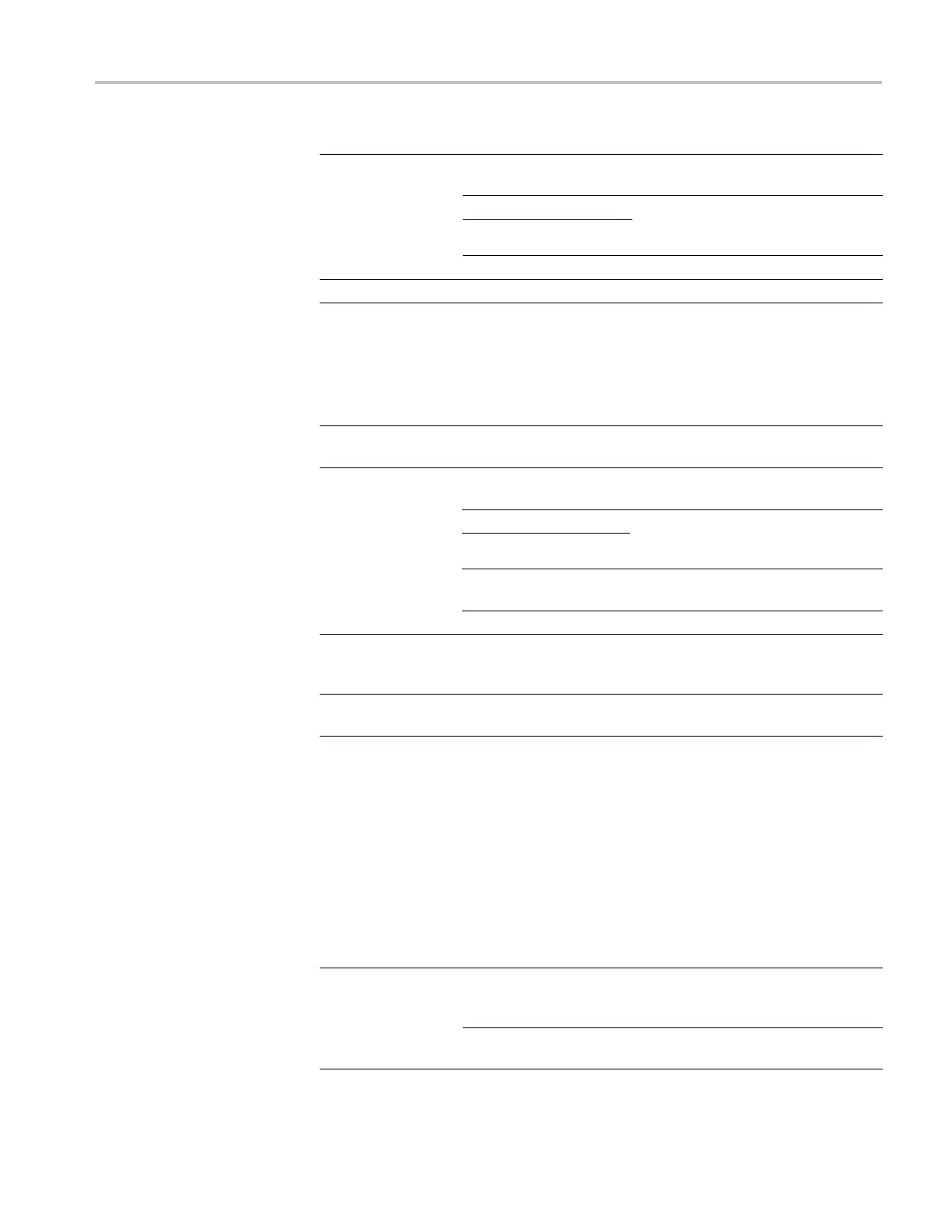Reference
Options Settings or su bm e nu s Comments
Lists the contents of the current CF
card folder
Change Folder
New Folder
(See page 82, File Management
Conventions
.) (See page 119, File
Utilities.)
Select Folder
Back
Returns to the Save All menu
About Save All
Displays th
e help topic
1
An LED lights adjacent to the print button to indicate the alternative Save function that sends data to a CF card.
Save Image
The Save Image action saves a screen image to a file in a specified format.
Options Settings or submenus Comments
File Format
BMP, PCX, TIFF, RLE,
EPSIMAGE, JPEG
Sets the screen image graphics file
format
Lists the contents of the current CF card
folder and displays the folder options
Change Folder
New Folder
(See page 82, File Management
Conventions.) (See page 119, File
Utilities.)
Layout
1
, Portrait,
Landscape
Select portrait or landscape image
layout
Select Folder
Ink Saver
1
, On, Off Activates or deactivates Ink Saver mode
Save filename (such as
TEK0000.TIF)
Saves the screen image to the
automatically generated file name in the
current CF card folder
About Saving
Images
Displays the help topic
1
(See page 72, Printer Setup.)
When the print button option is set to Saves Image to File, the oscilloscope saves
screen images to the CF card w hen you push the save button. (See page 84,
Saves Image to File.)
Save Setup
The Save Setup action saves the current oscilloscope settings to a file named
TEKnnnn.SET in a specified folder, or in nonvolatile setup memory. A setup fi le
contains an ASCII text string that lists the oscilloscope settings.
Options Settings or submenus Comments
Setup Saves the current oscilloscope settings
to a location in the nonvolatile setup
memory
Save To
File
Saves the curre
nt oscilloscope settings
to a file on the CF card
TPS2000B Series Digital Oscilloscope User Manual 109
