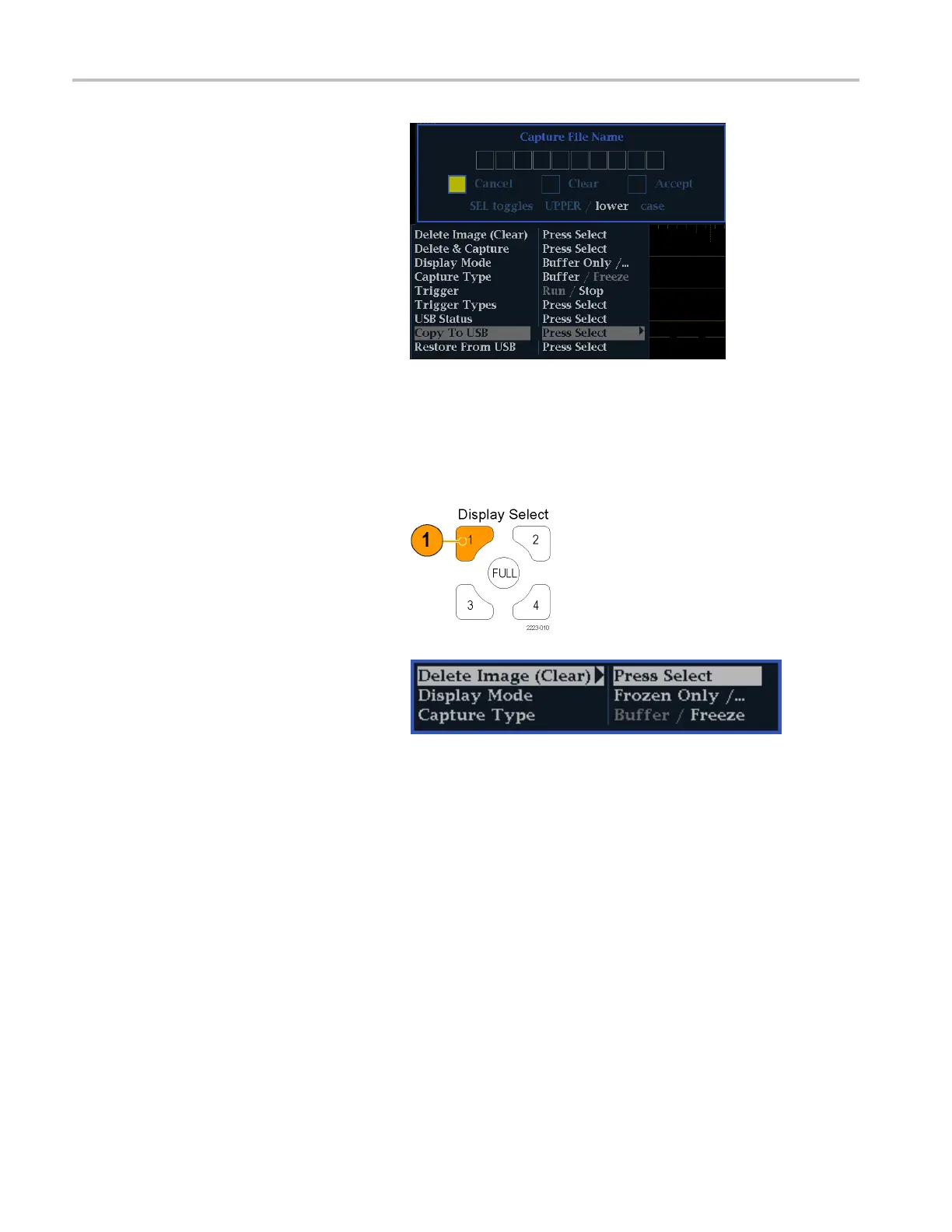Getting Acquain
ted With Your Instrument
To Copy a Buffer Capture to USB
1. Push and hold the Capture button to
display the pop-up menu.
2. Select Copy to USB and then press the
SEL button.
3. Use the arrow keys to name the fi le to
copy, and then select Accept.
To Halt Display Update
1. Push the CAPTURE button. For most
displays, this will stop updates.
To D elete the Capture Display
1. Select the
display tile for the frozen
display that you w ant to delete.
2. Press and hold the Capture button to
display the pop-up menu. De lete Image
(Clear) will already be selected.
3. Press SEL to delete the frozen image.
The pop-up menu is automatically
remove
d from the display when the
frozen image is deleted.
Usage Tips
Freeze capture can be configured to act on only the active tile or on all tiles. To adjust this setting, select Display Settings
> Freeze Effects from the CONFIG menu.
Cursors track the live trace, so they may not be correctly registered on a frozen trace. If you change parameters s uch as
position, sweep rate, or gain, then the cursors may not be accurate relative to a frozen trace.
36 Waveform Monitors Quick Start User Manual