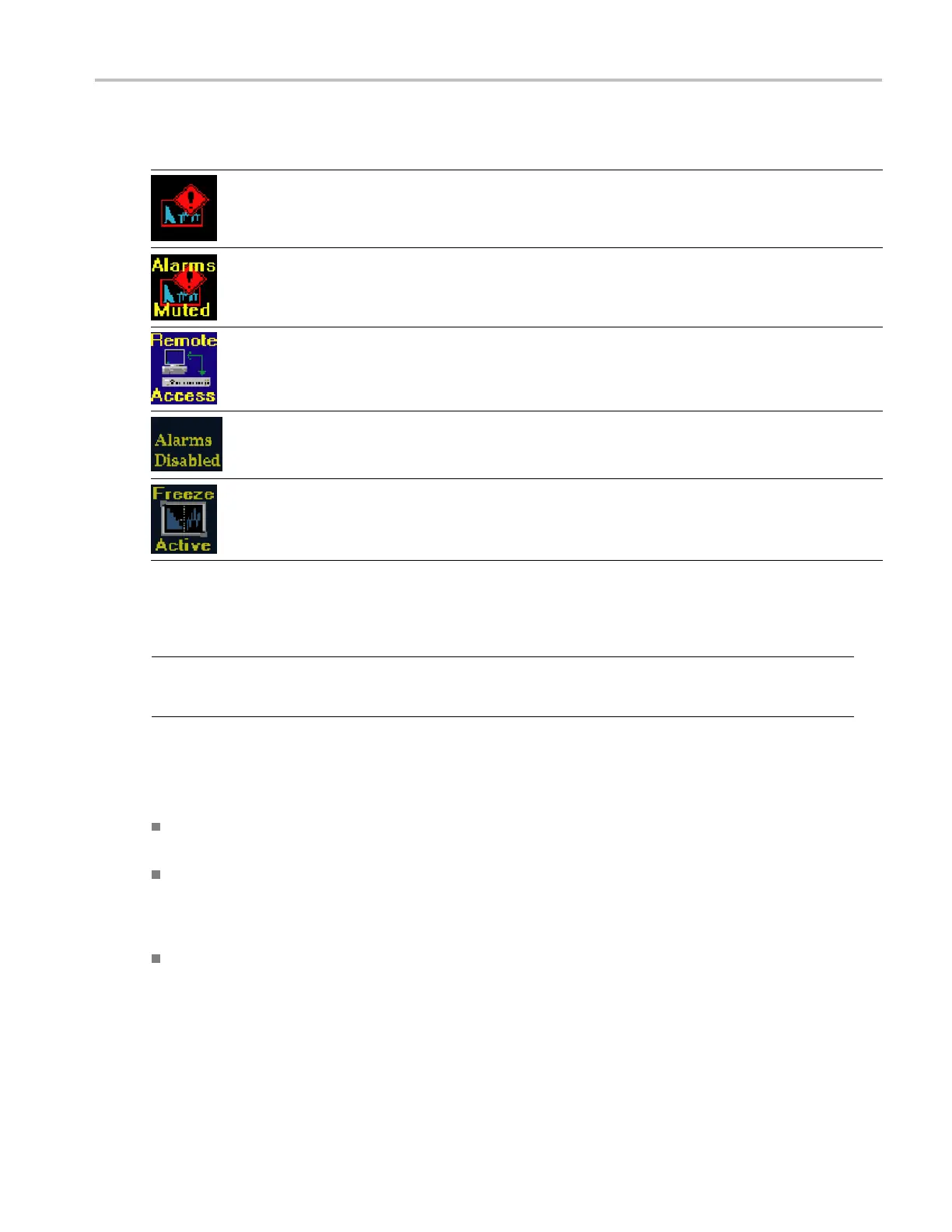Getting Acquain
tedWithYourInstrument
Status Bar Icons
Display Icons Description
Warning - Appears when an error or an alarm that is mapped to the user interface triggers.
Alarms Muted - Appears when the alarms are muted from the STATUS pop-up menu.
Remote Access - Appears when the instrument is accessed from the network. For example, when
sending commands to the instrument from the remote interface.
Alarms Disabled - This text appears in the Status Bar when Alarms are disabled from the C onfiguration
menu.
Freeze Active - Appears when the tiles are frozen or captured.
Front-Panel Controls
NOTE. Some of the controls that this section covers are option dependant. For a list of the options that are installed on your
instrument, press the CONFIG button. In the configuration menu, select the U tilities submenu. The View Instruments
Options entry lists the options installed on your instrument.
Three Levels of Control
You control the instrument on three levels:
Frequently changed settings. The front-panel buttons control the most commonly changed parameters, such as which
meas
urement appears in each tile. The knobs are used to adjust levels and make selections.
Tile
-specific settings. Pop-up menus control parameters that are specific to the tile in which they are displayed. The
pop-up menus control less frequently changed parameters such as the waveform display m ode (for example, changing
the waveform display mode from RGB to YPbPr). To display a pop-up menu, press and hold the desired MEASURE
SELE
CT or DISPLAY SELECT button for about a second.
Ins
trument-wide settings. The parameters in the Configuration menu are instrument-wide settings. The configuration
menu controls settings that are changed only occasionally, such as c hanging waveform color or setting the network
address.
Waveform Monitors Quick Start User Manual 9