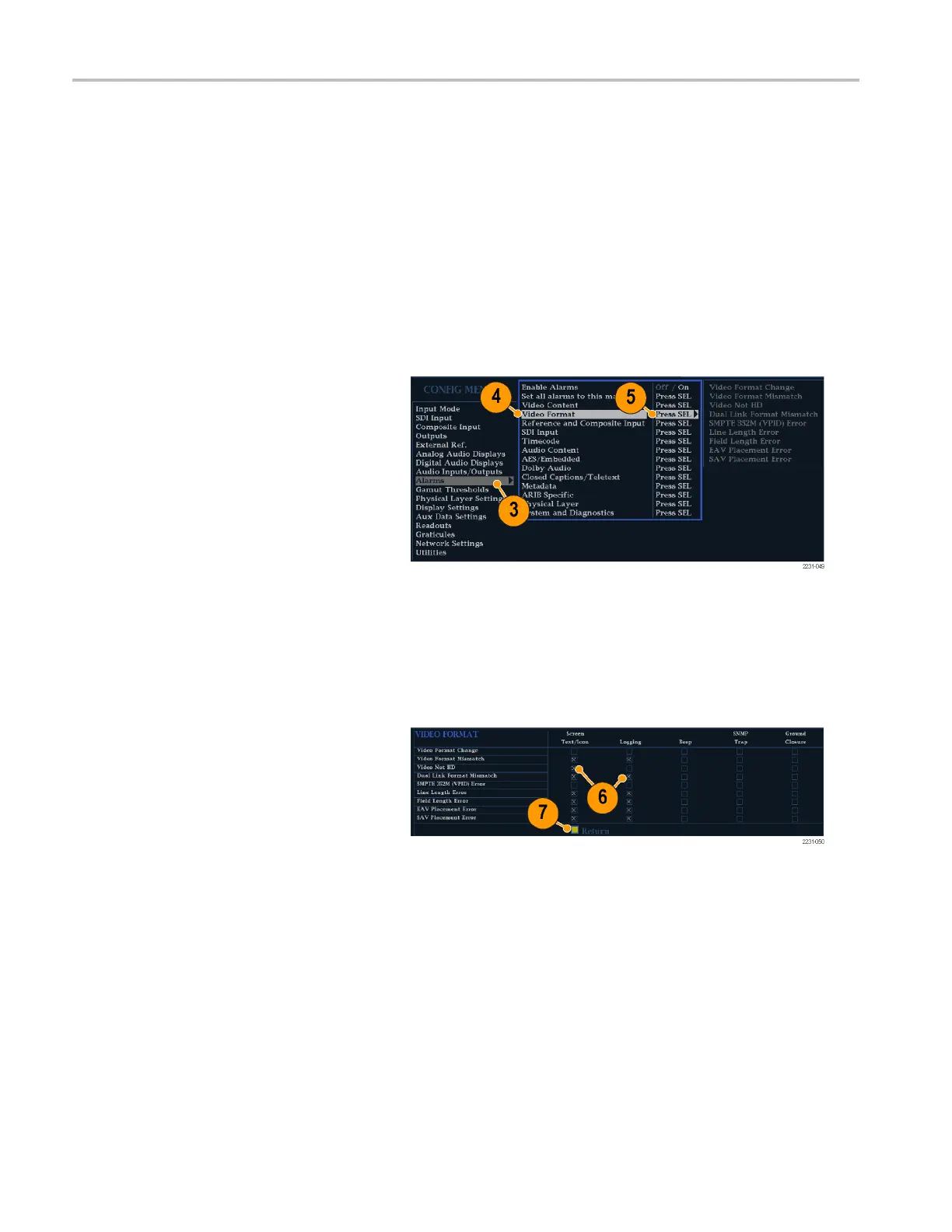Using Alarms
Using Alarms
Alarms can be configured so that your instrument automatically monitors parameters and reports when those parameter
limits are exceeded. The procedures that follow describe how to configure response types for individual alarms, how to
enable them, and how to monitor them.
Configuring Alarms
Alarms may need to be con figured in the Configuration m enu use. Alarms are initially set to factory defaults, which can be
restored by pressing the FACTORY button on the front-panel. of your instrument. Do the first procedure in this section (if
alarm config
uration is needed) before doing the audio monitoring procedures. (See page 87, Monitoring A udio.)
To Set Allowed Alarm Respon ses
1. Press the CONFIG button to display the
Configuration menu.
2. Use the arrow keys and SEL button to
make selections in the steps that follow.
3. Select Alarms.
4. Navigate to the alarm category that
youwanttoconfigure. In the example
to the right, Video Format alarms is
highlighted.
5. Note that the alarms in the category
you select appear to the right as you
highlight the alarm category. Press SEL
to display a table that allows you to set
the responses for individual alarms.
6. For each alarm listed in the table, select
the box to place (or remove) an X in the
box under each response that you want
enabled (or disabled) for that alarm. (See
page 127, Possible Alarm Responses.)
7. Navigate to highlight the Return box,
and press the SEL buttontoreturntothe
Configuration menu.
8. Repeat steps 4 through 7 to configure as
many types of alarms as you want.
126 Waveform Monitors Quick Start User Manual