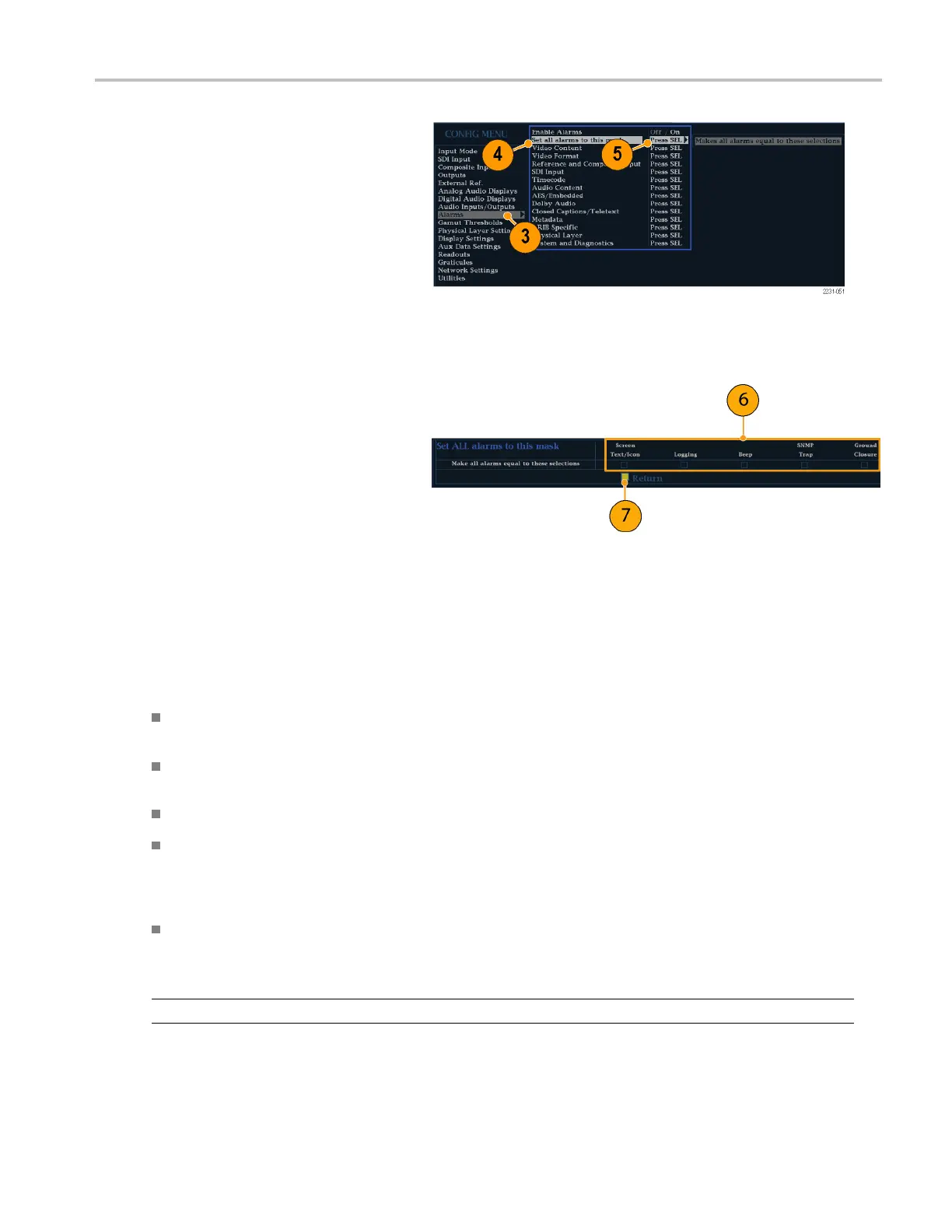Using Alarms
To Set Alarm Responses Globally
1. Press the CONFIG button to display the
Configuration menu.
2. Use the arrow keys and SEL button to
make selections in the steps that follow.
3. Select Alarms.
4. Navigate to Set all Alarms to this Mask.
5. Press SEL to display a table for setting
the allowed responses for alarm settings
to be applied to all alarm categories.
6. For each alarm listed in the table, select
the box to place (or remove) an X in the
box under each response that you want
enabled (or disabled) for that alarm. (See
page 127, Possible Alarm Responses.)
7. Navigate to highlight the Return box,
and press the SEL button to return to the
Configuration menu.
This sets alarms for all alarm categories
to the setting on the global mask.
Possible Alarm Responses
For eac
h available alarm, you can s elect up to four of the responses listed. If you do not select a notification method
for an error, you will not be notified if that error occurs.
Screen Text/Icon. An icon appears on the display. This notification method is disabled when the Con figuration menu is
open. This option also enables alarm reporting with color on the Status screen.
Logging. The instrument makes an entry in the Event Log. Refer to Status Display in the Display Information section
of the
User Technical Reference manual.
Beep
. The instrument makes an audible alarm.
SNMP
Trap. The instrument sends an SNMP trap out the Ethernet port for a remote notification that an alarm condition
occurred. You m ust enable and configure the instrument for SNMP control using the Network Settings submenu of the
Configuration m enu before SNMP traps can be sent. Refer to the WFM, WVR, and AMM Management Information B ase
(MIB
) Technical Reference for m ore information about using SNMP alarm notifications.
Gro
und Closure. The instrument sends a signal out the Remote port for a remote notification that an alarm condition
occurred. You must enable the Remote Control Port in the Communications submenu of the C onfi guration menu
before notifications can be sent.
NO
TE. You can monitor alarm status. (See page 130, Monitoring Alarms.)
Waveform Monitors Quick Start User Manual 127
