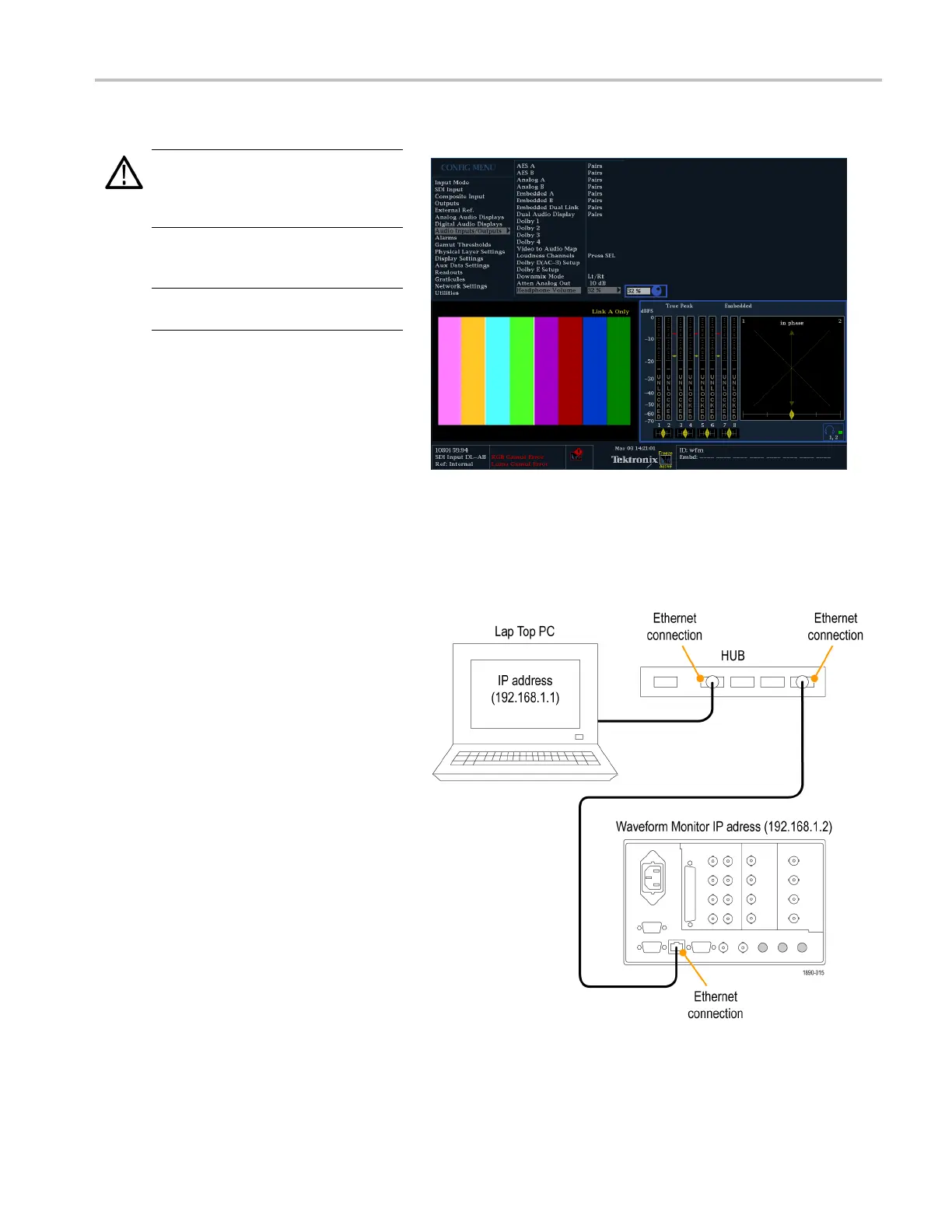Getting Acquain
tedWithYourInstrument
To Adjust Headphone Volume and Source
WARNING. To av
oid damaging your
hearing, always turn the volume down to the
minimum before you put on headphones,
and then turn i
tupslowly.
1. Press the AUDIO button to bring up the
audio display in a tile.
NOTE. The he
adphone icon appears at the
bottom of the Audio display.
2. Use the Horizontal knob to adjust the
volume.
3. Adjust the
headphone source by
pressing the AUDIO button, selecting
Headphone Input, and then selecting
the s ourc
e you want.
To Connect Directly to a PC
A common configuration is to connect the monitor directly to a PC.
1. Connect your waveform monitor to a PC
through a HUB as shown (the actual IP
addresses will depend on your network).
A standard Cross-Over cable can be
substituted for the HUB .
2. Set up the monitor as though you are
going to connect to a network. Choose
Manual IP mode and set the IP address
manually. B e sure to set an address that
is compatible with the setting of your PC.
3. Configure the SNMP setup, if used.
Waveform Monitors Quick Start User Manual 41
