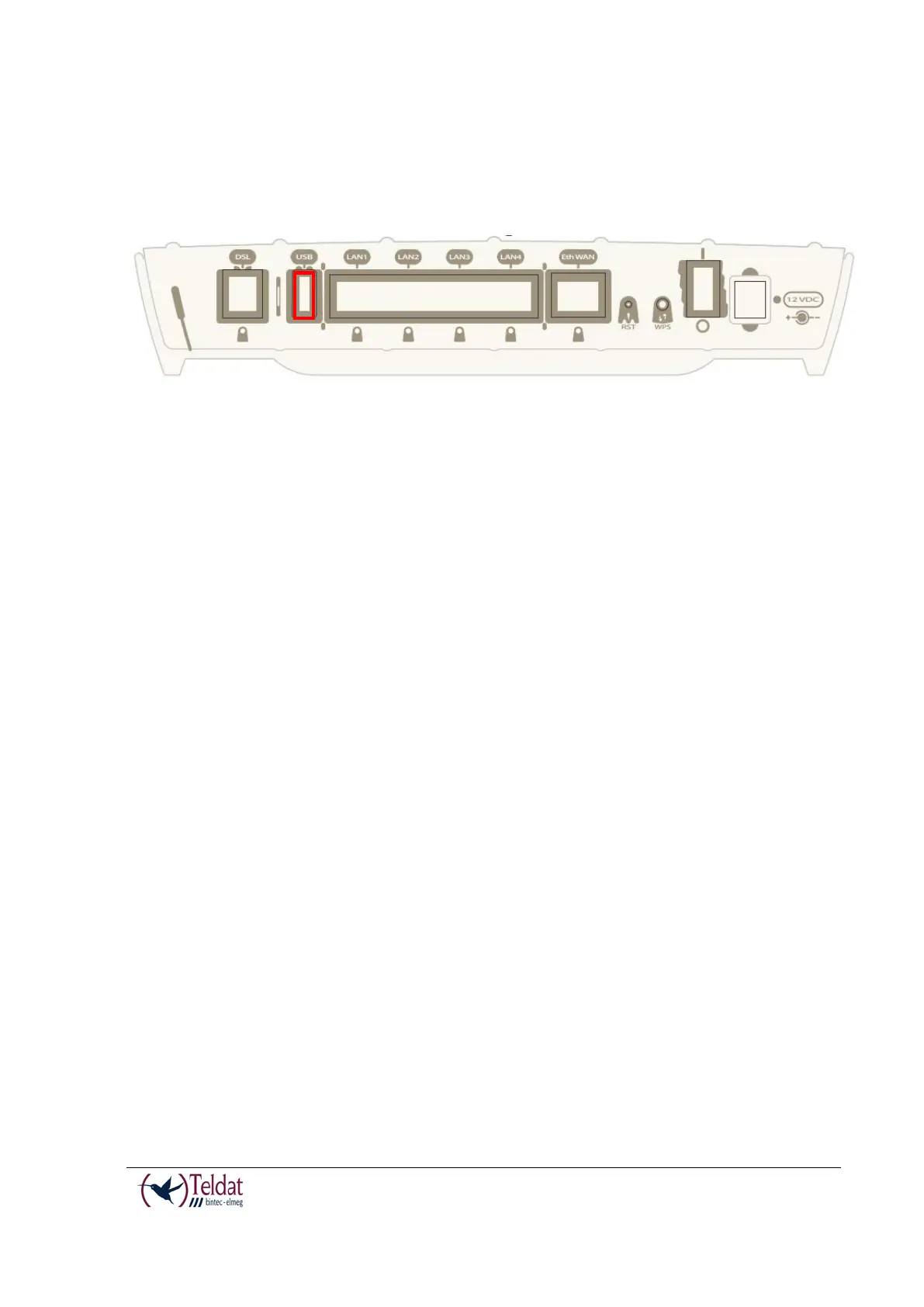TELDAT V – Installation Manual
I - 21
Rev.4.0
Connecting a 3G USB device (USB connector)
The Teldat V has a USB HOST 2.0 Type A connector interface which permits 3G USB modems
to be connected. The interface can be activated by purchasing the corresponding software
license.
FIGURE 19. USB 3G CONNECTOR
Installing the SIM card
The Teldat V has a Wireless WAN interface that in order to operate require one SIM card that
must be inserted into the device. There are determined services (CDMA) provided by some
carriers in certain countries that do not require SIM cards.
To access the 3G module SIM tray, you need to go to the underside of the router, open the flap
which is shown in the following figure in order to insert the SIM card.
