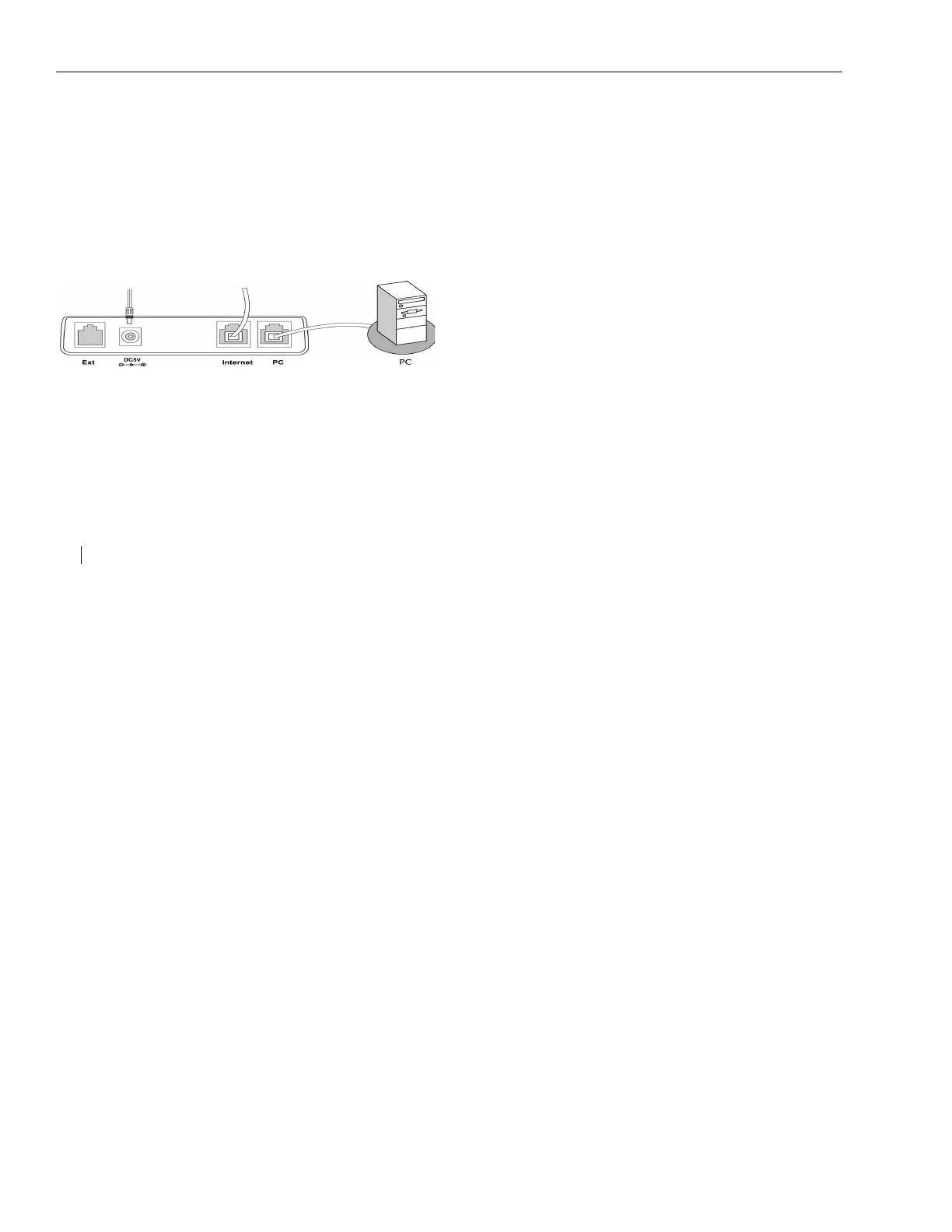PHONE SETUP
20 28xx CIP-D User Guide
4. The 28xx phone can also share the network
connection with other network devices, such
as a PC. Connect the phone’s PC port and the
computer’s network port using an Ethernet
cable, as shown below.
NOTE: If you have a 2826 phone configured as a
digital endpoint, you connect the PC port to the
Cerato 20-20 using the special cable provided.
See RJ11-to-RJ45 cable on page 17.
5. Press the OK button on the Navigation Keys.
The phone will reboot, and on your PC you
should see the phone connecting and
downloading the rom file.
When the phone comes back up, verify that
the correct firmware version has been loaded
by pressing the Menu soft key and then the
DTMF digit 2.
6. Disconnect the Ethernet Cable from the
phone.
