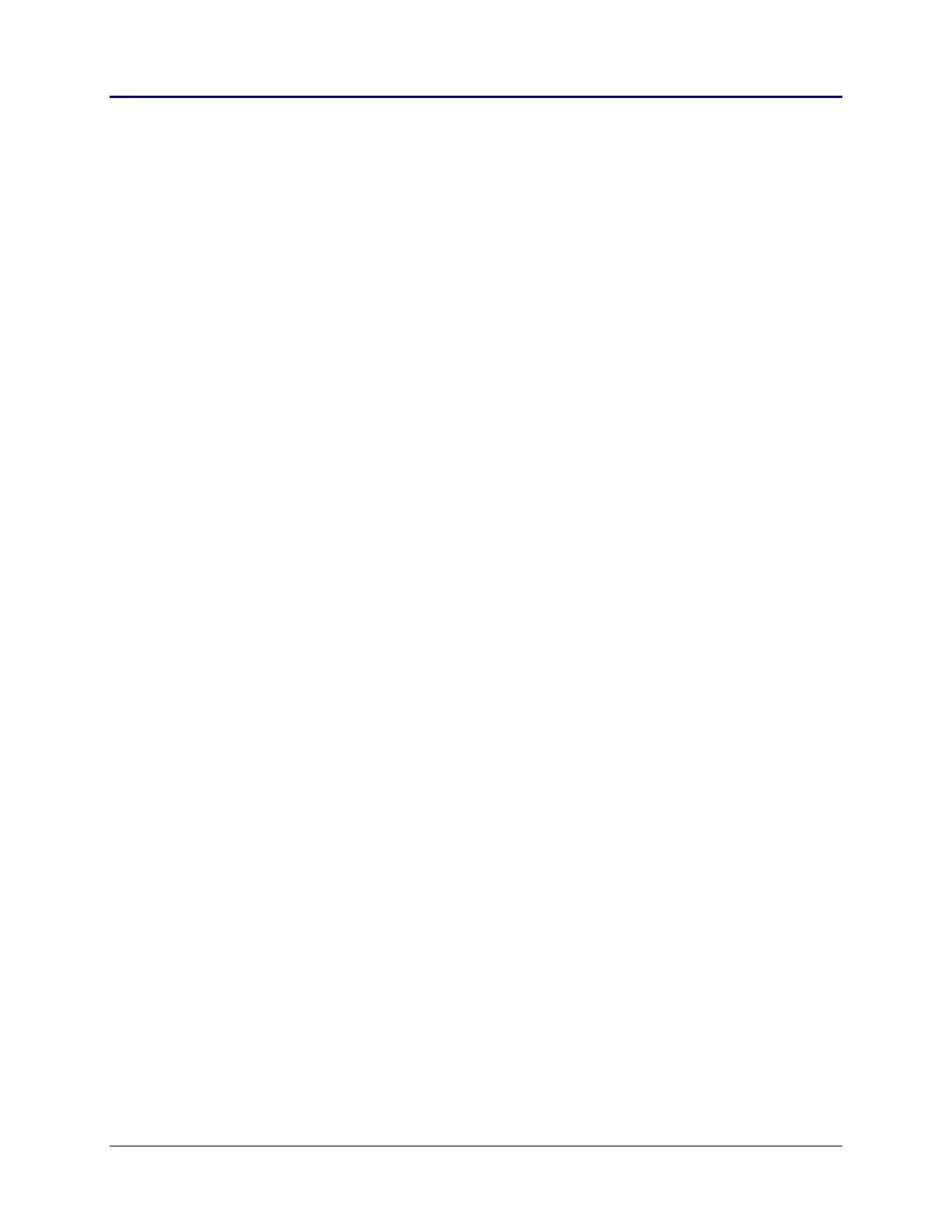84 Chapter 2: TI-83 Plus Specific Information
TI-83 Plus Developer Guide Third Release May 28, 2002
SaveScreen
Copies a bit image of the current display to RAM.
DisplayImage
Display a bit map image.
RunIndicOff
Disables the run indicator located in the upper right corner of the
display. See the Run Indicator section for further information.
RunIndicOn
Enables the run indicator located in the upper right corner of the
display. See the Run Indicator section for further information.
AllEq
Selects or deselects all graph equations in the current graph
mode
SetAllPlots
Selects or deselects all stat plots.
SetTblGraphDraw
Sets the graph to dirty, which causes a complete regraph the
next time the graph is brought to the display.
Stat Plots
Stat plots provide a way to display data stored in list variables. The SetAllPlots routine
will select or deselect all stat plots. Each stat plot has a portion of System RAM
allocated to store its settings. To select/deselect or change settings for an individual
stat plot, you must modify this RAM.
There are three bytes that determine if a plot is on or off:
P1FrqOnOff
Plot 1, 0 = off; 1 = on
P2FrqOnOff
Plot 2, 0 = off; 1 = on
P3FrqOnOff
Plot 3, 0 = off; 1 = on
The high 4 bits of these bytes determine which axis the data will be plotted on if the plot
type is Normal Probability Plot. 0 = X axis, 1 = Y axis.
There are three bytes that determine the type of plot to be drawn:
P1Type
Plot 1 type
P2Type
Plot 2 type
P3Type
Plot 3 type
0 = Scatter Plot
1 = XY Line
2 = Modified Box Plot
3 = Histogram
4 = Box Plot
5 = Normal Probability Plot