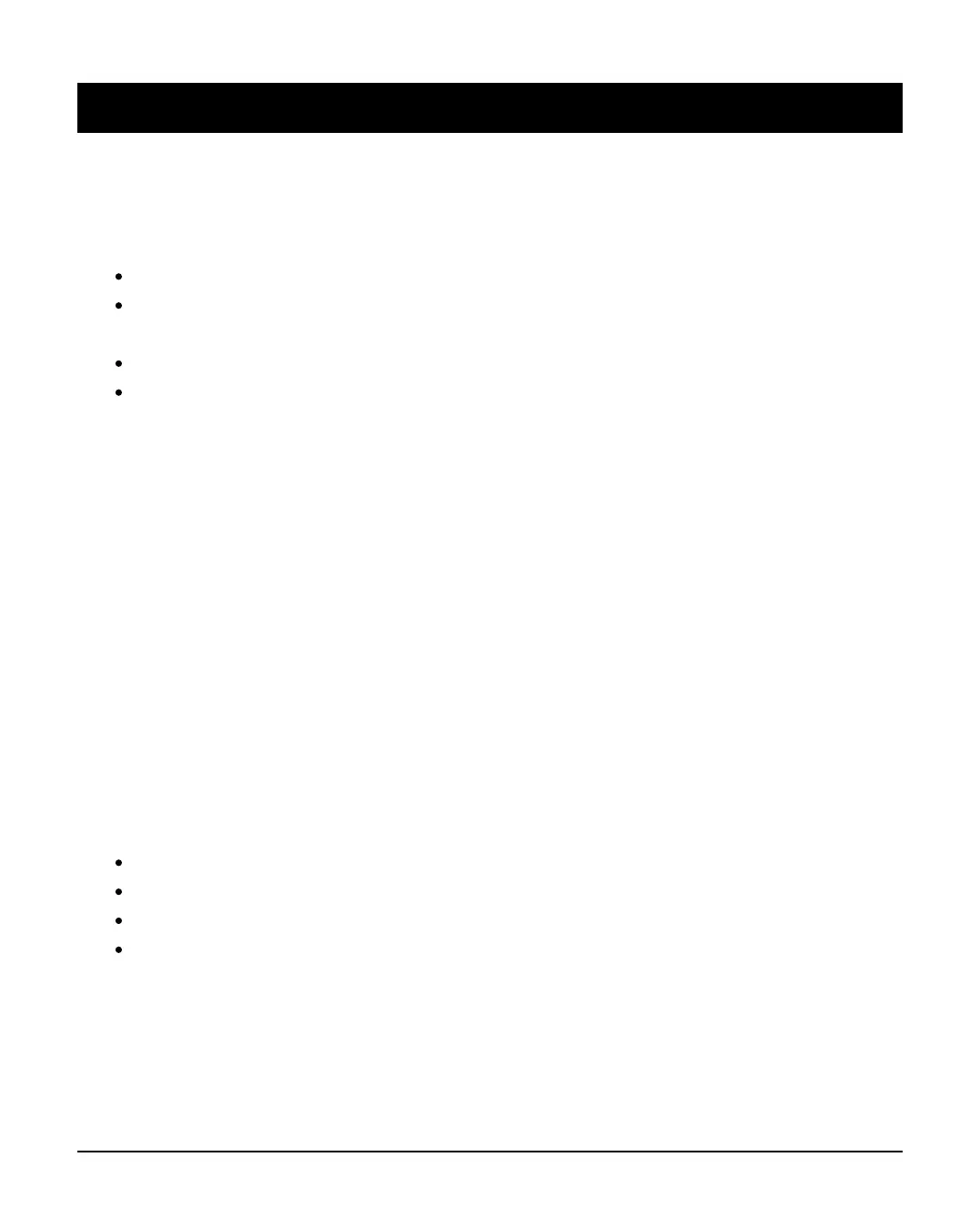INS760EN-7 84/91
15.0 Appendix C
Troubleshooting
When setting up the Smartcom Wi-Fi the SSID is not displayed.
Ensure you are local to the Smartcom when setting up the Wi-Fi
Press and hold the Wi-Fi button for 5 seconds so that the Wi-Fi LED is flashing
slowly.
Wait 30 seconds and then refresh your connection screen.
Try using another device such as a mobile phone to see if the Smartcom SSID
is displayed.
When generating an app code the "Incorrect Config" message is
displayed.
Diagnosis:
The panel is missing setting(s) and /or data required to register for Texecom
Connect.
This can occur when:
A setup step has been entered incorrectly or has been missed;1.
The setup steps have not been performed in the correct order;2.
The panel has been unable to fetch all required data, e.g. IP address.3.
Causes:
No UDL Password inputted;
Incorrect Com Port setting(s);
No IP address imported / IP data manually entered;
No Texecom Connect ARC selected / Incorrect Texecom Connect ARC Config.
Corrective Actions:
Check that a UDL Password has been inputted:
UDL / Digi Options/UDL Options/UDL Password is: xxxxxxxxxxxxxxx
