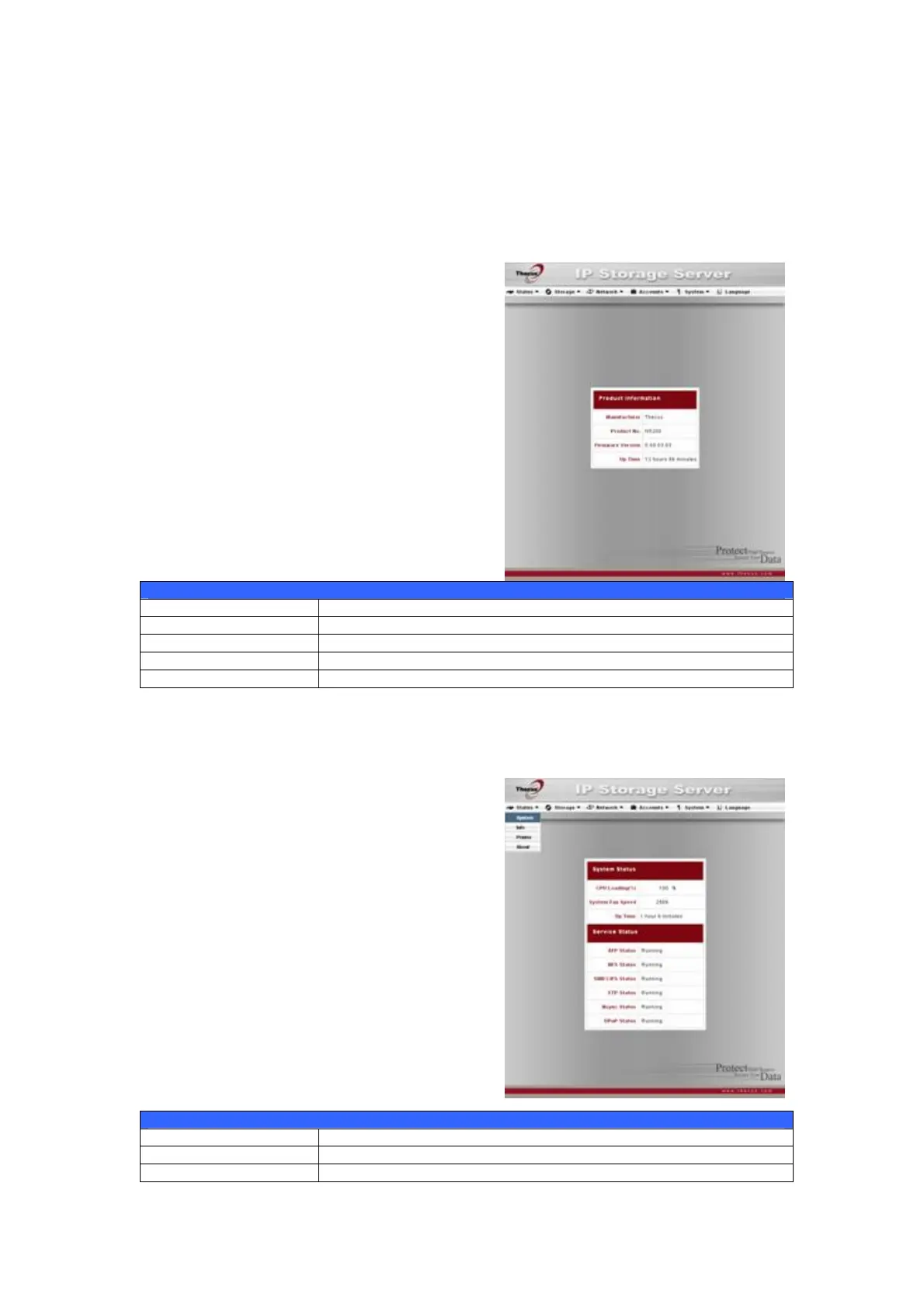23
Status Menu
The Status Menu on the menu bar allows you to see various aspects of the
N5200PRO. From here, you can discover the status of the N5200PRO, and even
find out other details like firmware version and up time.
Product Information
Once you login, you will first see the basic
Product Information screen providing
Manufacturer, Product No., Firmware
Version, and Up Time information.
Product Information
Item Description
Manufacturer Displays the name of the system manufacturer.
Product No. Shows the model number of the system.
Firmware version Shows the current firmware version.
Up time Displays the total run time of the system.
To access this screen again, navigate to Status > About.
System/Service Status
From the Status menu, choose the System
item, and the System Status and Service
Status screens appear. These screens
provide basic system and service status
information.
System Status
Item Description
CPU Loading (%) Displays current CPU workload of the N5200PRO.
CPU Fan Speed Displays the current status of the CPU fan.