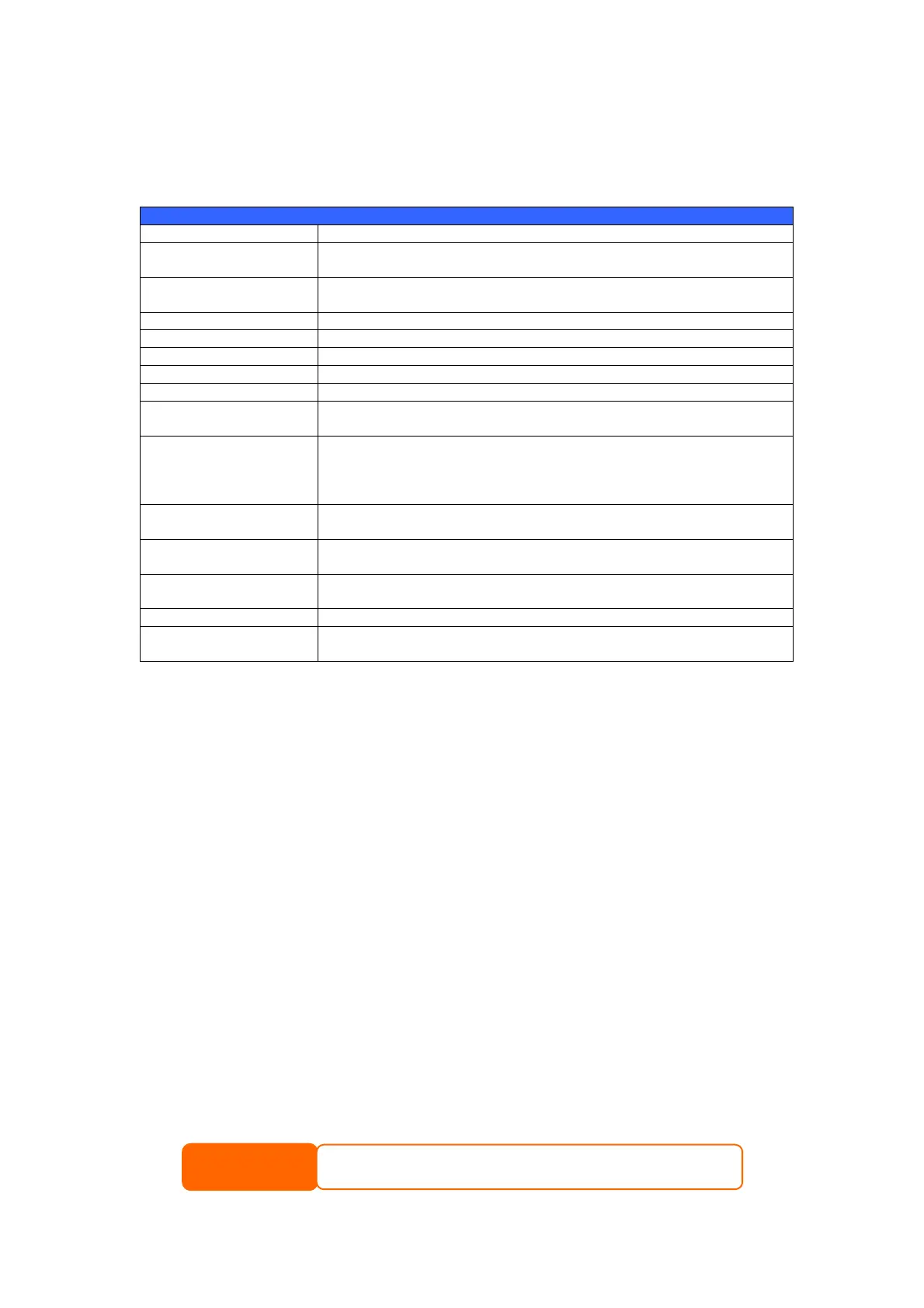29
RAID Settings
Using RAID Settings, you can select stripe size, choose which disks are RAID
disks or the Spare Disk, as well as enter a name for each disk.
RAID Settings
Item Description
RAID Check the boxes of the hard drives you wish to add to the
storage volume.
Master RAID Check a box to designate the replacement HDD for the storage
volume. This becomes the backup for any damaged hard drives.
Disk No. Number assigned to the installed hard disks.
Capacity (MB) Capacity of the installed hard disks.
Model Model number of the installed hard disks.
Status Status of the installed hard disks.
Member If this is checked, current hard disk is a part of a RAID volume.
Spare If this is checked, current hard disk is designated as a spare for
a RAID volume.
Stripe Size This sets the stripe size to maximize performance of sequential
files in a storage volume. Keep the 64K setting unless you
require a special file storage layout in the storage volume. A
larger stripe size is better for large files.
Used Percentage The percentage of the RAID volume that will be used to store
data.
Apply Press this button to configure a file system and create the RAID
storage volume.
Remove Click to remove the RAID volume. All user data, iSCSI, and
Target USB data will be removed.
Back Press this button to exit without saving changes.
Expand Press this button to configure a file system and create the RAID
storage volume.
Creating a RAID
To create a RAID volume, follow the steps below:
1. On the RAID List screen, click New.
2. On the RAID Configuration screen, set the RAID storage space as JBOD,
RAID 0, RAID 1, RAID 5, RAID 6, or RAID 10 — see
Appendix C:
RAID Basics for a detailed description of each.
3. Specify a RAID ID.
4. If this RAID volume is meant to be the master RAID volume, tick the
Master RAID checkbox.
5. Tick the checkboxes under the “member” heading of the hard disks you
wish to use to create a RAID.
6. Specify a stripe size — 64K is the default setting.
7. Specify the percentage allocated for user data. The remaining space will
be made available for target USB, iSCSI target.
8. Press Apply to build the RAID storage volume.
NOTE
Building a RAID storage space may take time, depending on the size of hard drives
and RAID mode.