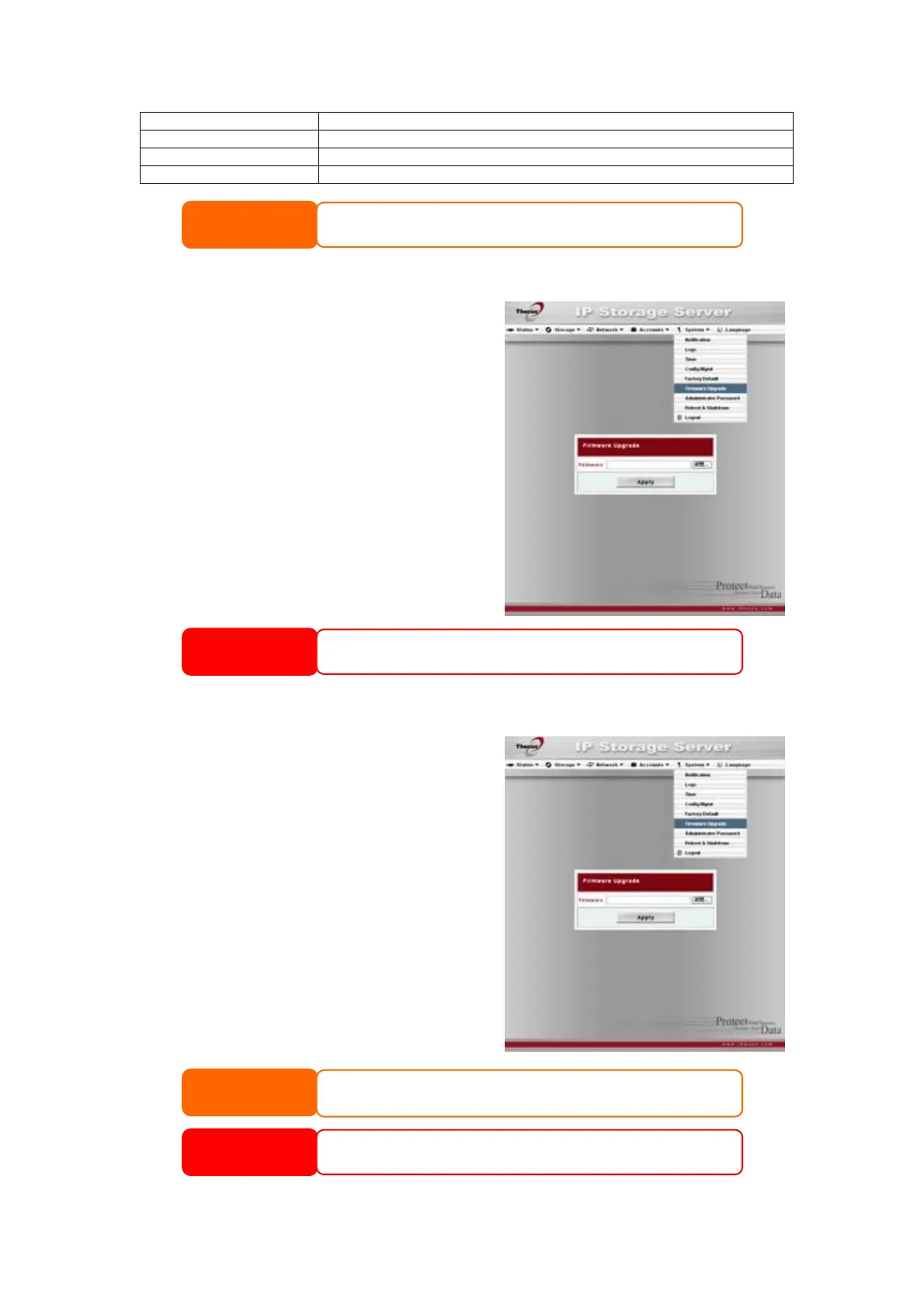49
Check Update Click to look for updates for the selected module.
Module File Location of the module file.
Browse Click to browse the folder of your PC to locate the module files.
Install Click to install the listed module into your N5200PRO
Reset to Factory Default Settings
From the System menu, choose the
Factory Default item and the Reset to
Factory Default screen appears. Press
Apply to reset the N5200PRO to factory
default settings. Press Cancel to go back to
the main menu.
Upgrading System Firmware
From the System menu, choose the
Firmware Upgrade item and the
Firmware Upgrade screen appears.
Follow the steps below to upgrade your
firmware:
1. Use the Browse button to find the
firmware file.
2. Press Apply.
3. The beeper beeps and the Busy LED
blinks until the upgrade is complete.
NOTE
• The beeper only beeps if it is enabled in the System Notification menu.
• Check Thecus website for the latest firmware release and release notes.
• Downgrading firmware is not permitted.
WARNING
Resetting to factory defaults will not erase the data stored in the hard disks, but
WILL revert all the settings to the factory default values.
WARNING
Do NOT turn off the system during the firmware upgrade process. This will lead to a
catastrophic result that may render the system inoperable.
NOTE
Modules can potentially harm your system. Only install modules from your vendor,
or publishers you can trust.
